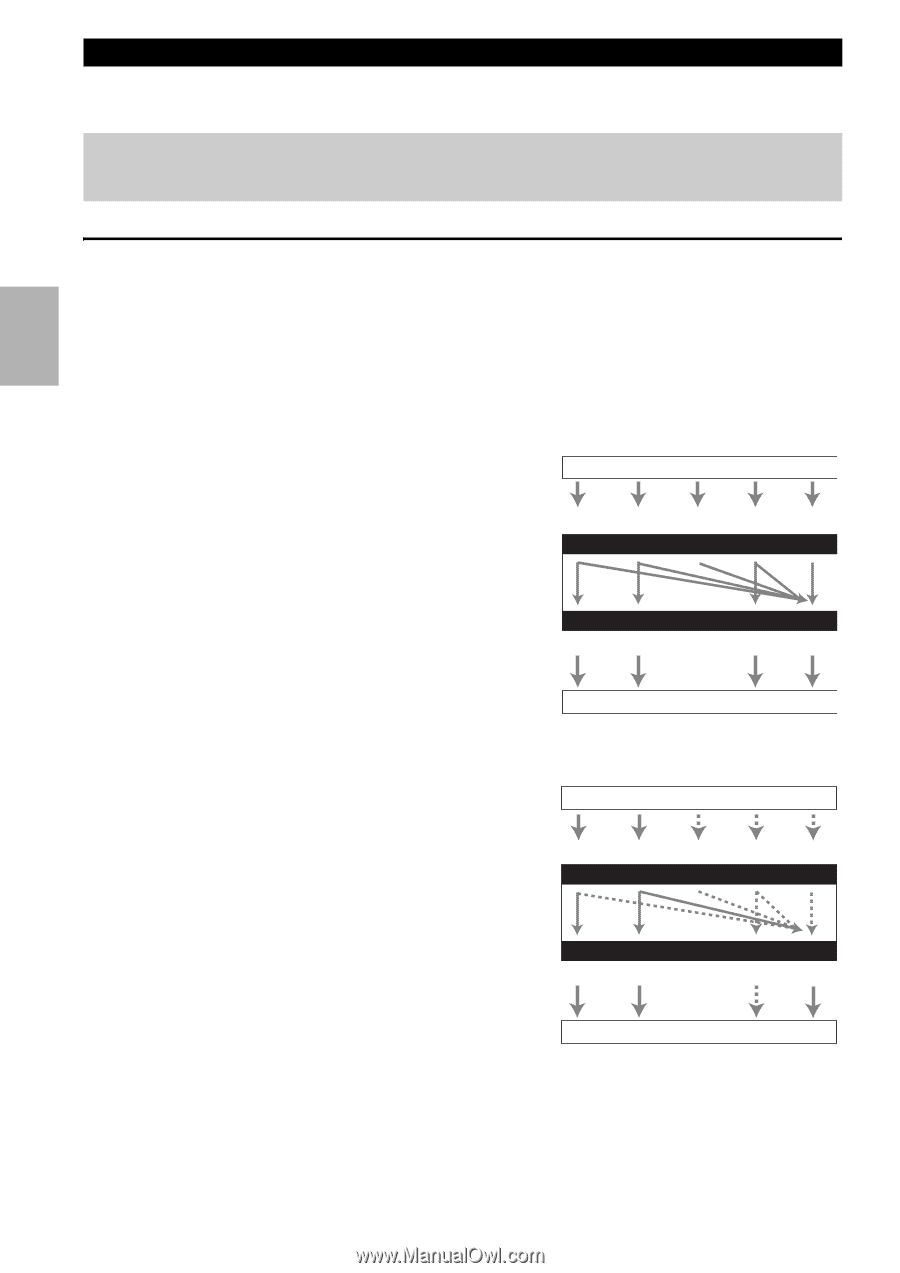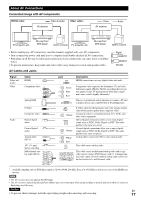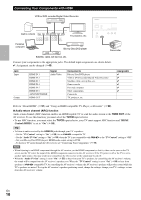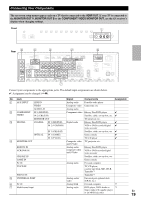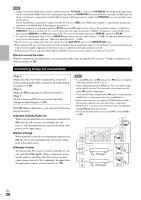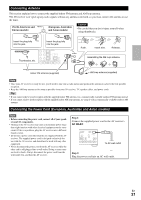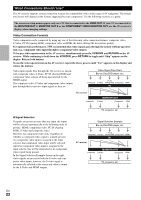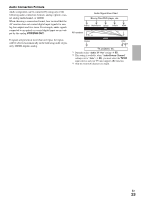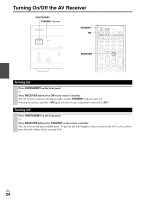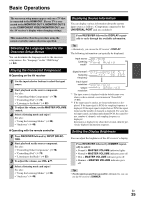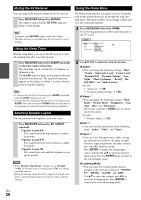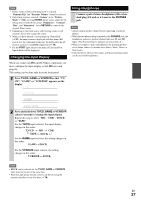Onkyo TX-NR708 Owner Manual - Page 22
Which Connections Should I Use?, Video Connection Formats - hdmi pass thru
 |
View all Onkyo TX-NR708 manuals
Add to My Manuals
Save this manual to your list of manuals |
Page 22 highlights
Which Connections Should I Use? The AV receiver supports several connection formats for compatibility with a wide range of AV equipment. The format you choose will depend on the formats supported by your components. Use the following sections as a guide. The on-screen setup menus appear only on a TV that is connected to the HDMI OUT. If your TV is connected to the MONITOR OUT V, MONITOR OUT S or the COMPONENT VIDEO MONITOR OUT, use the AV receiver's display when changing settings. Video Connection Formats Video component can be connected by using any one of the following video connection formats: composite video, S-Video, PC IN (Analog RGB), component video or HDMI, the latter offering the best picture quality. For optimal video performance, THX recommends that video signals pass through the system without upconversion (e.g., component video input through to component video output). To by-pass video upconversion in the AV receiver, simultaneously press the VCR/DVR and RETURN on the AV receiver. While continuing to hold down the VCR/DVR, press RETURN to toggle until "Skip" appears on the display. Release both buttons. To use the video upconversion in the AV receiver, repeat the above process until "Use" appears on the display and release the buttons. Video input signals flow through the AV receiver as shown, with composite video, S-Video, PC IN (Analog RGB) and component video sources all being upconverted for the HDMI output. The composite video, S-Video and component video outputs pass through their respective input signals as they are. Video Signal Flow Chart Blu-ray Disc/DVD player, etc. Composite S-Video PC IN (Analog RGB) Component IN HDMI AV receiver Composite MONITOR OUT S-Video Component HDMI ■ Signal Selection If signals are present at more than one input, the inputs will be selected automatically in the following order of priority: HDMI, component video, PC IN (Analog RGB), S-Video and composite video. However, for component video only, regardless of whether a component video signal is actually present, if a component video input is assigned to the input selector, that component video input will be selected. And if no component video input is assigned to the input selector, this will be interpreted as no component video signal being present. In the Signal Selection Example shown on the right, video signals are present at both the S-video and composite video inputs, however, the S-video signal is automatically selected as the source and video is output by the S-Video and HDMI outputs. TV, projector, etc. Signal Selection Example Blu-ray Disc/DVD player, etc. Composite S-Video PC IN (Analog RGB) Component IN HDMI AV receiver MONITOR OUT Composite S-Video Component HDMI TV, projector, etc. En 22