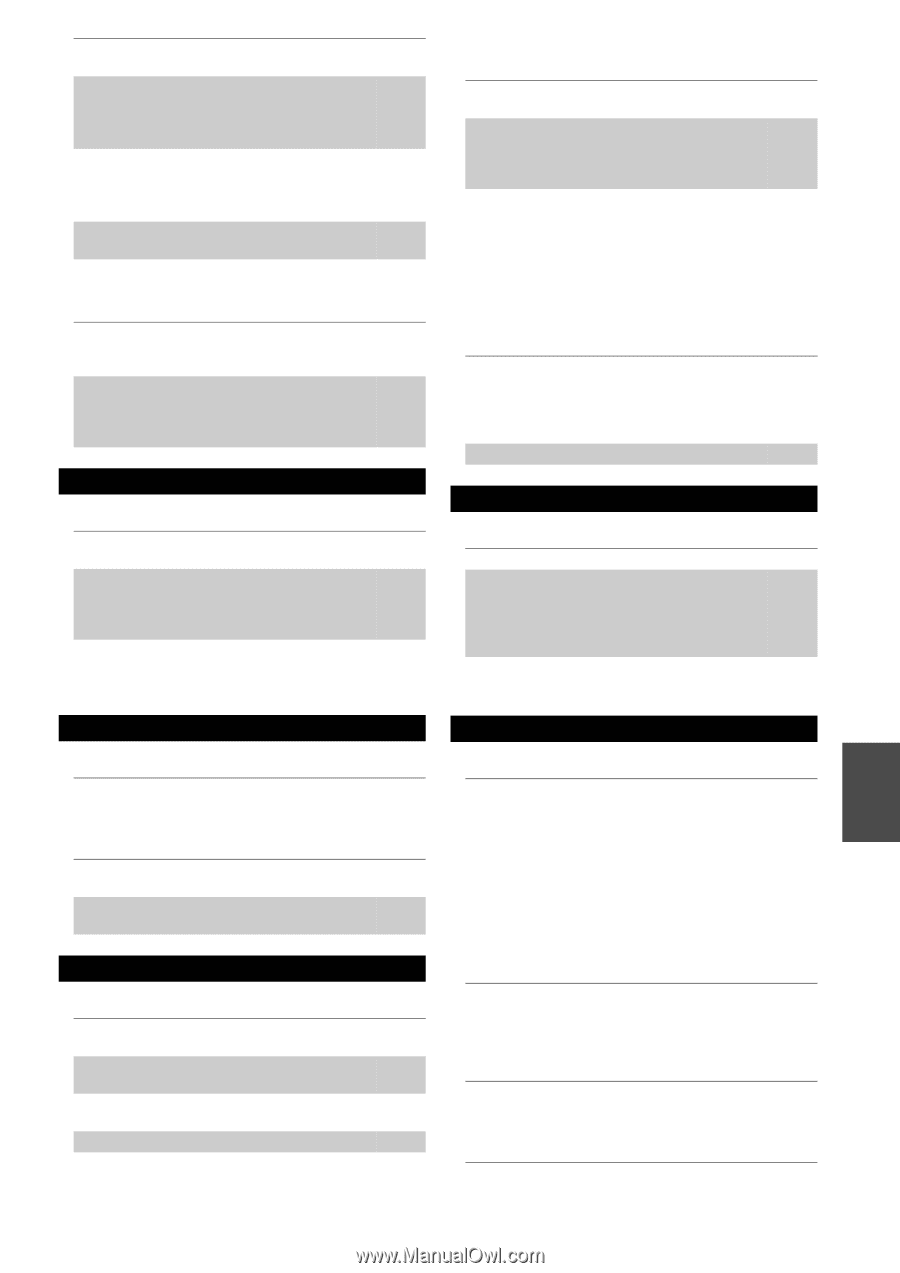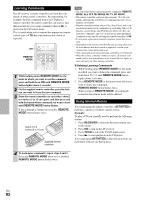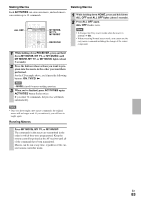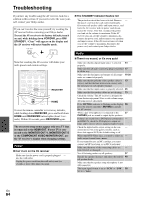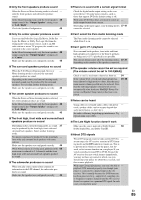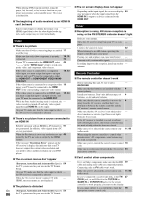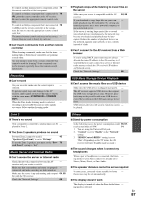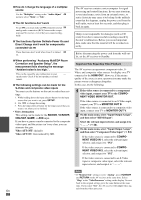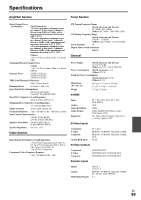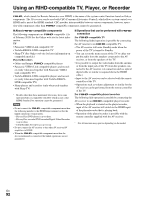Onkyo TX-NR708 Owner Manual - Page 87
Recording, Zone 2, Music Server and Internet Radio, USB Mass Storage Device Playback, Others
 |
View all Onkyo TX-NR708 manuals
Add to My Manuals
Save this manual to your list of manuals |
Page 87 highlights
To control another manufacturer's component, point 79 the remote controller at that component. To control an Onkyo component that's connected via 79 V, point the remote controller at the AV receiver. Be sure to enter the appropriate remote control code first. To control an Onkyo component that's not connected 79 via V, point the remote controller at the component. Be sure to enter the appropriate remote control code first. The entered remote control code may not be correct. - If more than one code is listed, try each one. ■ Can't learn commands from another remote controller When learning commands, make sure that the trans- - mitting ends of both remote controllers are pointing at each other. Are you trying to learn from a remote controller that - cannot be used for learning? Some commands cannot be learned, especially those that contain several instructions. Recording ■ Can't record On your recorder, make sure the correct input is - selected. To prevent signal loops and damage to the AV - receiver, input signals are not fed through to outputs with the same name (VCR/DVR IN to VCR/DVR OUT). When the Pure Audio listening mode is selected, - recording is not possible because no video signals are output. Select another listening mode. ■ Playback stops while listening to music files on the server Make sure your server is compatible with the AV receiver. 64, 65 If you download or copy large files on your com- - puter, playback may be interrupted. Try closing any unused programs, use a more powerful computer, or use a dedicated server. If the server is serving large music files to several - networked devices simultaneously, the network may become overloaded and playback may be interrupted. Reduce the number of playback devices on the network, upgrade your network, or use a switch instead of a hub. ■ Can't connect to the AV receiver from a Web browser If you're using DHCP, your router may not always - allocate the same IP address to the AV receiver, so if you find that you can't connect to a server or Internet radio station, recheck the AV receiver's IP address on Network screen. Check the "Network Settings". 66 USB Mass Storage Device Playback ■ Can't access the music files on a USB device Make sure the USB device is plugged in properly. - The AV receiver supports USB devices that support - the USB mass storage device class. However, playback may not be possible with some USB devices even if they conform to the USB mass storage device class. USB memory devices with security functions cannot - be played. Zone 2 ■ There's no sound Only components connected to analog inputs can be - played in Zone 2. ■ The Zone 2 speakers produce no sound Powered Zone 2 cannot be used if 45 "Speakers Type(Front)" is set to "Bi-Amp". To use the Zone 2 speakers, you must set the "Pow- 70 ered Zone2" setting to "Act". Music Server and Internet Radio ■ Can't access the server or Internet radio Check the network connection between the AV - receiver and your router or switch. Make sure that your modem and router are properly - connected, and make sure they are both turned on. Make sure the server is up and running and compati- 64, 65 ble with the AV receiver. Check the "Network Settings". 66 Others ■ Stand-by power consumption In the following cases, the power consumption could 55, 67, reach a maximum of 50W: 74 1. You are using the Universal Port jack. 2. "Control" is set to "Enable" in the "Network" setting. 3. "HDMI Control (RIHD)" setting is set to "On". (Depending on the TV status, the AV receiver will enter Standby mode as usual.) ■ The sound changes when I connect my headphones When a pair of headphones is connected, the listen- - ing mode is set to Stereo, unless it's already set to Stereo, Mono, Direct, or Pure Audio. ■ The speaker distance cannot be set as required In some cases, corrected values suitable for home - theater use may be set automatically. ■ The display doesn't work The display is turned off when the Pure Audio listen- - ing mode is selected. En 87