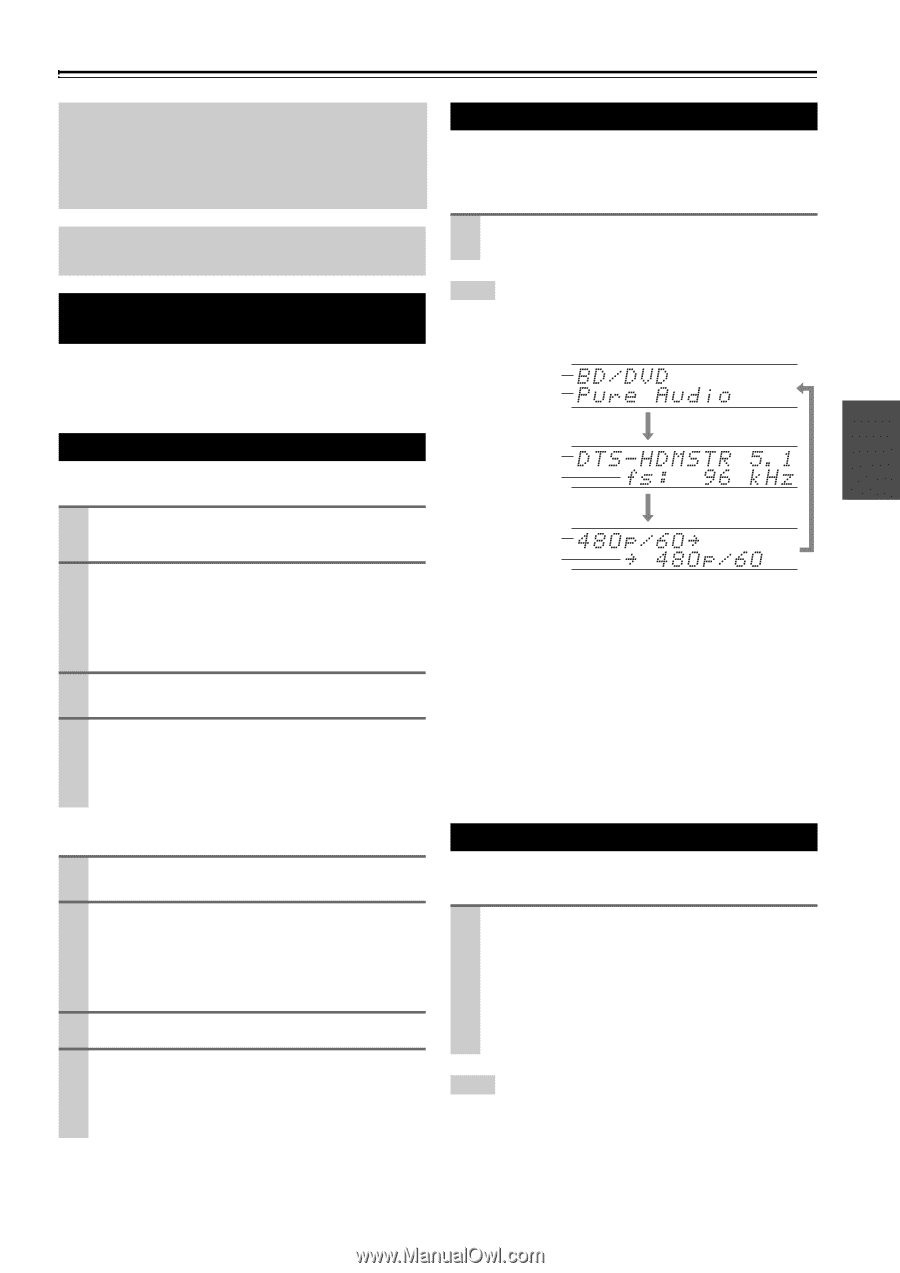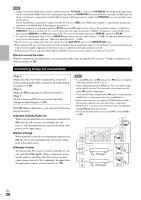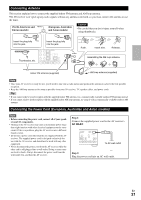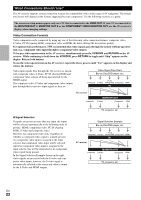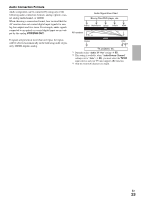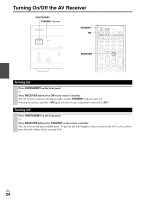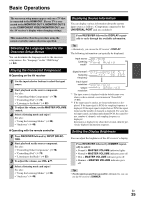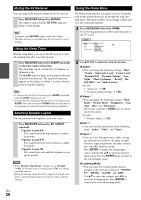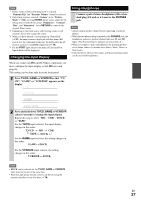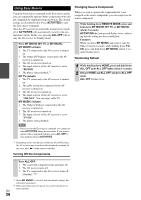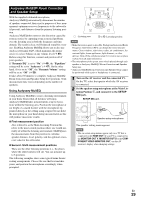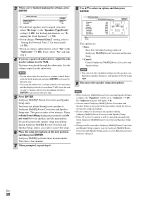Onkyo TX-NR708 Owner Manual - Page 25
Basic Operations, Selecting the Language Used for the Onscreen Setup Menus - no video
 |
View all Onkyo TX-NR708 manuals
Add to My Manuals
Save this manual to your list of manuals |
Page 25 highlights
Basic Operations The on-screen setup menus appear only on a TV that is connected to the HDMI OUT. If your TV is connected to the MONITOR OUT V, MONITOR OUT S or the COMPONENT VIDEO MONITOR OUT, use the AV receiver's display when changing settings. This manual describes the procedure using the remote controller unless otherwise specified. Selecting the Language Used for the Onscreen Setup Menus You can determine the language used for the onscreen setup menus. See "Language" in the "OSD Setup" (➔ 54). Playing the Connected Component ■ Operating on the AV receiver 1 Use the input selector buttons to select the input source. 2 Start playback on the source component. See also: • "Controlling Other Components" (➔ 78) • "Controlling iPod" (➔ 73) • "Listening to the Radio" (➔ 32) 3 To adjust the volume, use the MASTER VOLUME control. 4 Select a listening mode and enjoy! See also: • "Using the Listening Modes" (➔ 36) • "Audyssey" (➔ 49) ■ Operating with the remote controller 1 Press RECEIVER followed by INPUT SELECTOR. 2 Start playback on the source component. See also: • "Controlling Other Components" (➔ 78) • "Controlling iPod" (➔ 73) • "Listening to the Radio" (➔ 32) 3 To adjust the volume, use VOL R/X . 4 Select a listening mode and enjoy! See also: • "Using the Listening Modes" (➔ 36) • "Audyssey" (➔ 49) Displaying Source Information You can display various information about the current input source as follows. (Components connected to the UNIVERSAL PORT jack are excluded.) Press RECEIVER followed by DISPLAY repeatedly to cycle through the available information. Tip • Alternatively, you can use the AV receiver's DISPLAY. The following information can typically be displayed. Input source Listening mode*1 Signal format*2 Sampling frequency Input signal resolution Output resolution *1 The input source is displayed with the default name even when you have entered a custom name in "Name Edit" (➔ 51). *2 If the input signal is analog, no format information is displayed. If the input signal is PCM, the sampling frequency is displayed. If the input signal is digital but not PCM, the signal format and the number of channels is displayed. For some digital input signals, including multichannel PCM, the signal format, number of channels, and sampling frequency is displayed. Information is displayed for about three seconds, then the previously displayed information reappears. Setting the Display Brightness You can adjust the brightness of the AV receiver's display. Press RECEIVER followed by DIMMER repeatedly to select: • Normal + MASTER VOLUME indicator lights. • Normal + MASTER VOLUME indicator goes off. • Dim + MASTER VOLUME indicator goes off. • Dimmer + MASTER VOLUME indicator goes off. Tip • (North American and Taiwan models) Alternatively, you can use the AV receiver's DIMMER. En 25