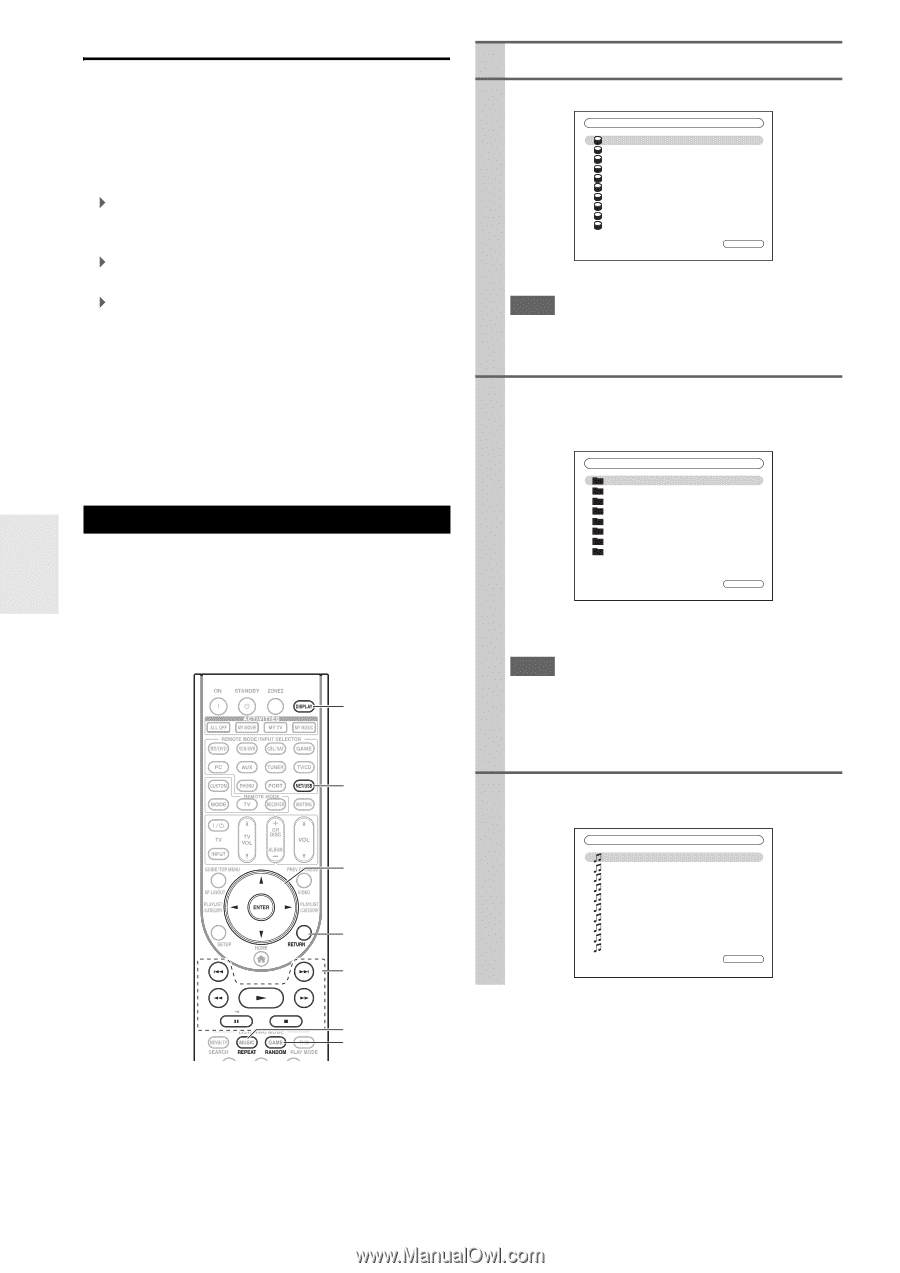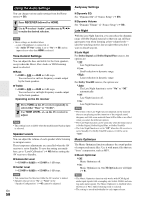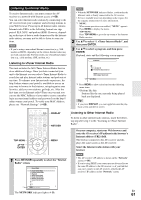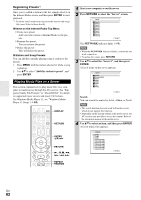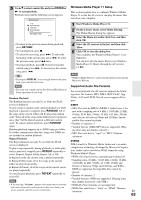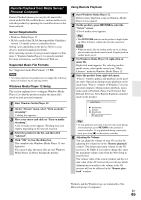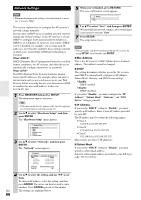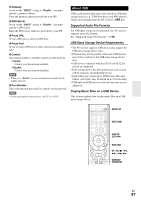Onkyo TX-NR708 Owner Manual - Page 62
Playing Music Files on a Server, Registering Presets - dlna
 |
View all Onkyo TX-NR708 manuals
Add to My Manuals
Save this manual to your list of manuals |
Page 62 highlights
Registering Presets*1 Once you've added a station to the list, simply select it on the Internet Radio screen, and then press ENTER to start playback. *1 From the search results you can preset the stations and songs but cannot listen to them directly. ■ Items on the Internet Radio Top Menu ` Create new preset: Add a favorite station or Internet Radio to the presets. ` Rename this preset: You can rename the preset. ` Delete this preset: This will delete the preset. ■ Station and Song Presets You can add the currently playing song or station to the presets. 1. Press MENU with the station selected or while a song is playing. 2. Use R/X to select "Add this station to preset", and press ENTER. Playing Music Files on a Server This section explains how to play music files on a computer or media server through the AV receiver. See "Supported Audio File Formats" to "About DLNA" for details on supported music servers and music file formats. For Windows Media Player 11, see "Windows Media Player 11 Setup" (➔ 63). DISPLAY NET/USB ENTER R/X/F/S RETURN REPEAT RANDOM 1 Start your computer or media server. 2 Press NET/USB to select the "Server" screen. Server Server1 Server2 Server3 Server4 Server5 Server6 Server7 Server8 Server9 Server10 1 / 10 The NETWORK indicator lights (➔ 9). Note • When the NETWORK indicator flashes, confirm the network connection. • To update the screen, press RETURN. 3 Use R/X to select the "Server1", and then press ENTER. A list of items on the server appears. Server1 Search Recently Added Artists Album Songs Genre Year Rating 1 / 8 Search You can search for music by Artist, Album, or Track. Note • The search function does not work with media servers which do not support this function. • Depending on the sharing settings in the media server, the AV receiver may not able to access the content. Refer to the instruction manual of the media server. 4 Use R/X to select an item, and then press ENTER. A list of music files appears. All Music Song 1 Song 2 Song 3 My favorite song 1 My favorite song 2 My favorite song 3 My favorite song 4 My favorite song 5 My favorite song 6 My favorite song 7 1 / 10 En 62