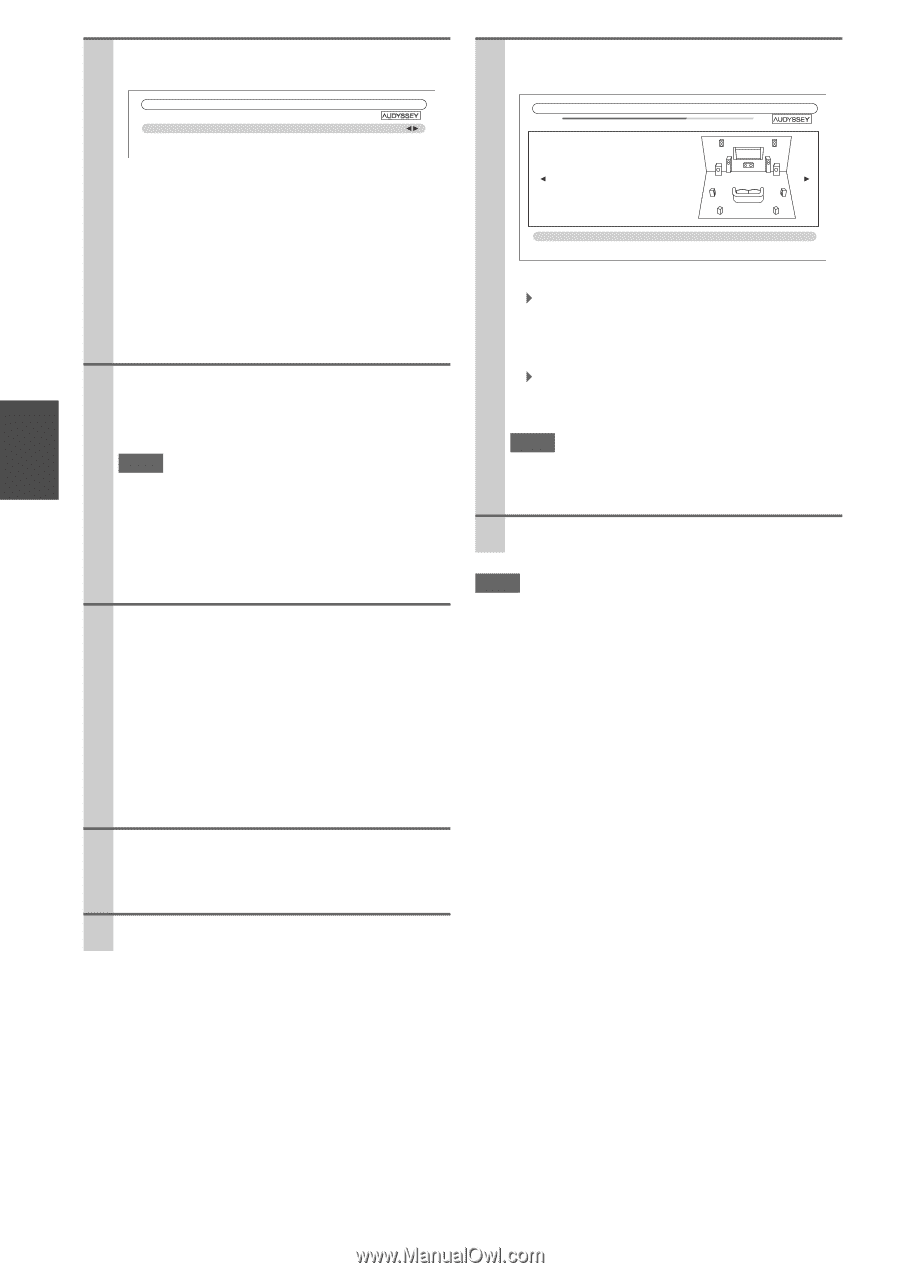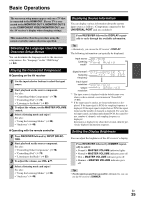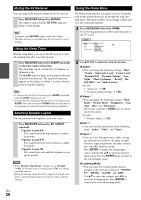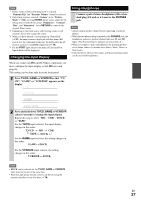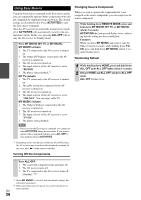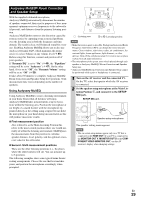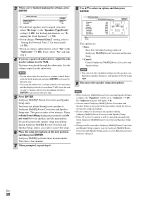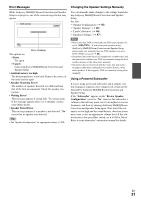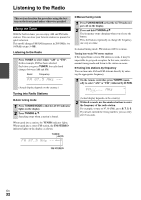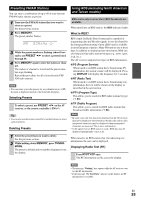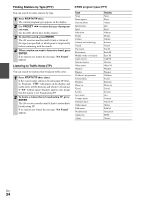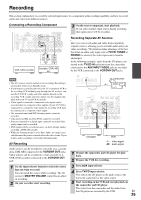Onkyo TX-NR708 Owner Manual - Page 30
ENTER, woofer volume level to 75dB. - review
 |
View all Onkyo TX-NR708 manuals
Add to My Manuals
Save this manual to your list of manuals |
Page 30 highlights
3 When you've finished making the settings, press ENTER. 8 Use R/X to select an option, and then press ENTER. MultEQ: Auto Setup Speakers Type(Front) Powered Zone2 Subwoofer Normal Not Act Yes • If your front speakers are bi-amped, you must select "Bi-Amp" in the "Speakers Type(Front)" setting (➔ 45). For hookup information, see "Biamping the Front Speakers" (➔ 16). • If you change "Powered Zone2" setting, refer to "Setting the Powered Zone 2" for more details (➔ 70). • If you are using a subwoofer(s), select "Yes" in the "Subwoofer" (➔ 45). If not, select "No" and skip step 4. 4 If you use a powered subwoofer(s), adjust the subwoofer volume level to 75dB. Test tones are played through the subwoofer. Use the volume control on the subwoofer. Note • If your subwoofer does not have a volume control, disregard the level displayed and press ENTER to proceed to the next step. • If you set the subwoofer's volume control to its maximum and the displayed level is lower than 75 dB, leave the subwoofer's volume control at its maximum and press ENTER to proceed to the next step. 5 Press ENTER. Audyssey MultEQ® Room Correction and Speaker Setup starts. Test tones are played through each speaker as Audyssey MultEQ Room Correction and Speaker Setup runs. This process takes a few minutes. Please refrain from talking during measurements and do not stand between speakers and the microphone. Do not disconnect the speaker setup microphone during Audyssey MultEQ Room Correction and Speaker Setup, unless you want to cancel the setup. 6 Place the setup microphone at the next position, and then press ENTER. Audyssey MultEQ performs more measurements. This takes a few minutes. 7 When prompted, repeat step 6. MultEQ: Auto Setup - - Review Speaker Configuration - - Subwoofer Front Center Surround Front Wide Front High Surr Back Surr Back Ch Yes 40Hz TV 40Hz 100Hz None 100Hz 120Hz 2ch Save Cancel The options are: ` Save: Save the calculated settings and exit Audyssey MultEQ Room Correction and Speaker Setup. ` Cancel: Cancel Audyssey MultEQ Room Correction and Speaker Setup. Note • You can view the calculated settings for the speaker configuration, speaker distances, and speaker levels by using F/S. 9 Disconnect the speaker setup microphone. Note • When Audyssey MultEQ Room Correction and Speaker Setup is complete, the "Equalizer" will be set to "Audyssey" (➔ 47). The Audyssey indicator will light (➔ 9). • You can cancel Audyssey MultEQ Room Correction and Speaker Setup at any point in this procedure simply by disconnecting the setup microphone. • Do not connect or disconnect any speakers during Audyssey MultEQ Room Correction and Speaker Setup. • If the AV receiver is muted, it will be unmuted automatically when Audyssey MultEQ Room Correction and Speaker Setup starts. • Changes to the room after Audyssey MultEQ Room Correction and Speaker Setup requires you run Audyssey MultEQ Room Correction and Speaker Setup again, as room EQ characteristics may have changed. En 30