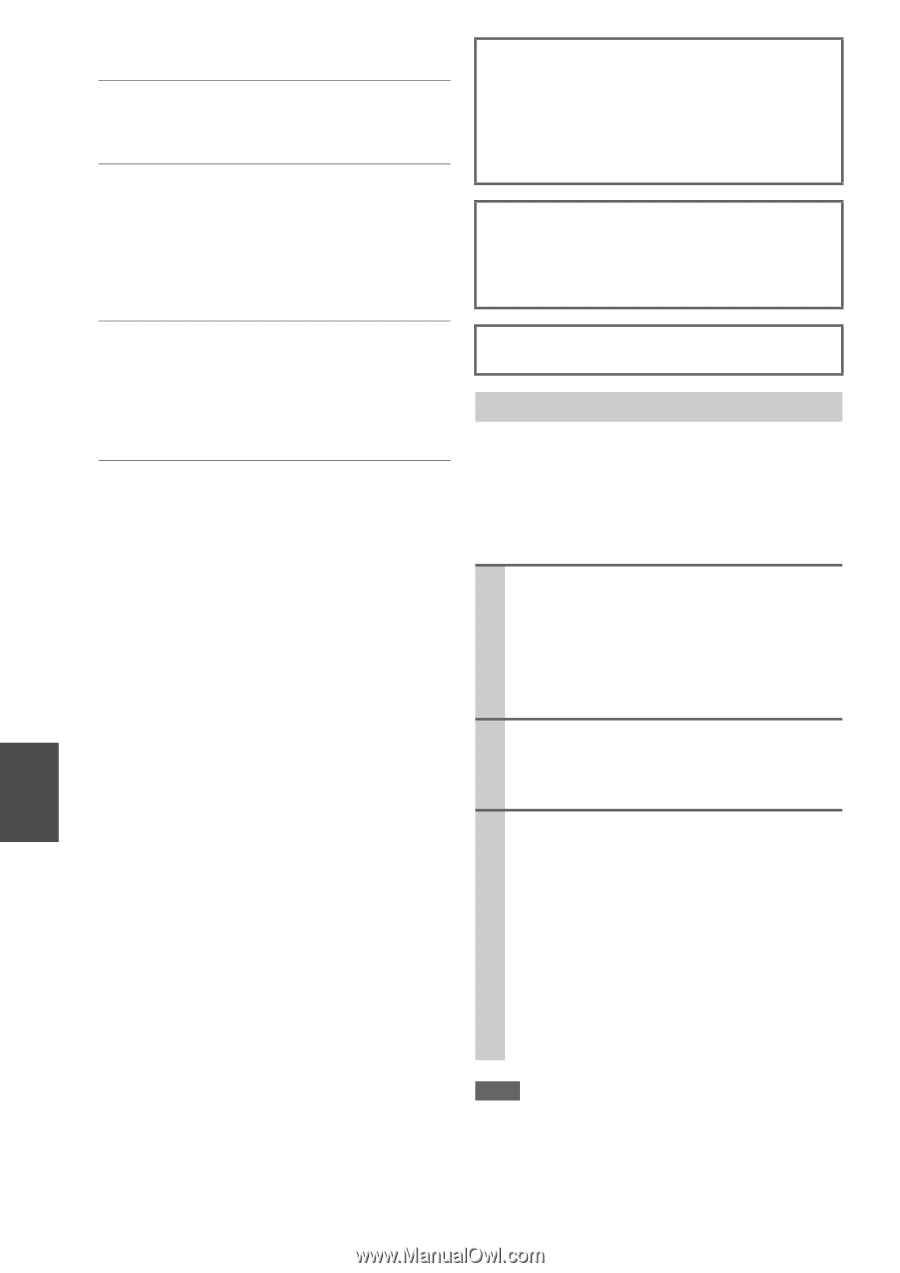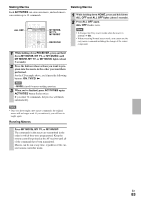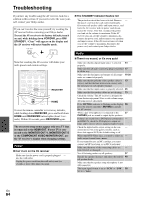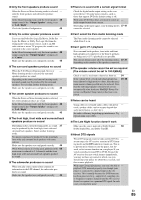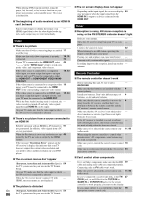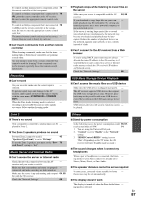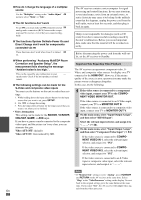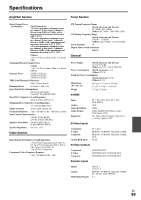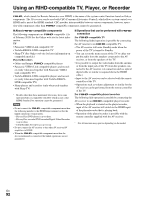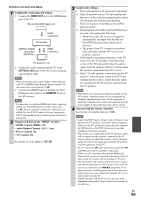Onkyo TX-NR708 Owner Manual - Page 88
Important Note Regarding Video Playback, Video ATT:ON
 |
View all Onkyo TX-NR708 manuals
Add to My Manuals
Save this manual to your list of manuals |
Page 88 highlights
■ How do I change the language of a multiplex source Use the "Multiplex" setting on the "Audio Adjust" 48 menu to select "Main" or "Sub". ■ The V functions don't work To use V, you must make an V connection and an 20 analog audio connection (RCA) between the component and AV receiver, even if they are connected digitally. ■ The functions System On/Auto Power On and Direct Change don't work for components connected via V These functions don't work when Zone 2 is turned 20 on. ■ When performing "Audyssey MultEQ® Room Correction and Speaker Setup", the measurement fails showing the message "Ambient noise is too high.". This can be caused by any malfunction in your - speaker unit. Check if the unit produces normal sounds. ■ The following settings can be made for the S-Video and composite video inputs You must use the buttons on the unit to make these settings. 1. While holding down the input selector button for the input source that you want to set, press SETUP. 2. Use F/S to change the setting. 3. Press the input selector button for the input source that you want to set when you've finished. • Video Attenuation This setting can be made for the BD/DVD, VCR/DVR, CBL/SAT, GAME, or AUX input. If you have a games console connected to the composite video input, and the picture isn't very clear, you can attenuate the gain. Video ATT:OFF: (default). Video ATT:ON: Gain reduced by 2dB. The AV receiver contains a microcomputer for signal processing and control functions. In very rare situations, severe interference, noise from an external source, or static electricity may cause it to lockup. In the unlikely event that this happens, unplug the power cord from the wall outlet, wait at least five seconds, and then plug it back in again. Onkyo is not responsible for damages (such as CD rental fees) due to unsuccessful recordings caused by the unit's malfunction. Before you record important data, make sure that the material will be recorded correctly. Before disconnecting the power cord from the wall outlet, set the AV receiver to Standby. Important Note Regarding Video Playback The AV receiver can upconvert component video, SVideo, and composite video sources for display on a TV connected to the HDMI OUT. However, if the picture quality of the source is poor, upconversion may make the picture worse or disappear altogether. In this case, try the following: 1 If the video source is connected to a component video input, connect your TV to the COMPONENT VIDEO MONITOR OUT. If the video source is connected to an S-Video input, connect your TV to a MONITOR OUT S. If the video source is connected to a composite video input, connect your TV to MONITOR OUT V. 2 On the main menu, select "Input/Output Assign", and then select "HDMI Input". Select the relevant input selector, and assign it to 43). 3 On the main menu, select "Input/Output Assign", and then select "Component Video Input" (➔ 44): If the video source is connected to COMPONENT VIDEO IN 1, select the relevant input selector, and assign it to "IN1". If the video source is connected to COMPONENT VIDEO IN 2, select the relevant input selector, and assign it to "IN2". If the video source is connected to an S-Video input or composite video input, select the relevant input selector, and assign it to Note • If "Monitor Out" setting is set to "Analog", press VCR/DVR and RETURN on the AV receiver at the same time. Select "Skip" in the "VideoProcessor" setting on the display. To reset back to the original setting, press the same button at the same time. If you select "Use", the AV receiver will output video signals from the video processor. En 88