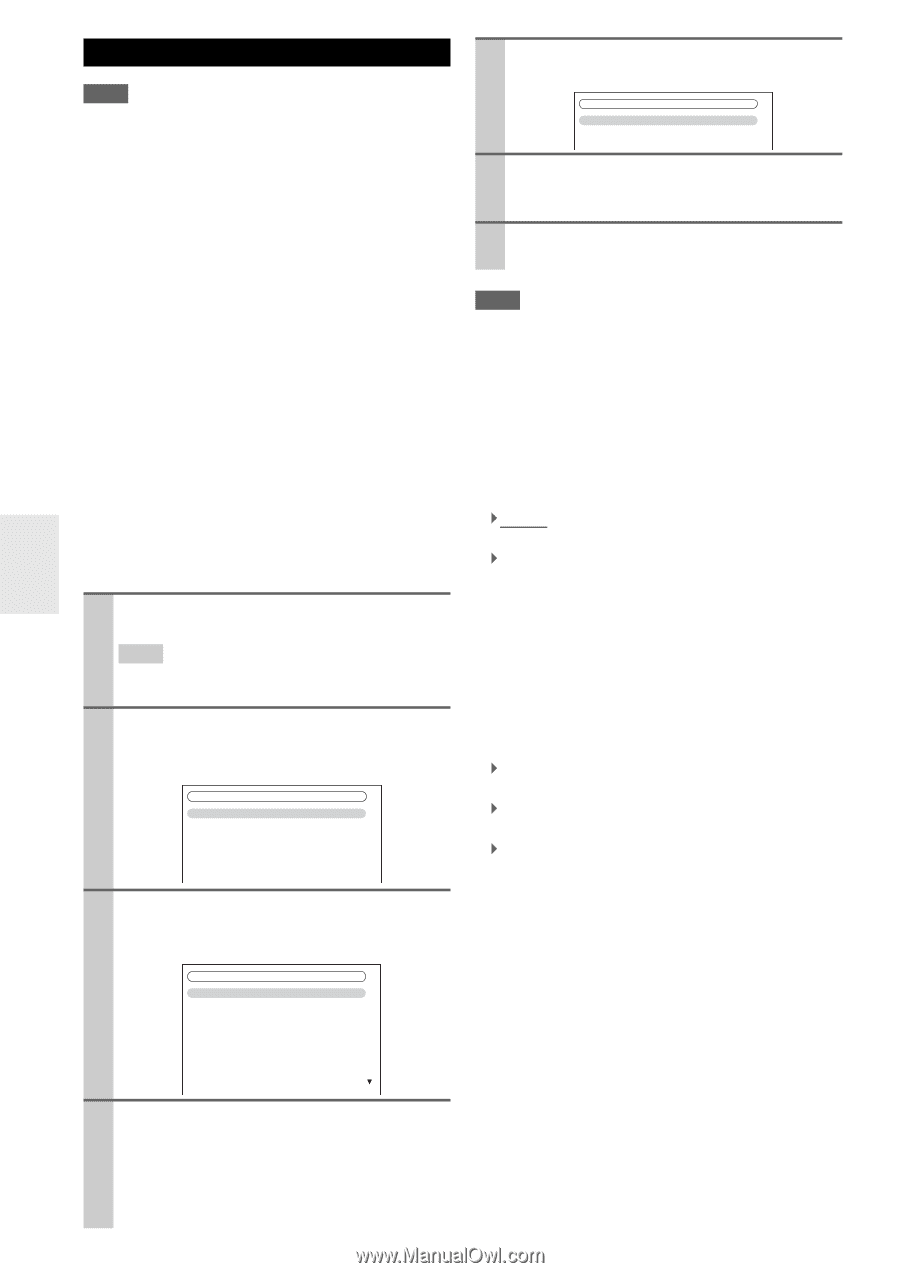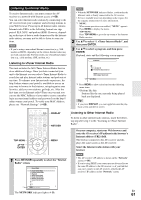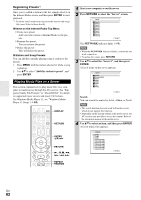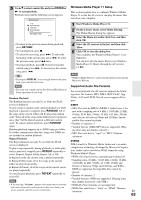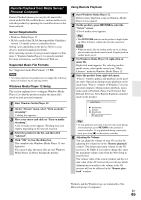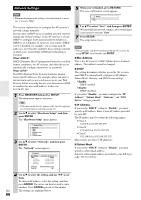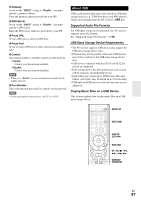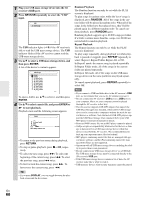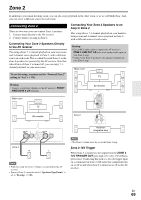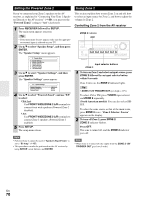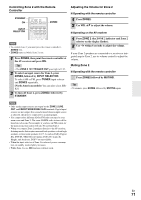Onkyo TX-NR708 Owner Manual - Page 66
Network Settings, Mac Address, Subnet Mask, RECEIVER, SETUP, ENTER, RETURN - firmware update
 |
View all Onkyo TX-NR708 manuals
Add to My Manuals
Save this manual to your list of manuals |
Page 66 highlights
Network Settings Note • When modifying network settings, after modifying it is necessary to execute "Save". This section explains how to configure the AV receiver's network settings manually. If your router's DHCP server is enabled, you don't need to change any of these settings, as the AV receiver is set use DHCP to configure itself automatically by default (i.e., DHCP is set to Enable). If, however, your router's DHCP server is disabled, for example, you're using static IP addresses, you'll need to configure these settings yourself, in which case, a knowledge of Ethernet networking is essential. What's DHCP? DHCP (Dynamic Host Configuration Protocol) is used by routers, computers, the AV receiver, and other devices to automatically configure themselves on a network. What's DNS? The DNS (Domain Name System) translates domain names into IP addresses. For example, when you enter a domain name such as www.onkyousa.com in your Web browser, before accessing the site, your browser uses DNS to translate this into an IP address, in this case 63.148.251.142. 1 Press RECEIVER followed by SETUP. The main menu appears onscreen. Tip • If the main menu doesn't appear, make sure the appropriate external input is selected on your TV. 2 Use R/X to select "Hardware Setup", and then press ENTER. The "Hardware Setup" menu appears. 7. Hardware Setup 1. Remote ID 2. Tuner 3. HDMI 4. Auto Power Down 5. Network 6. Firmware Update 3 Use R/X to select "Network", and then press ENTER. The "Network" screen appears. 7-5. Network MAC Address DHCP IP Address Subnet Mask Gateway DNS Server xx : xx : xx − yy : yy : yy Disable aaa.bbb.ccc.ddd aaa.bbb.ccc.ddd aaa.bbb.ccc.ddd aaa.bbb.ccc.ddd Proxy URL Proxy Port http://www.proxy.xxx.com 8080 5 When you've finished, press RETURN. The save confirmation screen appears. 7-5. Network Save Cancel 6 Use R/X to select "Save", and then press ENTER. When modifying network settings, after modifying it is necessary to execute "Save". 7 Press SETUP. The setup menu closes. Note • This procedure can also be performed on the AV receiver by using SETUP, arrow buttons, and ENTER. ■ Mac Address This is the AV receiver's MAC (Media Access Control) address. This address cannot be changed. ■ DHCP This setting determines whether or not the AV receiver uses DHCP to automatically configure its IP Address, Subnet Mask, Gateway, and DNS Server settings. ` Enable: DHCP enabled. ` Disable: DHCP disabled. If you select "Disable", you must configure the "IP Address", "Subnet Mask", "Gateway", and "DNS Server" settings yourself. ■ IP Address If you set the "DHCP" setting to "Disable", you must specify an IP address. Enter a static IP address provided by your ISP. The IP address must be within the following ranges. ` Class A: 10.0.0.0 to 10.255.255.255 ` Class B: 172.16.0.0 to 172.31.255.255 ` Class C: 192.168.0.0 to 192.168.255.255 Most routers use Class C IP addresses. ■ Subnet Mask If you set the "DHCP" setting to "Disable", you must specify a subnet mask address. Enter the subnet mask address provided by your ISP (typically: 255.255.255.0). 4 Use R/X to select the setting, and use F/S to set them. To enter an IP address, select the setting, and then press ENTER. The arrow can then be used to enter numbers. Press ENTER again to set the number. En The settings are explained below. 66