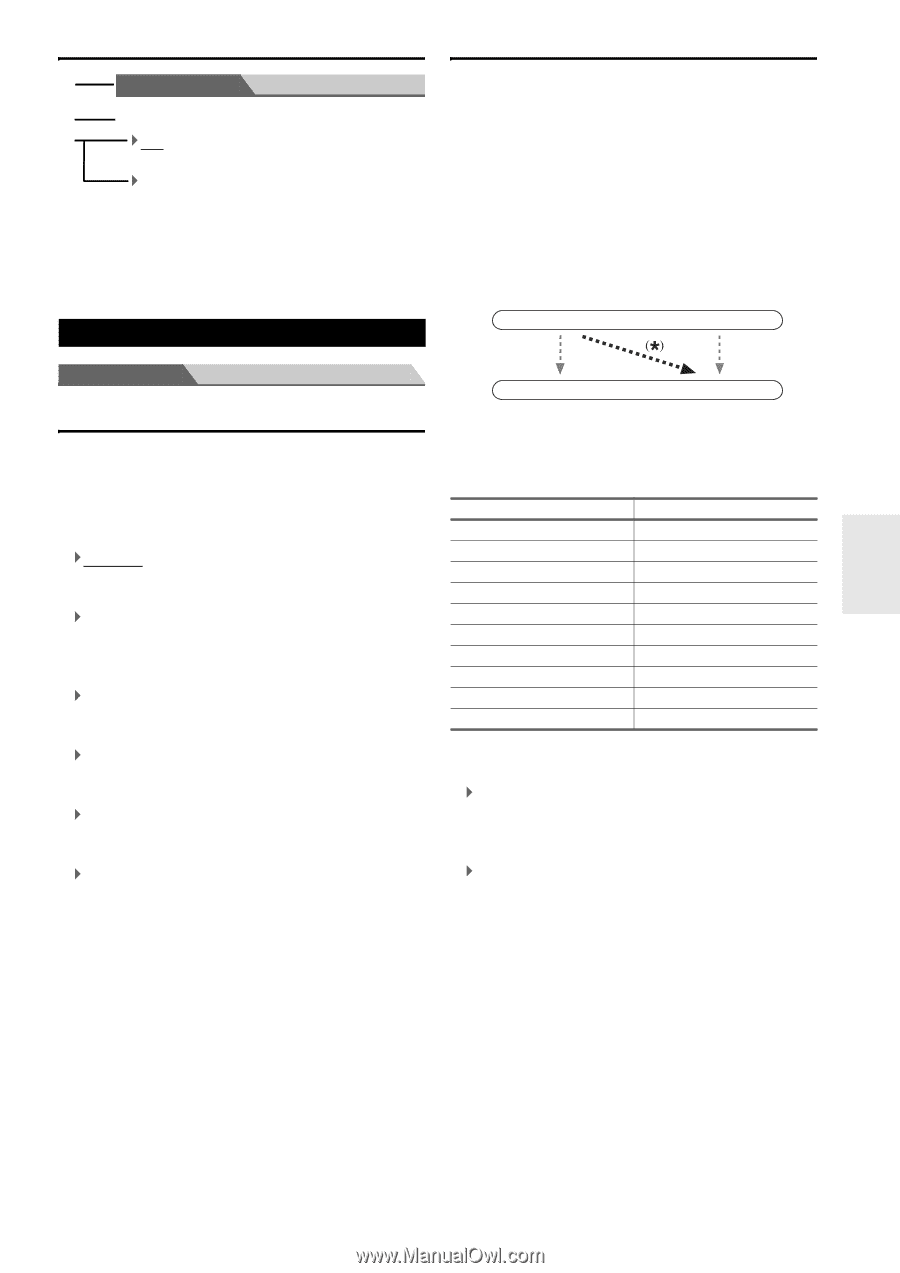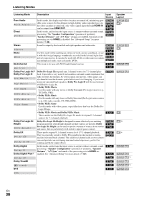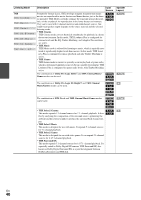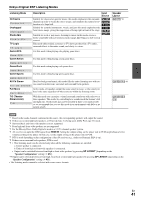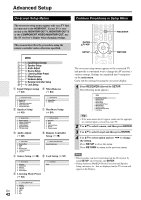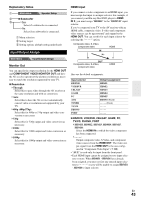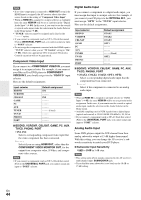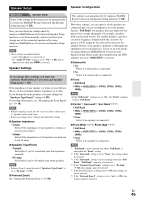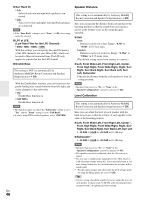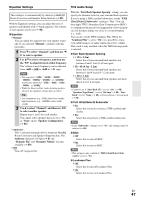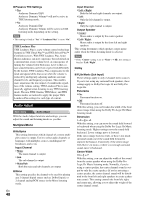Onkyo TX-NR708 Owner Manual - Page 43
Input/Output Assign, Explanatory Notes, Monitor Out, HDMI Input - subwoofer connection
 |
View all Onkyo TX-NR708 manuals
Add to My Manuals
Save this manual to your list of manuals |
Page 43 highlights
Explanatory Notes B Main menu Speaker Setup C ■ Subwoofer D ` Yes: Select if a subwoofer is connected. ` No: Select if no subwoofer is connected. B Menu selection C Setting target D Setting options (default setting underlined) Input/Output Assign HDMI Input If you connect a video component to an HDMI input, you must assign that input to an input selector. For example, if you connect your Blu-ray Disc/DVD player to HDMI IN 2, you must assign "HDMI2" to the "BD/DVD" input selector. If you've connected your TV to the AV receiver with an HDMI cable, composite video, S-video and component video sources can be upconverted* and output by the HDMI OUT. You can set this for each input selector by selecting the option. Composite video, S-Video, component video HDMI IN Main Menu Input/Output Assign Monitor Out You can specify the output resolution for the HDMI OUT and COMPONENT VIDEO MONITOR OUT and have the AV receiver upconvert the picture resolution as necessary to match the resolution supported by your TV. ■ Resolution ` Through: Select this to pass video through the AV receiver at the same resolution and with no conversion. ` Auto: Select this to have the AV receiver automatically convert video at resolutions not supported by your TV. `480p (480p/576p): Select this for 480p or 576p output and video conversion as necessary. ` 720p: Select this for 720p output and video conversion as necessary. ` 1080i: Select this for 1080i output and video conversion as necessary. ` 1080p: Select this for 1080p output and video conversion as necessary. OUT Composite video, S-Video, component video HDMI Here are the default assignments. Input selector BD/DVD VCR/DVR CBL/SAT GAME PC AUX TUNER TV/CD PHONO PORT Default assignment HDMI1 HDMI2 HDMI3 HDMI4 HDMI5 FRONT (Fixed Fixed ■ BD/DVD, VCR/DVR, CBL/SAT, GAME, PC, TV/CD, PHONO, PORT ` HDMI1, HDMI2, HDMI3, HDMI4, HDMI5, HDMI6: Select the HDMI IN to which the video component has been connected Output composite video, S-Video, and component video sources from the HDMI OUT. The video output signal from the HDMI OUT is the one configured in "Component Video Input" (➔ 44). • "AUX" is used only for input from the front panel. • Each HDMI input cannot be assigned to two input selectors or more. When HDMI1 - HDMI6 have already been assigned, you must set first any unused input selectors to or you will be unable to assign HDMI1 - HDMI6 to input selector. En 43