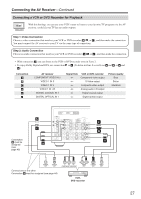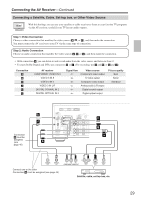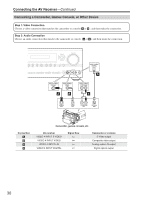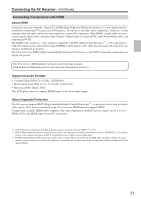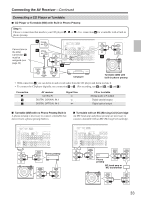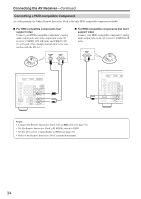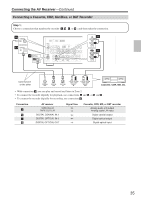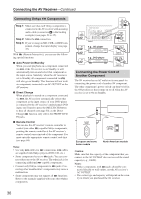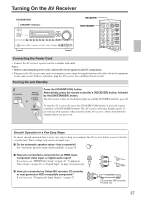Onkyo TX SR674 Owner Manual - Page 32
Making HDMI Connections - tx
 |
UPC - 751398007118
View all Onkyo TX SR674 manuals
Add to My Manuals
Save this manual to your list of manuals |
Page 32 highlights
Connecting the AV Receiver-Continued Making HDMI Connections Step 1: Use HDMI cables to connect the AV receiver's HDMI jacks to your HDMI-compatible DVD player, TV, projector, and so on. Step 2: Assign each HDMI IN to an input selector in the HDMI Video setup (see page 45). Video Signal Flow Chart (TX-SR604/604E, TX-SR8460) Digital video signals received at HDMI IN 1 and 2 are only output by the HDMI OUT and sent to your TV. Composite video, S-Video, and component video input signals are not output by the HDMI OUT. IN AV receiver Composite Composite OUT S-Video S-Video Component HDMI * Component HDMI * TX-SR674/674E/8467 only Note: The onscreen setup menus are not output by the HDMI OUT, so you'll also need to make a composite video, S-Video, or component video connection to your TV (see page 24). (TX-SR674/674E, TX-SR8467) Digital video signals received at HDMI IN 1 and 2 are only output by the HDMI OUT. By configuring the AV receiver, input signals from the composite video, S-Video, and component video jacks can be output through the HDMI OUT (see page 45). Audio Signal Flow Chart Digital audio signals received at HDMI IN 1 or 2 are output by the speakers and headphones connected to the AV receiver. They're also output by the OPTICAL OUT and can be output by the HDMI OUT by setting the HDMI Audio Out setting to On (see page 76). IN AV receiver OUT HDMI * HDMI Optical Coaxial Analog Optical Analog * To listen to audio received at HDMI IN 1 and 2 through your TV speakers, set the HDMI Audio Out setting to On (see page 76) and your DVD player's output setting to PCM. HDMI OUT HDMI IN DVD player TV HDMI IN 1 HDMI 32