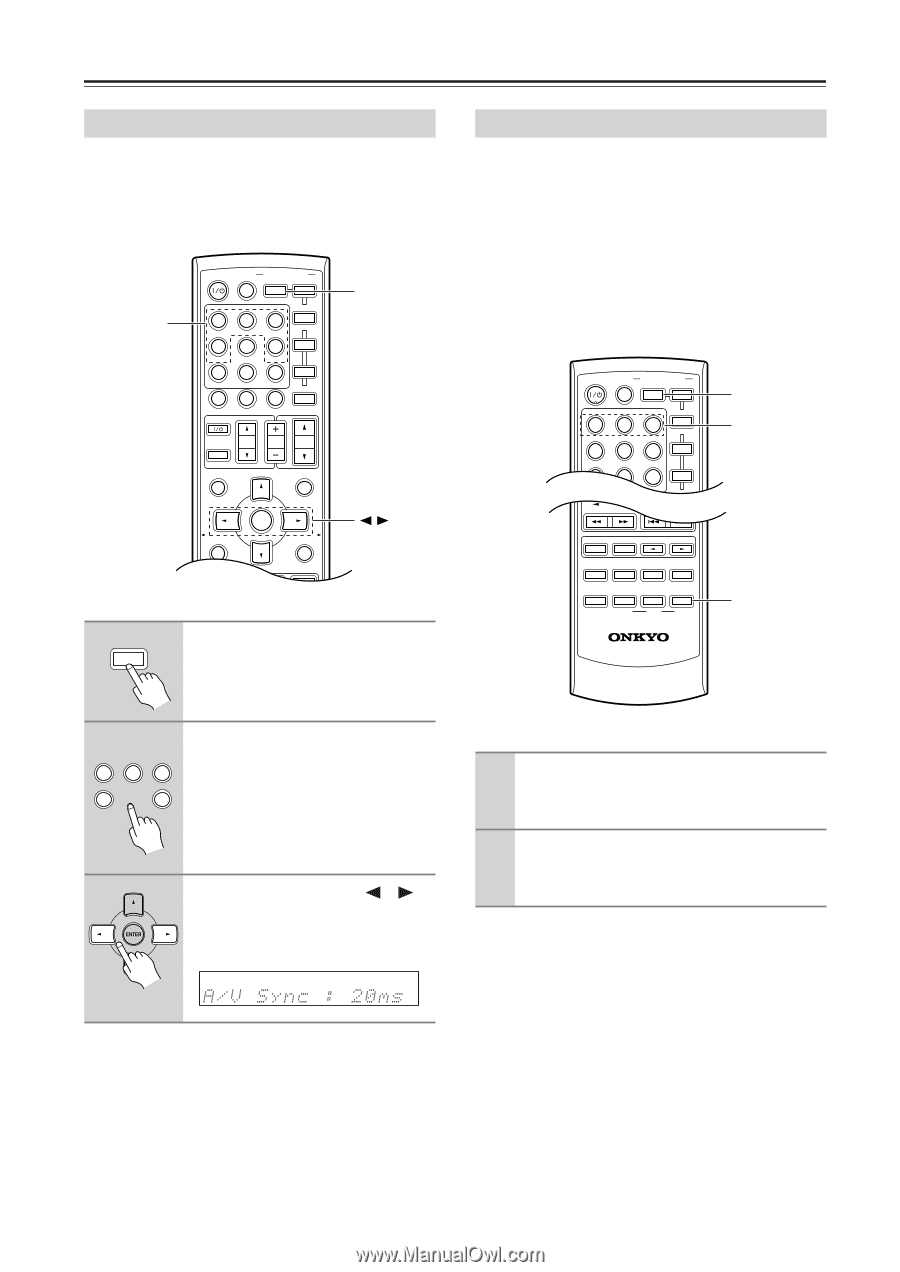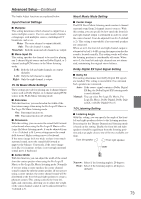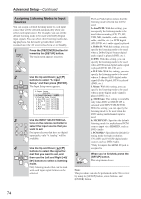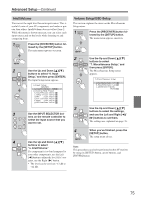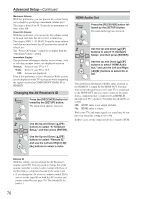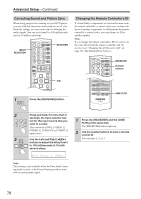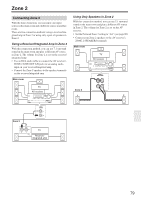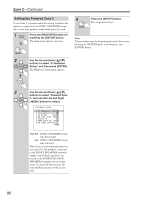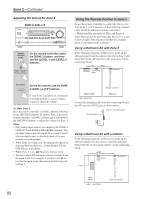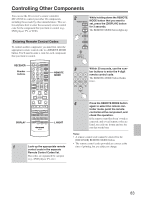Onkyo TX SR674 Owner Manual - Page 78
Correcting Sound and Picture Sync, Changing the Remote Controller - code
 |
UPC - 751398007118
View all Onkyo TX SR674 manuals
Add to My Manuals
Save this manual to your list of manuals |
Page 78 highlights
Advanced Setup-Continued Correcting Sound and Picture Sync When using progressive scanning on your DVD player, you may find that the picture and sound are out of sync. With this setting, you can correct this by delaying the audio signals. You can set it from 0 to 100 milliseconds (ms) in 10 millisecond steps. INPUT SELECTOR ON/STANDBY ZONE2 REMOTE MODE RECEIVER TAPE INPUT SELECTOR 1 2 3 V1 V2 V3 DVD M D/CDR C D HDD 4 5 6 TV V4 MULTI CH DVD 7 8 9 VCR TAPE TUNER 10 11 +10 0 C D 12 CABLE CLR SAT D TUN --/--- ENT DIMMER SLEEP TV VOL INPUT GUIDE TOP MENU CH DISC ALBUM VOL PREVIOUS MENU PLAYLIST/CAT ENTER MUTING PLAYLIST/CAT RETURN SETUP RECEIVER 1 RECEIVER Press the [RECEIVER] button. Changing the Remote Controller's ID If several Onkyo components are used in the same room, the remote controller's control codes may overlap with those of another component. To differentiate the remote controller's control codes, you can change its ID to another number. Note: If you change the remote controller's ID, be sure to set the same ID on both the remote controller and AV receiver (see "Changing the AV Receiver's ID" on page 76). The default ID for both is 1. TV VOL INPUT CH DISC ALBUM VOL GUIDE OTNO/SPTMANEDNBUY ZONE2 REMOTE MPROMEDEVENIOUUS RECEIVER DVD TAPE MUTING INPUT SELECTOR M D/CDR 1 PLAYVL1IST/CAT 2 ENTER 3 V2 V3 C D HDD PLAYLIST/CAT 4 5 6 TV V4 MULTI CH RETURN 7 8 DVD 9 SETUP VCR TAPE TUNER 10 11 C D 12 CABLE RECEIVER Number buttons LISTENING MODE STEREO SURROUND AUDIO SUBTITLE RANDOM REPEAT TEST TONE CH SEL LEVEL- LEVEL+ PLAY MODE DISPLAY L NIGHT VCR DVD CINE FLTR HDD RC-651M CINE FLTR 2 Press and hold, for more than 4 seconds, the input selector but- 1 2 3 ton for the input source that you V1 V2 V3 4 6 want to correct. V4 DVD This can be the [DVD], [VIDEO 1], [VIDEO 2], [VIDEO 3] or [VIDEO 4] input source. 3 Use the Left and Right [ ]/[ ] buttons to adjust the delay from 0 to 100 milliseconds in 10 milli- second steps. 1 Press the [RECEIVER] and the [CINE FLTR] at the same time. The [RECEIVER] button lights up. 2 Use the number buttons to enter a remote control ID. You can enter 1, 2, or 3. Note: This setting is not available when the Pure Audio listening mode is used, or the Direct listening mode is used with an analog input signal. 78