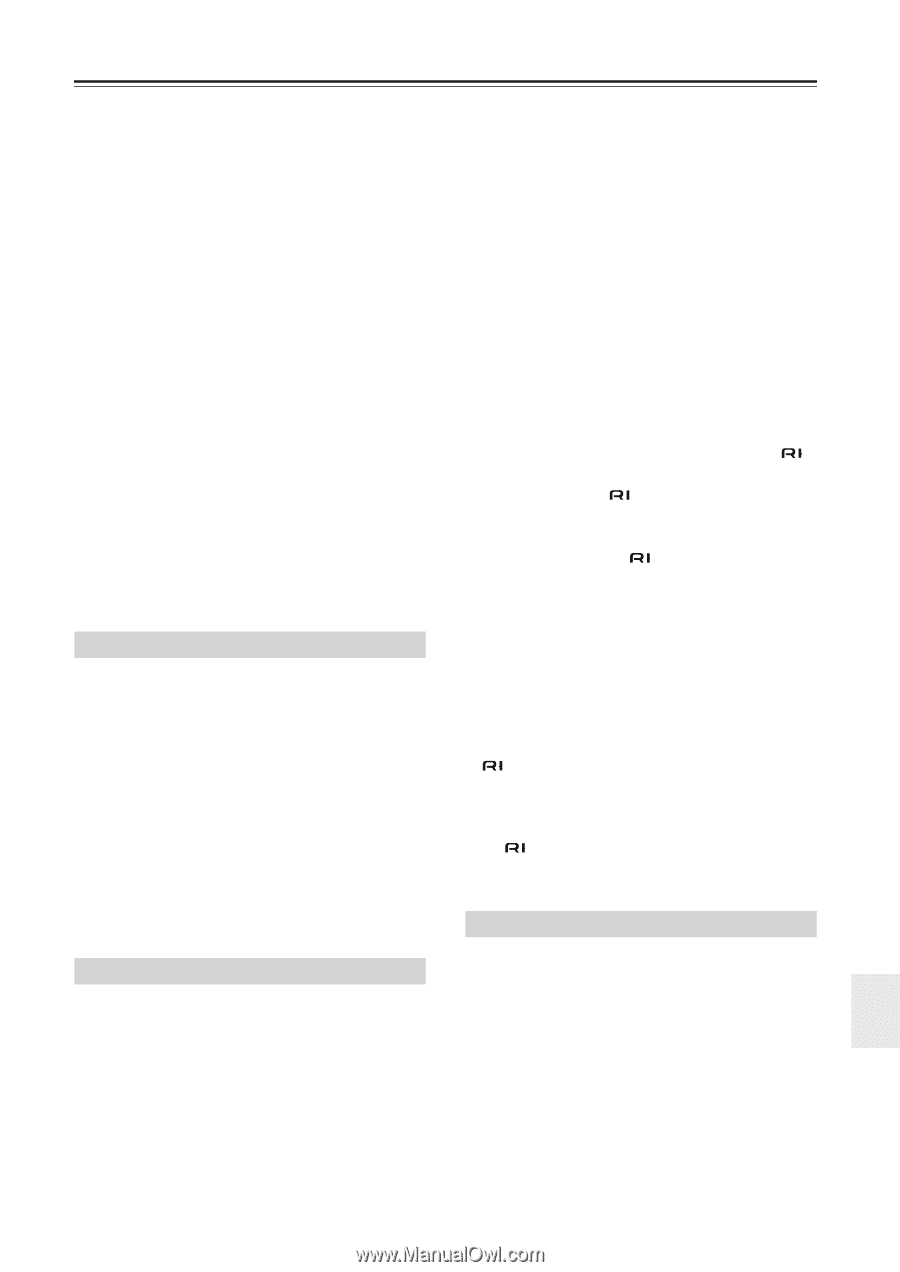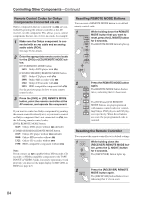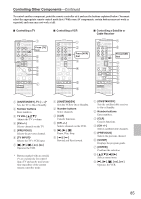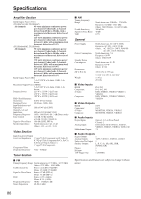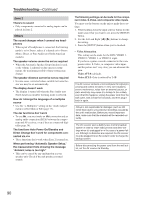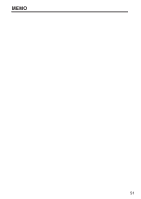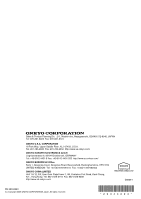Onkyo TX SR674 Owner Manual - Page 89
Tuner, Remote Controller, Recording - hdmi troubleshooting
 |
UPC - 751398007118
View all Onkyo TX SR674 manuals
Add to My Manuals
Save this manual to your list of manuals |
Page 89 highlights
Troubleshooting-Continued • On your TV, make sure that the video input to which the AV receiver is connected is selected. There's no picture from a source connected to an HDMI IN • If the message "Resolution Error" appears on the AV receiver's display, this indicates that the TV or display does not support the current video resolution and you need to select another resolution on your DVD player. The onscreen menus don't appear • The onscreen menus do not appear on a TV that's con- nected to the HDMI OUT (TX-SR604/604E/8460 only). • Make sure that the video settings are correct (page 45). • On your TV, make sure that the video input to which the AV receiver is connected is selected. The immediate display does not appear • The immediate display appears on a device connected to the COMPONENT VIDEO OUT, when the Component Video Setup (page 46) is set to "---." • TX-SR604/604E/8460: The immediate display does not appear on a device connected to the HDMI OUT. • TX-SR674/674E/8467: If both of the HDMI Video Setup (page 45) and the Component Video Setup (page 46) are set to "---," the immediate display is output to a device connected to the HDMI OUT. Tuner Reception is noisy, FM stereo reception is noisy, or the FM STEREO indicator doesn't appear • Relocate your antenna. • Move the AV receiver away from your TV or com- puter. • Listen to the station in mono (page 52). • When listening to an AM station, operating the remote controller may cause noise. • Passing cars and airplanes can cause interference. • Concrete walls weaken radio signals. • If nothing improves the reception, install an outdoor antenna. Remote Controller The remote controller doesn't work • Make sure that the batteries are installed with the cor- rect polarity (page 12). • Install new batteries. Don't mix different types of bat- teries, or old and new batteries (page 12). • Make sure that the remote controller is not too far away from the AV receiver, and that there's no obstruction between the remote controller and the AV receiver's remote control sensor (page 12). • Make sure that the AV receiver is not subjected to direct sunshine or inverter-type fluorescent lights. Relocate if necessary. • If the AV receiver is installed in a rack or cabinet with colored-glass doors, the remote controller may not work reliably when the doors are closed. • Make sure you've selected the correct remote controller mode (pages 13-16). • When using the remote controller to control other manufacturers' AV components, some buttons may not work as expected. • Make sure you've entered the correct remote control code. • Make sure to set the same ID on both the AV receiver and remote controller (pages 76 and 78). Can't control other components • If it's an Onkyo component, make sure that the cable and analog audio cable are connected properly. Connecting only an cable won't work (page 36). • Make sure you've selected the correct remote controller mode (pages 13-16). • If you've connected an -capable Onkyo MD recorder, CD recorder, or next generation HDD-compatible component to the TAPE IN/OUT jacks, or a DS-A1 Remote Interactive Dock to the VIDEO 3 IN jacks, for the remote controller to work properly, you must set the display to MD, CDR, or HDD (pages 47 and 84). • To control another manufacturer's component, point the remote controller at that component. • To control an Onkyo component that's connected via , point the remote controller at the AV receiver. Be sure to enter the appropriate remote control code first (page 84). • To control an Onkyo component that's not connected via , or another manufacturer's component, point the remote controller at the component. Be sure to enter the appropriate remote control code first (page 83). Recording Can't record • On your recorder, make sure the correct input is selected (e.g., digital or analog). • When the Pure Audio listening mode (not North Amer- ican models) is selected, recording is not possible because no video signals are output. Select another listening mode. 89