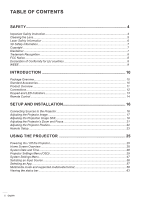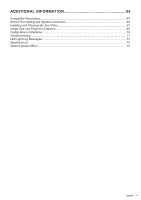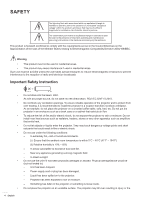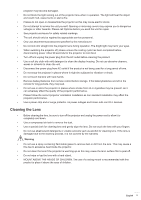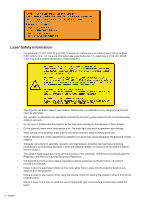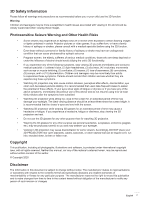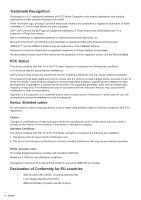Optoma ZU720TST ZU720T User Manual - Page 3
ADDITIONAL INFORMATION, RS232 Port Setting and Signals Connection
 |
View all Optoma ZU720TST manuals
Add to My Manuals
Save this manual to your list of manuals |
Page 3 highlights
ADDITIONAL INFORMATION 64 Compatible Resolutions...64 RS232 Port Setting and Signals Connection 66 Installing and Cleaning the Dust Filter 67 Image Size and Projection Distance 68 Ceiling Mount Installation...70 Troubleshooting...71 LED Lightning Messages...73 Specifications...74 Optoma global offices...75 English 3

English
3
ADDITIONAL INFORMATION
..........................................................
64
Compatible Resolutions
............................................................................................................
64
RS232 Port Setting and Signals Connection
............................................................................
66
Installing and Cleaning the Dust Filter
......................................................................................
67
Image Size and Projection Distance
.........................................................................................
68
Ceiling Mount Installation
.........................................................................................................
70
Troubleshooting
........................................................................................................................
71
LED Lightning Messages
..........................................................................................................
73
Specifications
...........................................................................................................................
74
Optoma global offices
...............................................................................................................
75