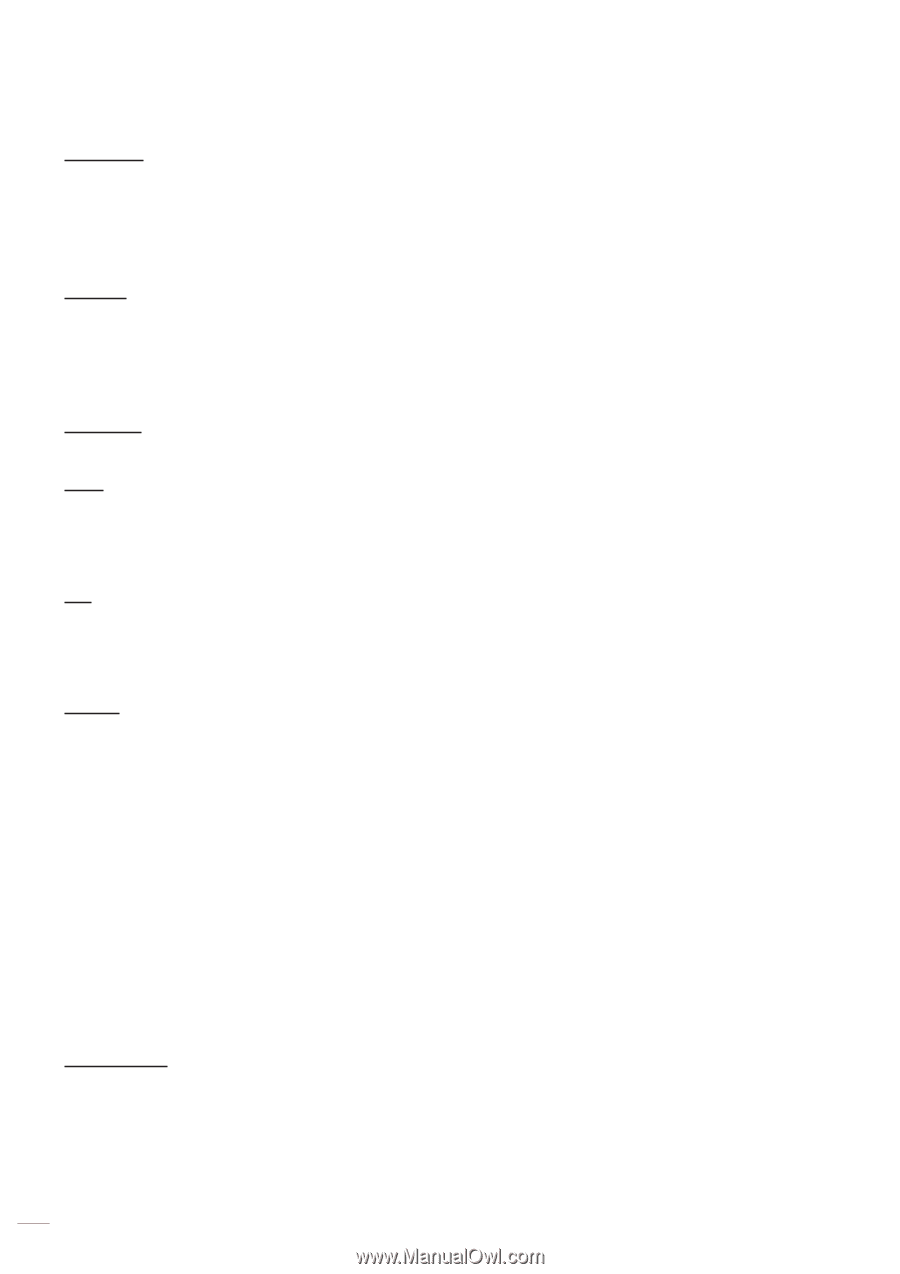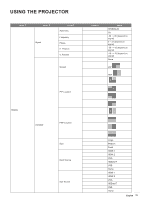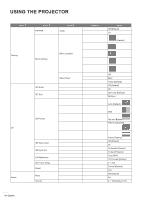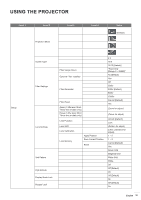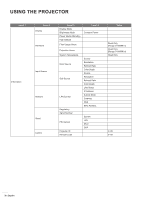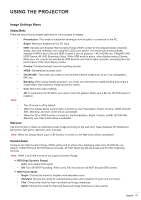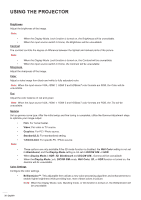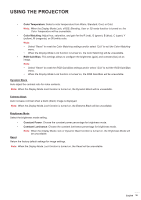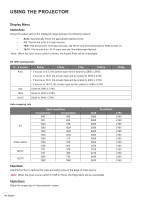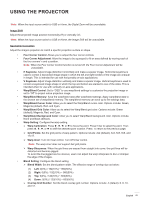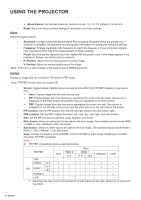Optoma ZU720TST ZU720T User Manual - Page 38
Wall Color, Blackboard, Display Mode, DICOM SIM., Brightness, Contrast, Sharpness, Color, Gamma, Video
 |
View all Optoma ZU720TST manuals
Add to My Manuals
Save this manual to your list of manuals |
Page 38 highlights
USING THE PROJECTOR Brightness Adjust the brightness of the image. Note: ‡‡ When the Display Mode Lock function is turned on, the Brightness will be unavailable. ‡‡ When the input source switch to Home, the Brightness will be unavailable. Contrast The contrast controls the degree of difference between the lightest and darkest parts of the picture. Note: ‡‡ When the Display Mode Lock function is turned on, the Contrast will be unavailable. ‡‡ When the input source switch to Home, the Contrast will be unavailable. Sharpness Adjust the sharpness of the image. Color Adjust a video image from black and white to fully saturated color. Note: When the input source VGA, HDMI 1, HDMI 2 and HDBaseT color formats are RGB, the Color will be unavailable. Tint Adjust the color balance of red and green. Note: When the input source VGA, HDMI 1, HDMI 2 and HDBaseT color formats are RGB, the Tint will be unavailable. Gamma Set up gamma curve type. After the initial setup and fine tuning is completed, utilize the Gamma Adjustment steps to optimize your image output. Note: Film: For home theater. Video: For video or TV source. Graphics: For PC / Photo source. Standard(2.2): For standardized setting. 1.8/2.0/2.4/2.6: For specific PC / Photo source. ‡‡ These options are only available if the 3D mode function is disabled, the Wall Color setting is not set to Blackboard, and the Display Mode setting is not set to DICOM SIM. or HDR. ‡‡ When Display Mode is HDR, 3D, Blackboard and DICOM SIM., Gamma will be unavailable. ‡‡ When the Display Mode Lock, DICOM SIM mode, Wall Color, 3D, or HDR function is turned on, the Gamma will be unavailable. Color Settings Configure the color settings. ‡‡ BrilliantColor™: This adjustable item utilizes a new color-processing algorithm and enhancements to enable higher brightness while providing true, more vibrant colors in picture. Note: When the Display Mode Lock, Blending mode, or 3D function is turned on, the BrilliantColor will be unavailable. 38 English