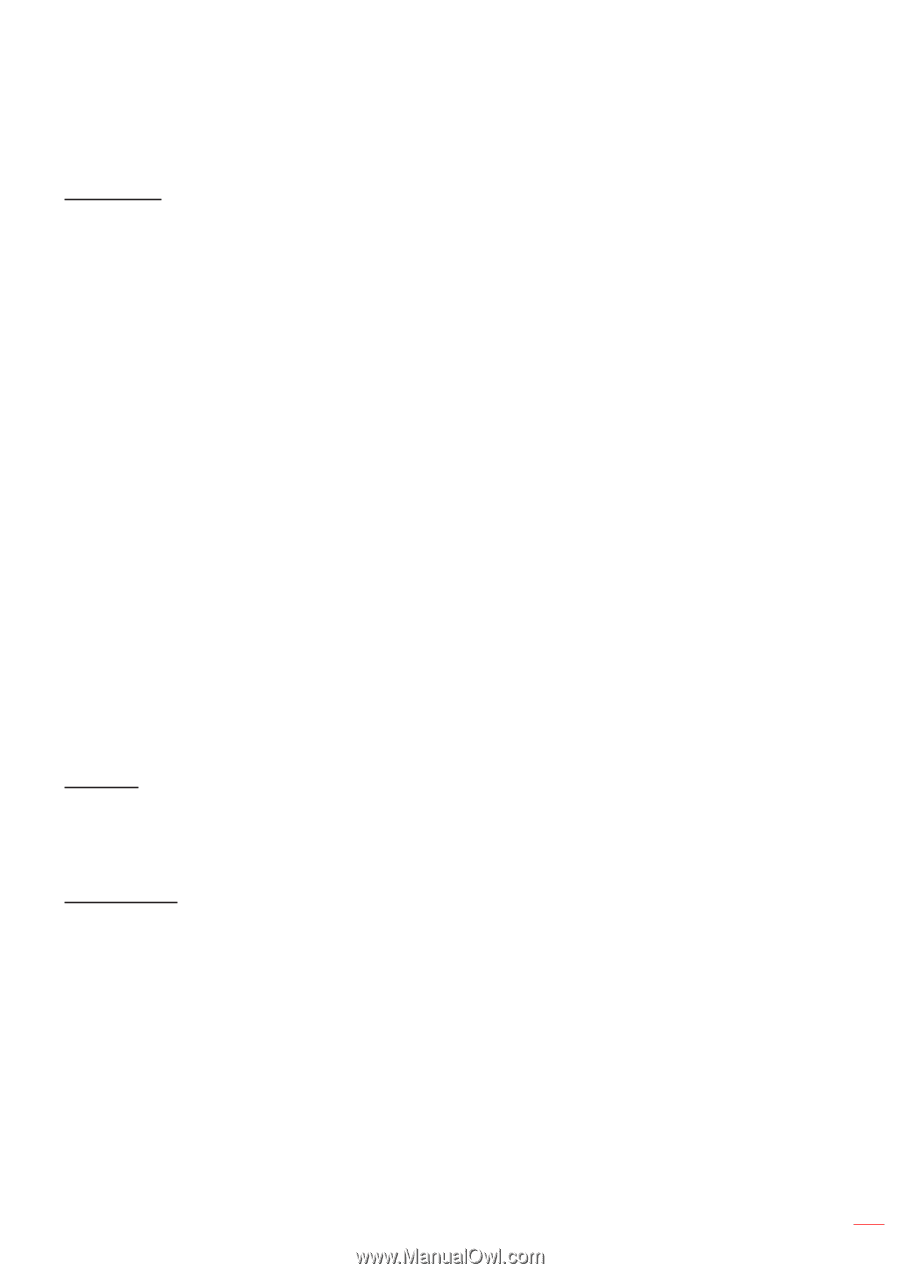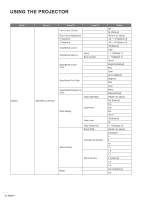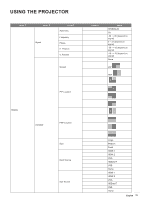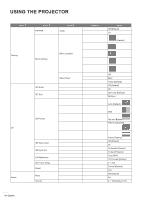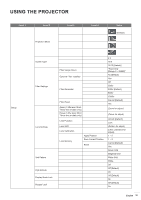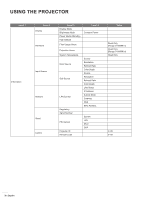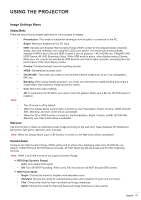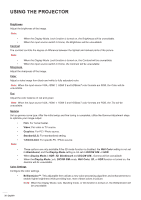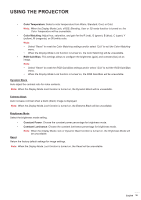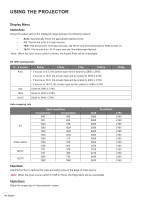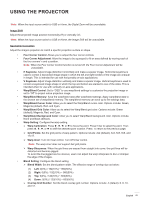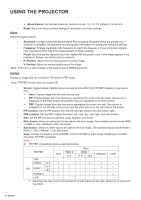Optoma ZU720TST ZU720T User Manual - Page 37
Image Settings Menu, Display Mode, Presentation, Bright, Cinema, DICOM SIM., Blending, Wall Color - 4k hdr
 |
View all Optoma ZU720TST manuals
Add to My Manuals
Save this manual to your list of manuals |
Page 37 highlights
USING THE PROJECTOR Image Settings Menu Display Mode There are many factory presets optimized for various types of images. Note: Presentation: This mode is suitable for showing in front of public in connection to the PC. Bright: Maximum brightness from PC input. HDR: Decodes and displays High Dynamic Range (HDR) content for the deepest blacks, brightest whites, and vivid cinematic color using REC.2020 color gamut. This mode will be automatically enabled if HDR is set to ON (and HDR Content is sent to projector - 4K UHD Blu-ray, 1080p/4K UHD HDR Games, 4K UHD Streaming Video). While HDR mode is active, other display modes (Cinema, Reference, etc.) cannot be selected as HDR delivers color that is highly accurate, exceeding the color performance of the other display modes. Cinema: Provides the best colors for watching movies. sRGB: Standardized accurate color. DICOM SIM.: This mode can project a monochrome medical image such as an X ray radiography, MRI, etc. Blending: When using multiple projectors, this mode can eliminate the visible banding and create a single bright, high resolution image across the screen. User: Memorize user's settings. 3D: To experience the 3D effect, you need to have 3D glasses. Make sure a Blu-ray 3D DVD player is installed. ‡‡ The 3D mode is off by default. ‡‡ When the Display Mode Lock function is turned on, the Presentation, Bright, Cinema, sRGB, DICOM SIM., Blending, and User mode will be unavailable. ‡‡ When the 3D or HDR function is turned on, the Presentation, Bright, Cinema, sRGB, DICOM SIM., Blending, and User mode will be unavailable. Wall Color Use this function to obtain an optimized screen image according to the wall color. Select between off, blackboard, light yellow, light green, light blue, pink, and gray. Note: When the Display Mode Lock or 3D function is turned on, the Wall Color will be unavailable. Dynamic Range Configure the High Dynamic Range (HDR) setting and its effect when displaying video from 4K HDR Blu-ray players, 1080p HDR and 4K HDR Game Consoles, 4K HDR Steaming Set-top boxes and 4K HDR streaming services. Note: HDMI 2 and VGA source do not support Dynamic Range. HDR (High Dynamic Range) ‡‡ Auto: Auto detect HDR signal. ‡‡ Off: Turn off HDR Processing. When set to Off, the projector will NOT decode HDR content. HDR Picture Mode ‡‡ Bright: Choose this mode for brighter more saturated colors. ‡‡ Standard: Choose this mode for natural looking colors with a balance of warm and cool tones. ‡‡ Film: Choose this mode for improved detail and image sharpness. ‡‡ Detail: Choose this mode for improved detail and image sharpness in dark scenes. English 37