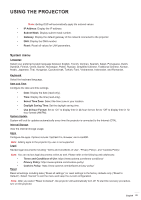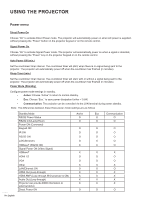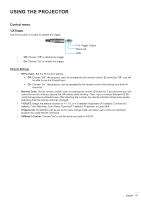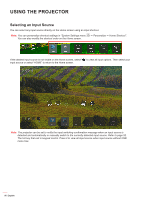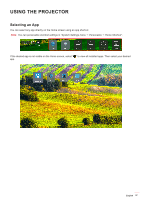Optoma ZU720TST ZU720T User Manual - Page 58
Multimedia mode and supported multimedia format, Classification
 |
View all Optoma ZU720TST manuals
Add to My Manuals
Save this manual to your list of manuals |
Page 58 highlights
USING THE PROJECTOR Multimedia mode and supported multimedia format To play multimedia files, connect a USB storage with multimedia content to the projector. Then open the multimedia player and select the desired files to play. 1. Press the "USB" button on the remote control or you can press the "Source" button to display source menu and then select the USB icon to access. 2. Press the " " button to return to multimedia main menu. 3. Press the and Enter buttons to select/execute the function.' Classification: Item All Description Display all files stored in USB device Photo Display only photo files stored in USB device Audio Display only audio files stored in USB device Video Display only video files stored in USB device Note: Multimedia mode is not applicable for VGA and HDMI input source. 58 English