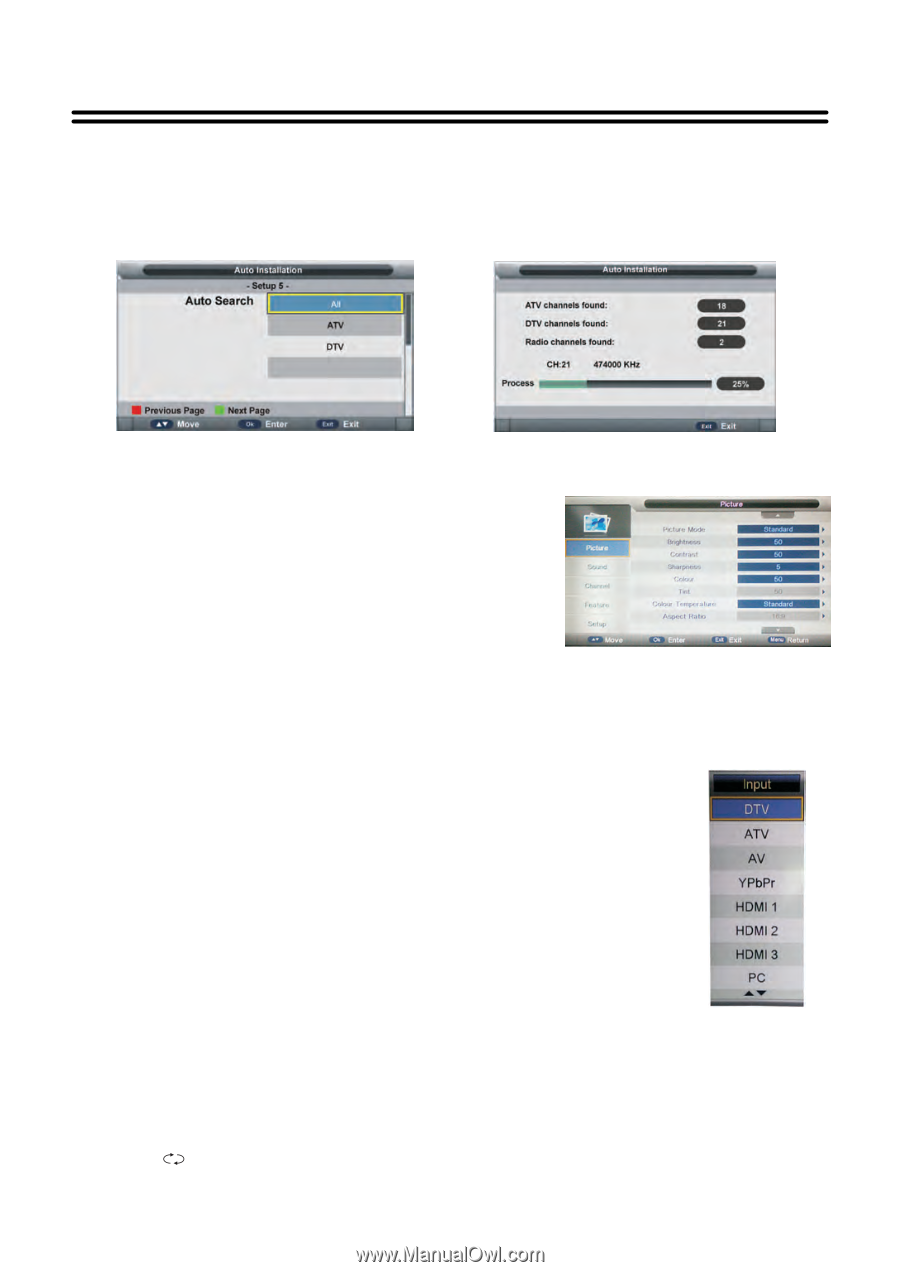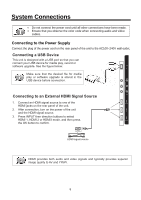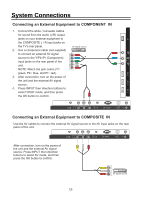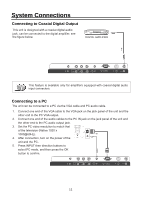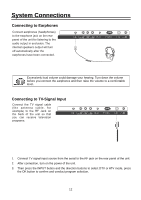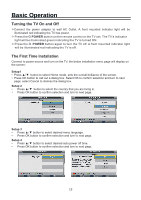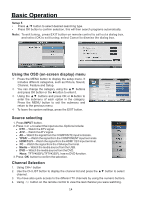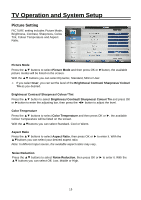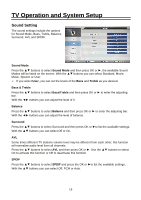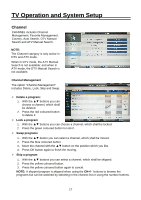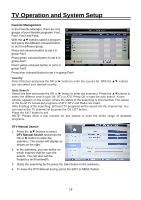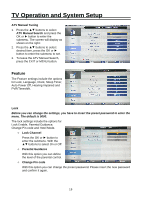Palsonic TFTV4355M Owners Manual - Page 15
Source selecting, Channel Selection, Using the OSD on-screen display menu
 |
View all Palsonic TFTV4355M manuals
Add to My Manuals
Save this manual to your list of manuals |
Page 15 highlights
Basic Operation Setup 5 • Press ▲/▼ button to select desired searching type. • Press OK button to confirm selection, this will then search programs automatically. Note: To exit tuning, press EXIT button on remote control to call out a dialog box, and select OK to exit tuning; select Cancel to dismiss the dialog box. Using the OSD (on-screen display) menu ² Press the MENU button to display the setup menu. It includes different categories, such as Picture, Sound, Channel, Feature and Setup. ² You can change the category using the ▲▼ buttons and press OK button or the ►button to enter it. ² Using the ▲▼ buttons and press OK or ►button to enter the submenu of each option in the category. Press the MENU button to exit the submenu and return to the previous menu. ² To leave the system settings, press the EXIT button. Source selecting 1. Press INPUT button. 2. Press 6 or 5 to select the input source. Options include: ! DTV - Watch the DTV signal. ! ATV - Watch the ATV signal. ! AV - Watch the signal from the COMPOSITE input terminals. ! YPbPr - Watch the signal from the COMPONENT input terminals. ! HDMI 1/2/3- Watch the signal from the HDMI 1/2/3 input terminal. ! PC - Watch the signal from the VGA input terminal. ! Media - Watch the media source from the USB. ! DVD - Watch the media source from the DVD. Note: TFTV4055FL/TFTV4255FL has no DVD function. 3. Press OK button to confirm the selection. Channel Selection 1. Using CH+/- button 2. Use the CH.LIST button to display the channel list and press the ▲▼ button to select channel. 3. You have also quick access to the different TV channels by using the numeric buttons. 4. Using button on the remote control to view the last channel you were watching. 14