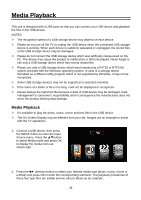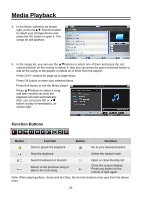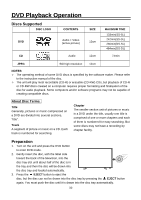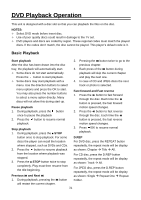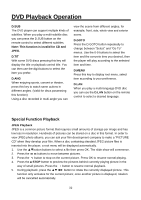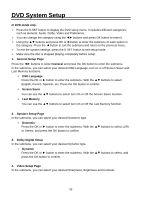Palsonic TFTV4355M Owners Manual - Page 34
DVD System Setup
 |
View all Palsonic TFTV4355M manuals
Add to My Manuals
Save this manual to your list of manuals |
Page 34 highlights
DVD System Setup In DVD mode only. Press the D.SET button to display the DVD setup menu. It includes different categories, such as General, Audio, Dolby, Video and Preference. You can change the category using the ◄► buttons and press OK button to enter it. Using the ▲▼ buttons and press OK or ►button to enter the submenu of each option in the category. Press the ◄ button to exit the submenu and return to the previous menu. To exit the system settings, press the D.SET button to exit setup mode. Make sure the disc is stopped playing completely before setup. 1. General Setup Page Press the ◄► buttons to select General and press the OK button to enter the submenu. In the submenu, you can select your desired OSD Language, turn on or off Screen Saver and Last Memory functions. OSD Language Press the OK or ► button to enter the submenu. With the ▲▼ buttons to select English, French, Spanish, etc. Press the OK button to confirm. Screen Saver You can use the ▲▼ buttons to select turn On or Off the Screen Saver function. Last Memory You can use the ▲▼ buttons to select turn On or Off the Last Memory function. 2. Speaker Setup Page In the submenu, you can select your desired Downmix type. Downmix Press the OK or ► button to enter the submenu. With the ▲▼ buttons to select Lt/Rt or Stereo, and press the OK button to confirm. 3. Dolby Digital Setup In the submenu, you can select your desired Dynamic type. Dynamic Press the OK or ► button to enter the submenu. With the ▲▼ buttons to select, and press the OK button to confirm. 4. Video Setup Page In the submenu, you can select your desired Sharpness, Brightness and Contrast. 33