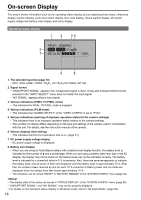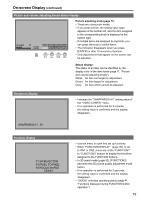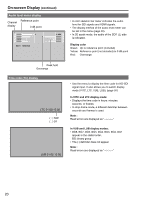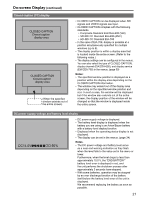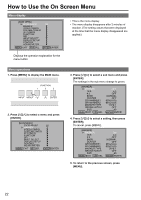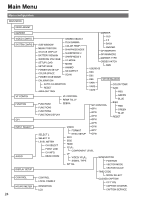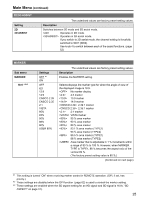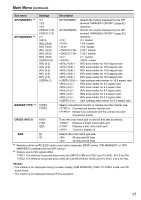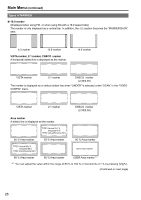Panasonic BT-LH910G Operating Instructions - Page 23
User Data, Saving user data, Loading user data
 |
View all Panasonic BT-LH910G manuals
Add to My Manuals
Save this manual to your list of manuals |
Page 23 highlights
User Data You can save and load up to five combinations of menu settings and adjustments made with the picture adjustment knob as user data. You can also return settings and adjustments to their factory defaults. User data include the following settings. •• Menu settings except "SETUP LOAD/SAVE" and "REMOTE in CONTROL" (including button function settings on the monitor front panel) •• Screen adjustments made with the picture adjusting knob Saving user data 111Press [MENU] to display the MAIN menu. 222Press [ ][ ] to select the "SYSTEM CONFIG" menu and press [ENTER]. 333Press [ ][ ] to select the "SETUP SAVE" sub menu and press [ENTER]. The setting in the sub menu changes to green. [SYSTEM CONFIG] SUB WINDOW MENU POSITION STATUS DISPLAY BATTERY REMAIN WARNING VOLTAGE SETUP LOAD SETUP SAVE POWER ON SETUP COLOR SPACE POWER SAVE MODE CALIBRATION AREA SETTING MENU EXIT SEL. FULL CENTER 3SEC OFF OFF TYPE1 FACTORY USER1 LAST EBU OFF ˝ NTSC ENTER ENTER Loading user data 111Press [MENU] to display the MAIN menu. 222Press [ ][ ] to select the "SYSTEM CONFIG" menu and press [ENTER]. 333Press [ ][ ] to select the "SETUP LOAD" sub menu and press [ENTER]. The setting in the sub menu changes to green. [SYSTEM CONFIG] SUB WINDOW MENU POSITION STATUS DISPLAY BATTERY REMAIN WARNING VOLTAGE SETUP LOAD SETUP SAVE POWER ON SETUP COLOR SPACE POWER SAVE MODE CALIBRATION AREA SETTING MENU EXIT SEL. FULL CENTER 3SEC OFF OFF TYPE1 FACTORY USER1 LAST EBU OFF ˝ NTSC ENTER ENTER Changes to green 444Press [ ][ ] to select a "USER1" to "USER5" file to save the settings to and press [ENTER]. The following screen appears. [SETUP SAVE] USER1 YES NO MENU EXIT SEL. ENTER ENTER 555Select "YES", and press [ENTER]. This saves the user data. 666To return to the previous screen, press [MENU]. Changes to green 444Press [ ][ ] to select a "USER1" to "USER5" file to load and press [ENTER]. The following screen appears. •• To return to the factory defaults, select "FACTORY." [SETUP LOAD] USER1 YES NO MENU EXIT SEL. ENTER ENTER 555Select "YES", and press [ENTER]. This loads the user data. 666To return to the previous screen, press [MENU]. 23