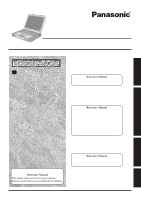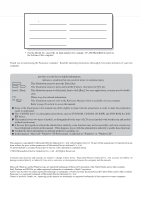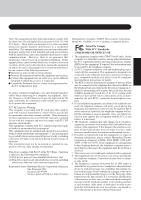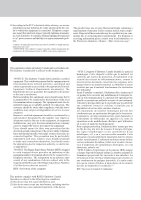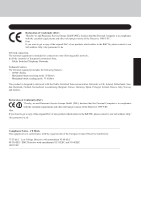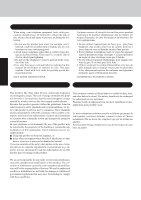Panasonic CF-29ETPGZKM Notebook Computer
Panasonic CF-29ETPGZKM - Toughbook 29 - Pentium M 1.3 GHz Manual
 |
UPC - 092281837628
View all Panasonic CF-29ETPGZKM manuals
Add to My Manuals
Save this manual to your list of manuals |
Panasonic CF-29ETPGZKM manual content summary:
- Panasonic CF-29ETPGZKM | Notebook Computer - Page 1
on the Road • Wireless LAN • Battery Power • Hard Disk Drive • Multimedia Pocket • Setup Utility • PC Cards • Icon Enlarger • RAM Module Troubleshooting List of Error Codes 25 Dealing with Problems (Summary 26 Reinstalling Software 31 Reference Manual • Technical Information • Dealing - Panasonic CF-29ETPGZKM | Notebook Computer - Page 2
Model No., insert the 12 digit number (for example, CF-29ETKGZKM) located on the bottom of the computer. Introduction Thank you for purchasing the Panasonic computer. Read the operating instructions thoroughly for proper operation of your new computer. Illustrations and Terminology in this Manual - Panasonic CF-29ETPGZKM | Notebook Computer - Page 3
Consult the Panasonic Service Center or wireless transmitter(s), which will be specifically recommended, when they become available. Other third-party wireless AMBIT Microsystems Corporation Model No. T60M283.** (** compliant. See Installation Instructions for details. 3. The service. 6. If trouble - Panasonic CF-29ETPGZKM | Notebook Computer - Page 4
connected to AC power sources and that this is a major nationwide problem. "Caution: To reduce the risk of fire, use only No. conformité aux conditions énoncées ci-dessus n'empêche pas la dégradation du service dans certaines situations. Les réparations de matériel homologué doivent être coordonnées - Panasonic CF-29ETPGZKM | Notebook Computer - Page 5
Luxembourg, Belgium, France, Germany, Spain, Portugal, Iceland, Greece, Italy, Norway and Austria. Declaration of Conformity (DoC) "Hereby, we and Panasonic Service Europe GmbH (PSE), declares that this Personal Computer is in compliance with the essential requirements and other relevant provisions - Panasonic CF-29ETPGZKM | Notebook Computer - Page 6
other environment where the risk of interference to other devices or services is perceived or identified as harmful. If you are uncertain of the policy that applies on the use of wireless devices in a specific organization or environment (e.g. airports), you are encouraged to ask for authorization - Panasonic CF-29ETPGZKM | Notebook Computer - Page 7
exterior, vibration damped hard disk drive and floppy disk drive, flexible internal connections. The CF-29's outstanding engineering . Avoid Extreme Heat, Cold and Direct Sunlight Do not charge, use or leave the battery pack for extended periods where it will be exposed to direct sunlight, in a hot - Panasonic CF-29ETPGZKM | Notebook Computer - Page 8
AC adaptor is connected to the computer, charging begins automatically. Should the battery leak and the fluid get into your eyes, do not rub your completely normal. Recharging will not commence if internal temperature of the battery pack is outside of the allowable temperature range (0 °C to 50 - Panasonic CF-29ETPGZKM | Notebook Computer - Page 9
. LCD (Only for models with touchscreen: "Touchscreen") Function Keys For information on the key combinations available ( "Key Combinations"). Keyboard Touch Pad ( page 19) Power Switch POWER Hard Disk Drive HDD ( "Hard Disk Drive") Wireless LAN Antenna ( "Wireless LAN") PC Card - Panasonic CF-29ETPGZKM | Notebook Computer - Page 10
For more information, read the manual that comes with the cable. and all person's body during wireless mode of operation. RAM Module Slot ( "RAM Module") Speaker To adjust which it is sitting. • If floppy disks, magnetic memory cards, or other magnetic media approach the speaker, there - Panasonic CF-29ETPGZKM | Notebook Computer - Page 11
properly, contact Panasonic Technical Support. AC Adaptor 1 AC Cord 1 Model No : CF-AA1653A Battery Pack 1 Modem Telephone Cable .......... 1 Latch Model No : CF-VZSU29 Operating Instructions (This book)*1 1 Windows® Book 1 Product Recovery CD-ROM 3 Soft - Panasonic CF-29ETPGZKM | Notebook Computer - Page 12
computer for the first time, do not connect any peripheral device except the battery pack and AC adaptor to the computer. Handling the AC adaptor Do not to the computer, disconnect the AC cord from your AC wall outlet. Problems such as sudden voltage drops may arise during periods of thunder and - Panasonic CF-29ETPGZKM | Notebook Computer - Page 13
not press any keys, or touch the touch pad, etc. 7 Enter your administrator password and select . Wait until the hard disk drive indicator ( ) has turned off. 8 Calibrate the touchscreen. 1 Select [start] - [Control Panel] - [Printers and Other Hardware] - [Mouse - Panasonic CF-29ETPGZKM | Notebook Computer - Page 14
step 9, select [start] - [All Programs] - [Panasonic], and select [Icon Enlarger]. This will allow you to this, start up the application following the instructions on the screen. During this process, you wireless LAN, be sure to refer to the Reference Manual's "Wireless LAN". This concludes - Panasonic CF-29ETPGZKM | Notebook Computer - Page 15
installed applications, and drivers, menus and other displays a user logs on or off. The procedure in this manual uses the method or view of the Windows XP default to, and create a password reset disk following the on-screen instructions. Store the password reset disk in a safe place. • Only - Panasonic CF-29ETPGZKM | Notebook Computer - Page 16
not power on, contact Panasonic Technical Support. NOTE When the power is turned on, sometimes the message "Warming up the system (up to 20 minutes)" is displayed or the battery indicator alternately blinks green and orange. This function is designed to prevent hard disk drive malfunctions that may - Panasonic CF-29ETPGZKM | Notebook Computer - Page 17
3 Log on to Windows. After confirming that the hard disk drive indicator ( ) has turned off, select the user time, the power to the LCD and hard disk may be turned off. The LCD will resume operation when the touch pad, the touchscreen (only for models with touchscreen) or an external mouse (when one - Panasonic CF-29ETPGZKM | Notebook Computer - Page 18
/restart procedure. • Connecting or disconnecting the AC adaptor. • Touching the power switch. • Performing any keyboard, touch pad, touchscreen (only for models with touch- screen), or external mouse operations. • Closing the display. NOTE To quickly resume computer operation after shutting down - Panasonic CF-29ETPGZKM | Notebook Computer - Page 19
move the cursor on the screen and perform computer operations. For instructions on how to operate, refer to "Touch Pad". Function Moving work surface or press down forcefully with sharp-pointed objects (e.g., nails) or hard objects that can leave marks (e.g., pencils and ball point pen). Try to - Panasonic CF-29ETPGZKM | Notebook Computer - Page 20
of the battery pack, which is necessary for computing away from your home or office. It also offers helpful explanations on how to use the touchscreen more effectively. (only for models with touchscreen) Opening the Reference Manual or Important Tips Reference Manual Select [Reference Manual] in - Panasonic CF-29ETPGZKM | Notebook Computer - Page 21
LCD and hard disk drive, the leakage of liquid (e.g., water) on to the keyboard, etc., but no warranty is provided against such trouble. Therefore, battery (and optional charger, if possible). When transporting spare batteries inside a package, briefcase, etc., it is recommended that the batteries - Panasonic CF-29ETPGZKM | Notebook Computer - Page 22
model number of your Protective Film, contact Panasonic Technical Support. (For more information, refer to the "Operating Instructions" that come with the Protective Film.) CAUTION Do not touch or use a touchscreen hard disk drive indica- tor ( ) is on. Properly shut Windows down to avoid problems - Panasonic CF-29ETPGZKM | Notebook Computer - Page 23
, cables, etc. Also, in addition to following this manual and the Reference Manual, carefully read the instruction manuals for the peripheral devices being used. Use only peripheral devices that conform to the computer's specifications. Connect the devices properly, paying close attention to the - Panasonic CF-29ETPGZKM | Notebook Computer - Page 24
service packs for Windows with the following menus. Do not apply "Driver Updates" even if a message to update a driver appears. If a driver update is required, contact to Panasonic Technical Support. [start] - [All programs] - [Windows Update] When Changing Hard Disk Partitions When using the hard - Panasonic CF-29ETPGZKM | Notebook Computer - Page 25
as needed. If the problem persists, the internal clock battery may need to be replaced. Contact Panasonic Technical Support. The data and drive to ensure that the disk is in fact bootable, and change it to another if not. If the computer cannot be booted from the hard disk, confirm whether the hard - Panasonic CF-29ETPGZKM | Notebook Computer - Page 26
manual. If you still cannot troubleshoot the problem, contact Panasonic Technical Support. You can use the PC Information Viewer to check the computer 's usage status. ( "Dealing with Problems (Advanced)") Starting Up The power indicator or battery message's instructions and disk drive. Remove - Panasonic CF-29ETPGZKM | Notebook Computer - Page 27
boot] is set to [Enable], [Enter Password] appears after the [Panasonic] boot screen disappears. Hold down F8 soon after inputting the password after a certain period of time, there is no display When the battery pack is used, the screen is darker than when the AC adaptor "). Troubleshooting 27 - Panasonic CF-29ETPGZKM | Notebook Computer - Page 28
AC adaptor, then connect them again. If the problem persists, contact Panasonic Technical Support. Possible failure in the battery pack or charging circuit. Battery cannot be recharged temporarily because the internal temperature of the battery pack is outside of the acceptable temperature range - Panasonic CF-29ETPGZKM | Notebook Computer - Page 29
Touchscreen (only for models with touchscreen Touchscreen] to [Enable]? When mouse drivers are installed (i.e. IntelliMouse), the touchscreen is unable to be used. Has the touchscreen driver been properly installed? Reference Manual The Reference Manual . • Wireless LAN may problem Troubleshooting 29 - Panasonic CF-29ETPGZKM | Notebook Computer - Page 30
Dealing with Problems (Summary) Others (continued) When trying cases, if you play back the video file after connecting to the Internet, the Codec may be downloaded automatically, allowing you to play back the file. Start up Windows® Media Player from [start] start the program. Troubleshooting 30 - Panasonic CF-29ETPGZKM | Notebook Computer - Page 31
if a hard disk backup Panasonic CD/DVD drive /DVD drive). Be , then select [CD/DVD Drive] and press F6 until [CD/DVD Drive] is at the top of hard disk backup function has been enabled> When the message [The Backup function has been enabled. If [Recovery] or [Erase HDD to the whole HDD to factory default - Panasonic CF-29ETPGZKM | Notebook Computer - Page 32
appears instructing you to hard disk or the name of the CD/DVD drive and select [Change Drive Letter and Paths...]. 4 Select [Change]. 5 Select [Assign the following drive letter] and select the new drive letter, and then select [OK]. 6 At the confirmation message, select [Yes]. 32 Troubleshooting - Panasonic CF-29ETPGZKM | Notebook Computer - Page 33
THE SOFTWARE PROGRAM(S) ("PROGRAMS") FURNISHED WITH THIS PANASONIC® PRODUCT ("PRODUCT") ARE LICENSED ONLY TO THE END except that you may make one (1) copy of the Programs for backup purposes only in support of your use of the Programs on the single Product which was accompanied by the Programs - Panasonic CF-29ETPGZKM | Notebook Computer - Page 34
Contrat de licence d'usage limité Le(s) logiciel(s) (les "Logiciels") fournis avec ce produit Panasonic® (le "Produit") sont exclusivement concédés en licence à l'utilisateur ultime ("vous"), et ils ne peuvent être utilisés que conformément aux clauses contractuelles cidessous. En utilisant - Panasonic CF-29ETPGZKM | Notebook Computer - Page 35
again ( page 31). The hard disk backup function cannot back up or restore data properly if there is a problem with the hard disk when the data is (included) Panasonic CD/DVD drive (optional: Confirm the latest information on optional products in catalogs, etc.) Before Using a Hard Disk Backup - Panasonic CF-29ETPGZKM | Notebook Computer - Page 36
area will be lost. Create a Backup Area 1 Turn off the computer and insert the CD/DVD drive into the multimedia pocket. ( "Multimedia Pocket") 2 Turn on the computer, and press F2 while [Panasonic] boot screen is displayed. The Setup Utility will then start. If a password has been set, enter - Panasonic CF-29ETPGZKM | Notebook Computer - Page 37
differ depending on models. [At the time of purchase] The usable hard disk area [After is set to start up from the CD/DVD drive. Change this setting if necessary. The next time the 1 Turn the computer on, and press F2 while [Panasonic] boot screen is displayed. The Setup Utility will start up - Panasonic CF-29ETPGZKM | Notebook Computer - Page 38
Y . The backup process will begin. 1 Press 2 to execute [2. [Restore]]. (When data is backed up function is completed properly, then there is no problem in the hard disk. To disable the hard disk backup function Perform the reinstallation procedure. - Panasonic CF-29ETPGZKM | Notebook Computer - Page 39
cannot be booted from the hard disk. The backup area and the data in the backup area will be erased. Procedure 1 Turn off the computer. 2 Insert the CD/DVD drive into the multimedia pocket. ( "Multimedia Pocket") 3 Turn on the computer, and press F2 while [Panasonic] boot screen is displayed - Panasonic CF-29ETPGZKM | Notebook Computer - Page 40
LAN Wireless LAN External Antenna Connector Pointing Device Sound CF-29ETKGZKM CF-29ETPGZKM CF-29E3KGZKM Intel® Pentium® M Processor 1.3 GHz LV 1 MB*1 256 MB*1 (768 MB*1 Max.) 512 MB*1 (1 GB*1Max.) 256 MB*1 (768 MB*1 Max.) UMA (64 MB*1 Max.)*2 13.3 XGA type (TFT) with Touchscreen 13 - Panasonic CF-29ETPGZKM | Notebook Computer - Page 41
Humidity Physical Dimensions (W x H x D) Weight (including the carrying handle) CF-29ETKGZKM CF-29ETPGZKM CF-29E3KGZKM Li-ion 11.1 V, 6.6 Ah Main battery: Approx. 5 hours - 8.5 hours*10 (Approx. 7.5 hours*11) Main battery + Second battery: Approx. 8 hours - 14 hours*10 (Approx. 11 hours*11 - Panasonic CF-29ETPGZKM | Notebook Computer - Page 42
warranty includes the AC adaptor but excludes the batteries and all other options and accessories which are specific legal rights, and you may also have other rights which vary from state to state. If a problem media which is returned to Panasonic's Authorized Service Center, together with a copy - Panasonic CF-29ETPGZKM | Notebook Computer - Page 43
Batteries), AC adaptor and CD-ROM (if factory installed) Batteries, CD-ROM (unless factory installed), Port Replicator, Extra Memory (excluding holidays) for instructions on how to obtain service. A purchase receipt or by your purchase receipt for your Panasonic Computer product. THIS IS THE ONLY - Panasonic CF-29ETPGZKM | Notebook Computer - Page 44
, and copiers. Their standards and logos are uniform among participating nations. Panasonic Computer Solutions Company, 50 Meadowlands Parkway, Panazip 2F-5, Secaucus, NJ 07094 Panasonic Canada Inc. 5770 Ambler Drive Mississauga, Ontario L4W 2T3 © 2004 Matsushita Electric Industrial Co., LTD. All
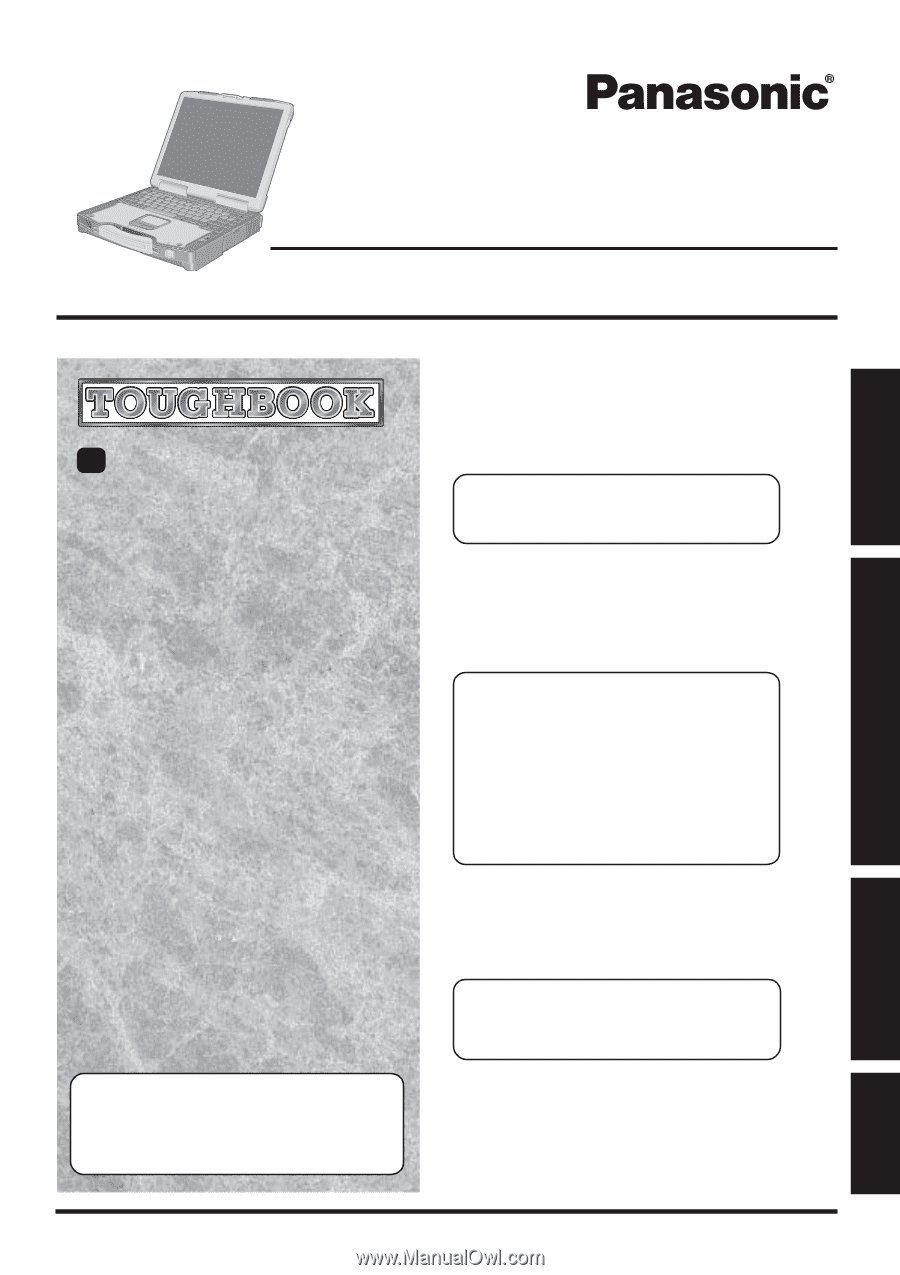
OPERATING INSTRUCTIONS
Personal Computer
Appendix
LIMITED USE LICENSE AGREEMENT
..........
33
Hard Disk Backup Function
.............................
35
Hard Disk Data Erase Utility
............................
39
Specifications
...................................................
40
LIMITED WARRANTY
.....................................
42
Troubleshooting
List of Error Codes
........................................
25
Dealing with Problems
(Summary)
.......................
26
Reinstalling Software
....................................
31
Operation
Starting Up/Shutting Down
............................
16
Touch Pad
(Basic Operation)
.............................
19
Reference Manual
.........................................
20
Useful Information
.........................................
21
Getting Started
Read Me First
..................................................
3
Names and Functions of Parts
........................
9
First-time Operation
......................................
11
Contents
[Additional Manual]
Reference Manual
This manual can be accessed on your computer.
Refer to page 20 on how to access the Reference Manual.
Reference Manual
•
Read Me First
•
Key Combinations
Reference Manual
•
Touch Pad
•
Touchscreen
•
Panasonic Hand Writing
•
Standby/Hibernation
Functions
•
Security Measures
•
Computing on the Road
•
Battery Power
•
Multimedia Pocket
•
PC Cards
•
RAM Module
•
Port Replicator
•
External Display
•
Printer
•
USB Devices
•
Modem
•
LAN
•
Wireless LAN
•
Hard Disk Drive
•
Setup Utility
•
Icon Enlarger
Reference Manual
•
Technical Information
•
DMI Viewer
•
List of Error Codes
•
Dealing with Problems
(Advanced)
Appendix
Getting Started
Operation
Troubleshooting
Model No.
CF-29
Series
Please read these instructions carefully before using this product and save this manual for future use.
XP
•
LED Indicators