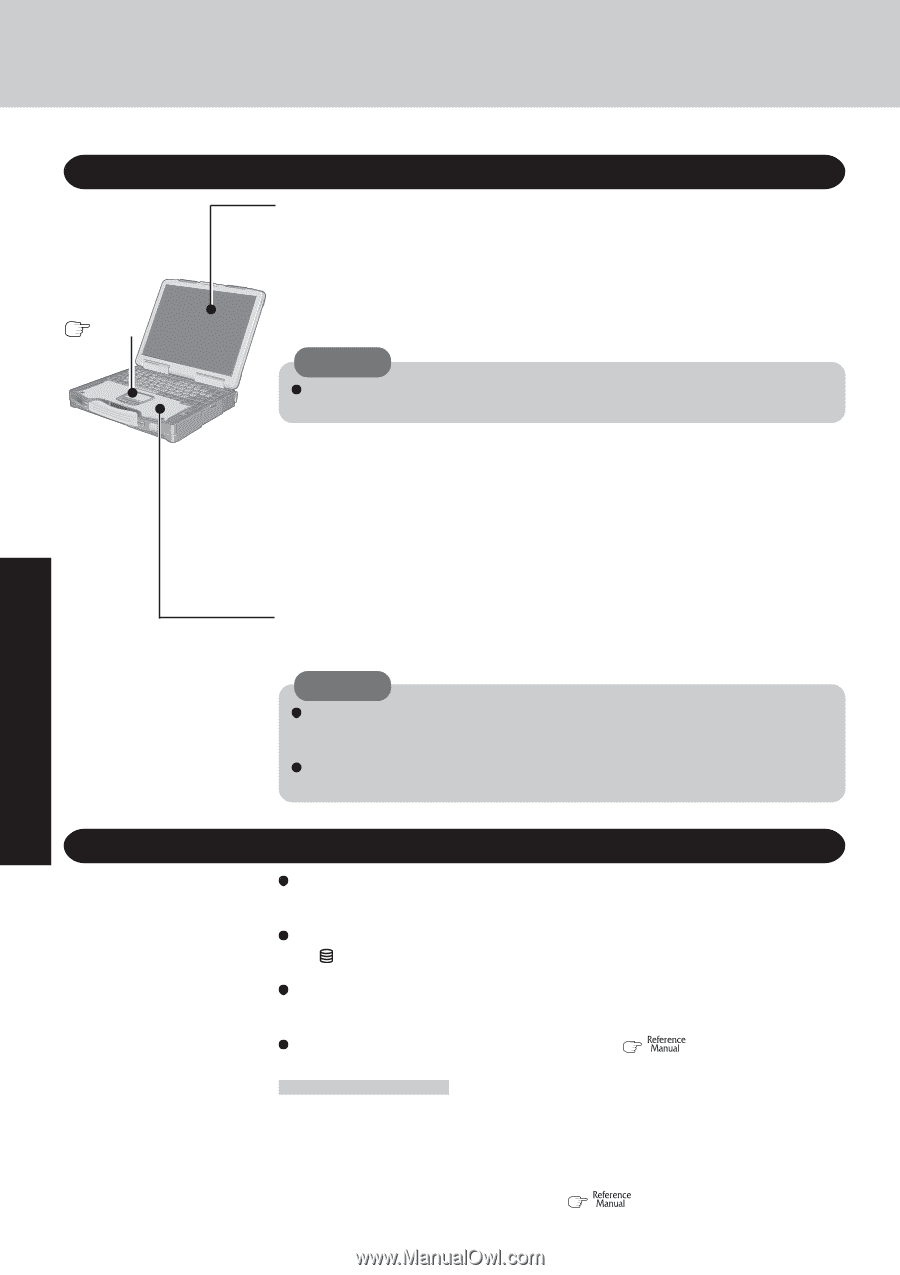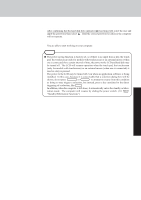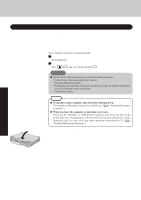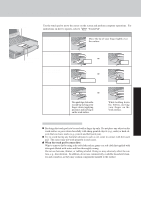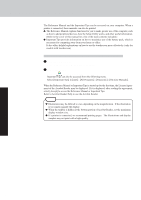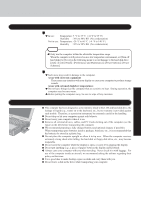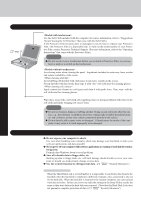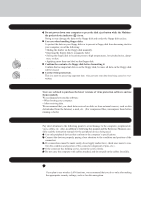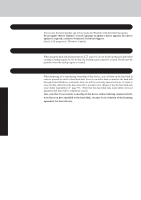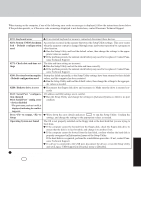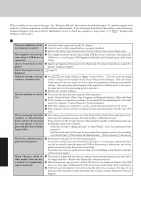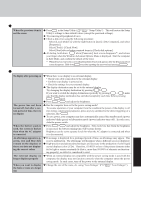Panasonic CF-29ETPGZKM Notebook Computer - Page 22
Maintenance, Saving Data on the Hard Disk
 |
UPC - 092281837628
View all Panasonic CF-29ETPGZKM manuals
Add to My Manuals
Save this manual to your list of manuals |
Page 22 highlights
Useful Information Maintenance Touch Pad page 19 Display Use the Soft Cloth included with the computer. (For more information, refer to "Suggestions About Cleaning the LCD Surface" that come with the Soft Cloth.) If the Protective Film becomes dirty or damaged, it may be time to replace your Protective Film. The Protective Film is a disposable item. To find out the model number of your Protective Film, contact Panasonic Technical Support. (For more information, refer to the "Operating Instructions" that come with the Protective Film.) CAUTION Do not touch or use a touchscreen before you re-attach a Protective Film, as you may leave a mark or a scratch on the touchscreen. Avoid using water when cleaning the panel. Ingredients included in water may leave residue and reduce readability of the screen. Avoid rubbing off dust/dirt with cloth since it may leave scratch on the screen. Sweep dust/dirt with fine brush, then wipe it with "dry" soft cloth used for cleaning glasses. Apply camera lens cleaner on a soft gauze and clean it with gentle force. Then, wipe with dry soft cloth used for cleaning glasses. Areas excluding the display Wipe these areas with a soft cloth, after applying water or detergent diluted with water to the soft cloth and firmly wringing out excess water. CAUTION Do not use benzene, thinner, or rubbing alcohol. Doing so may adversely affect the surface, e.g., discoloration. In addition, do not use commercially-available household cleaners and cosmetics, as they may contain components harmful to the surface. Do not directly add or spray water or detergent. If liquid enters the inside of the computer, it may cause it to work improperly or be damaged. Operation Saving Data on the Hard Disk Do not expose your computer to shock. Use care when handling your computer, shock may damage your hard disk or make your software applications and data unusable. Do not power off your computer while software applications are running or hard disk drive indica- tor ( ) is on. Properly shut Windows down to avoid problems. Save all valuable data to floppy disks, etc. Backing up data to floppy disks, etc. will limit damage should trouble occur to your com- puter or should you inadvertently change or erase data. Use the security function for all important data. ( "Security Measures") Hard Disk Lock When the Hard Disk Lock is set to [Enable], it is impossible to read/write data from/to the hard disk when the hard disk is installed in a different computer, since a password is also set for the hard disk. When the hard disk is returned to the original computer, you can read and write data as before. In this case, however, make the settings in the Setup Utility exactly the same as they were before the hard disk was removed. (Note that this Hard Disk Lock does not guarantee complete protection of data.) ( "Security Measures") 22