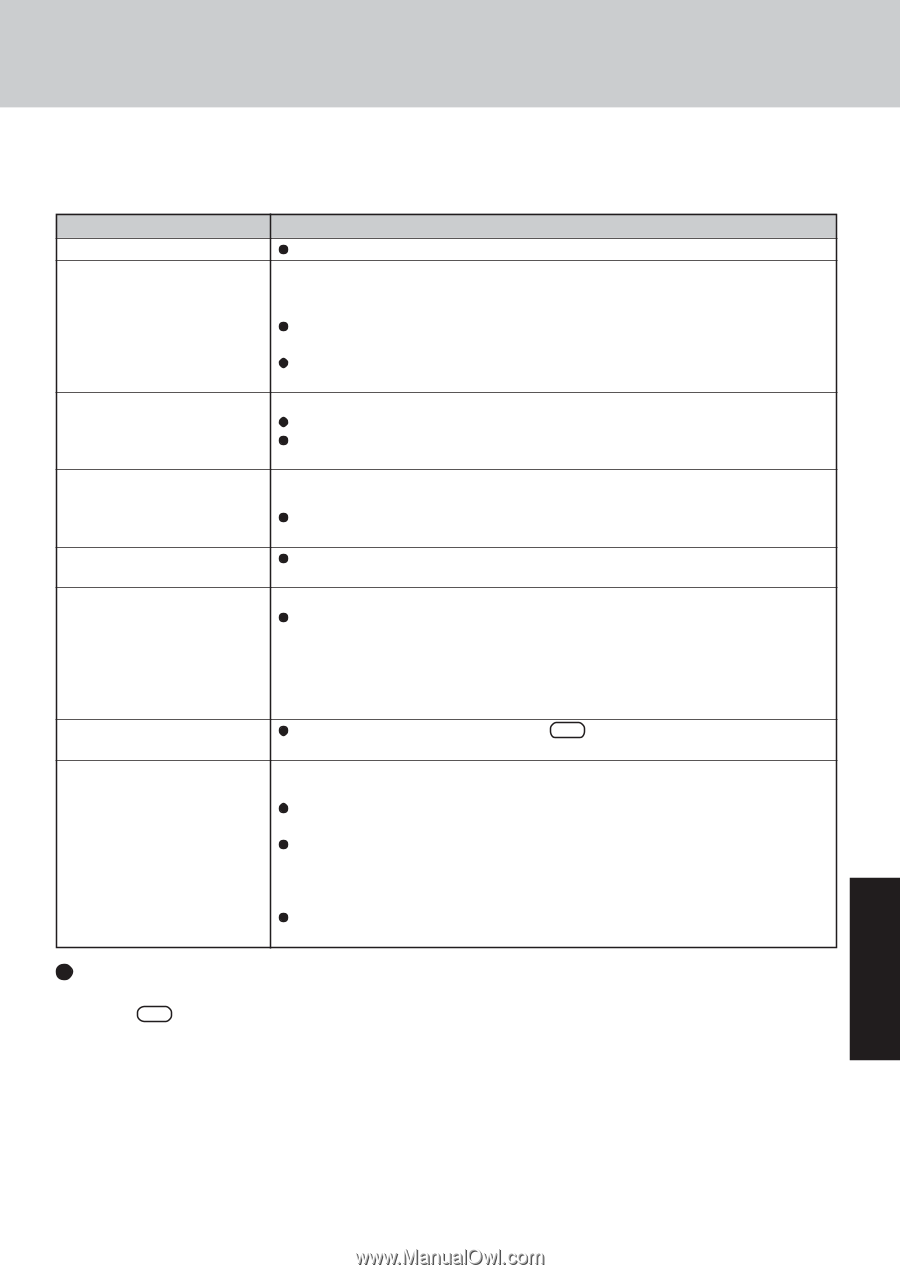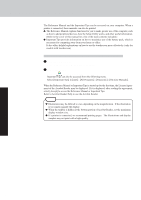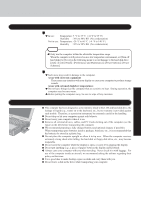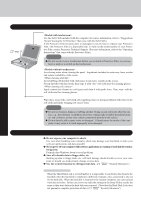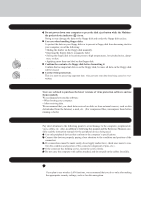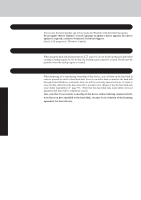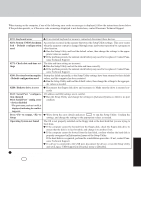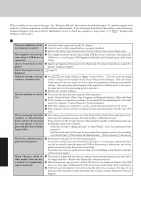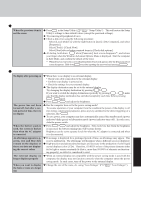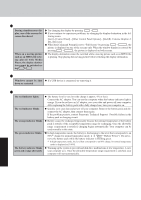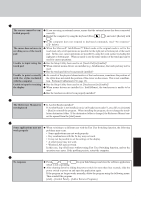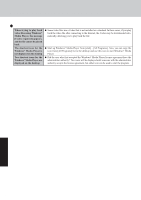Panasonic CF-29ETPGZKM Notebook Computer - Page 25
List of Error Codes - memory
 |
UPC - 092281837628
View all Panasonic CF-29ETPGZKM manuals
Add to My Manuals
Save this manual to your list of manuals |
Page 25 highlights
List of Error Codes When turning on the computer, if one of the following error codes or messages is displayed, follow the instructions shown below. If the problem persists, or if the error code or message displayed is not shown here, contact Panasonic Technical Support. Error Code/Message 0211: Keyboard error 0251: System CMOS checksum bad - Default configuration used 0271: Check date and time settings 0280: Previous boot incomplete - Default configuration used 02B0: Diskette drive A error 0613: Serial Port*1 configuration changed 0614: Serial Port*1 config. error - device disabled *1 The port name, such as A or B, is displayed, indicating the conflicting ports. Press to resume, to Setup Operating System not found Action If an external keyboard or mouse is connected, disconnect these devices. An error has occurred in the memory that stores the Setup Utility settings. This error occurs when the memory content is changed through some inadvertent operation by a program or other function. Run the Setup Utility and load the default values, then change the settings to the appropriate values as needed. If the problem persists, the internal clock battery may need to be replaced. Contact Panasonic Technical Support. The data and time setting are incorrect. Run the Setup Utility and set the date and time correctly. If the problem persists, the internal clock battery may need to be replaced. Contact Panasonic Technical Support. Startup has failed repeatedly, so the Setup Utility settings have been returned to their default values, and the computer has been restarted. Run the Setup Utility and load the default values, then change the settings to the appropriate values as needed. Disconnect the floppy disk drive and reconnect it. Make sure the drive is secured correctly. I/O address and IRQ settings are in conflict. Run the Setup Utility and change the settings in [Advanced] menu so there is no port conflicts. Write down the error details and press F2 to run the Setup Utility. Confirm the settings, and change the settings to the appropriate values as needed. The OS is not properly installed on the floppy disk or the hard disk that you are trying to boot from. If the computer cannot be booted from the floppy disk, check the floppy disk drive to ensure that the disk is in fact bootable, and change it to another if not. If the computer cannot be booted from the hard disk, confirm whether the hard disk is properly recognized in [Information] menu of the Setup Utility. If the hard disk is recognized, perform the reinstallation procedure. If not, contact Panasonic Technical Support. If a device is connected to the USB port, disconnect the device, or run the Setup Utility and set [Legacy USB Support] in [Security] menu to [Disable]. To run the Setup Utility 1 Restart the computer. 2 Press F2 while [Panasonic] boot screen is displayed soon after the computer begins the startup procedure. Troubleshooting 25