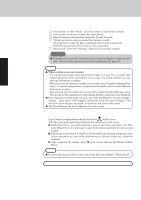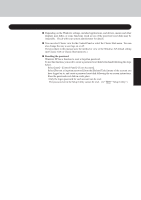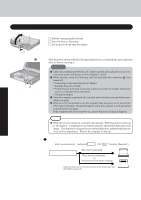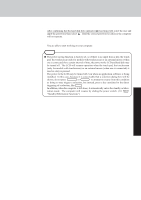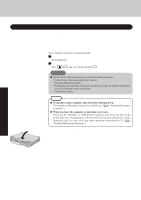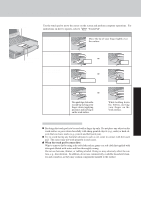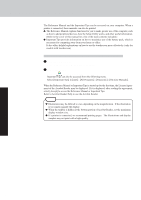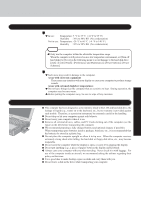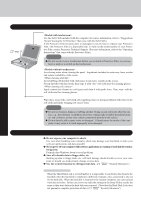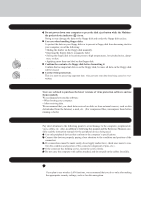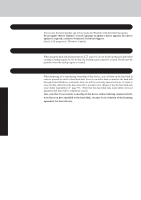Panasonic CF-29ETPGZKM Notebook Computer - Page 19
Touch Pad
 |
UPC - 092281837628
View all Panasonic CF-29ETPGZKM manuals
Add to My Manuals
Save this manual to your list of manuals |
Page 19 highlights
Touch Pad (Basic Operation) Work Surface Use the touch pad to move the cursor on the screen and perform computer operations. For instructions on how to operate, refer to "Touch Pad". Function Moving the Cursor Touch Pad Operation Move the tip of your finger lightly over the surface. Right Button Left Button Tapping/Clicking Double-Tapping/ Double-Clicking Dragging or tapping or double-tapping or clicking double-clicking Two quick taps, but on the second tap leaving your finger down (applying pressure) and moving it on the work surface. While holding down the button, moving your finger on the work surface. Handling the Touch Pad By design the touch pad is to be used with a finger tip only. Do not place any object on the work surface or press down forcefully with sharp-pointed objects (e.g., nails) or hard objects that can leave marks (e.g., pencils and ball point pen). Try to avoid having any harmful substances such as oil, come in contact with the touch pad. The cursor may not work properly in such cases. When the touch pad becomes dirty: Wipe to remove dirt by using a dry soft cloth such as gauze or a soft cloth first applied with detergent diluted with water and then thoroughly wrung. Do not use benzene, thinner, or rubbing alcohol. Doing so may adversely affect the surface, e.g., discoloration. In addition, do not use commercially-available household cleaners and cosmetics, as they may contain components harmful to the surface. Operation 19