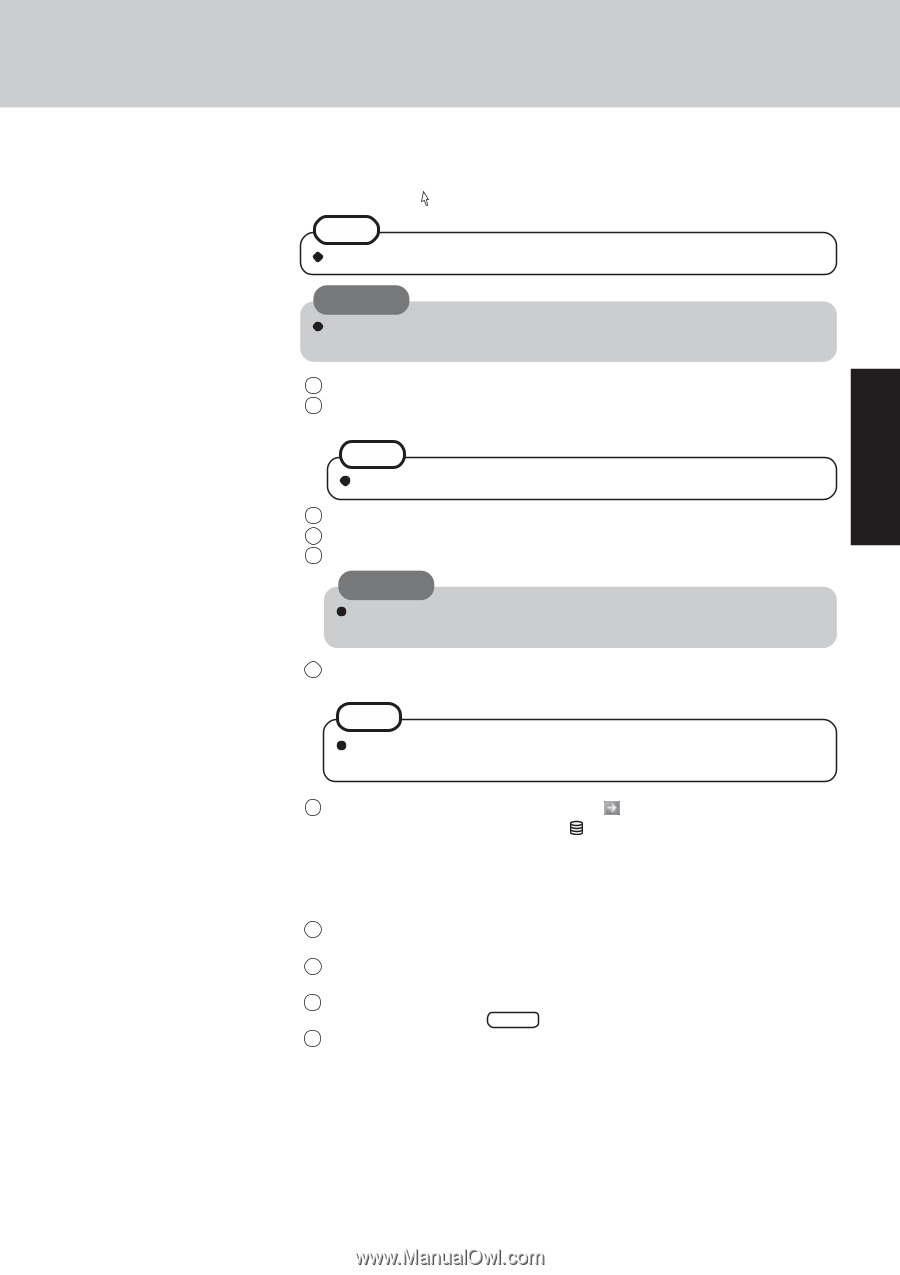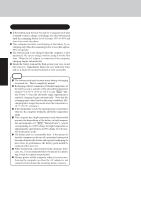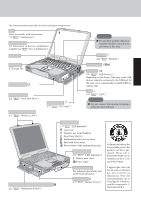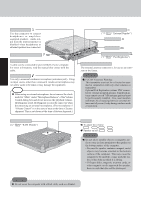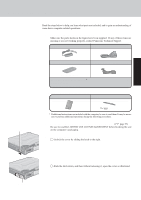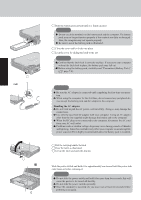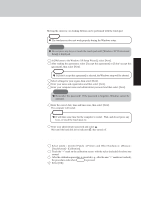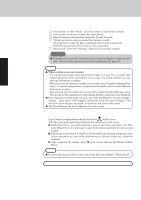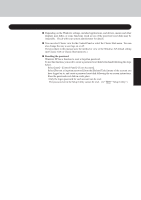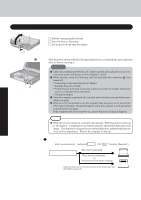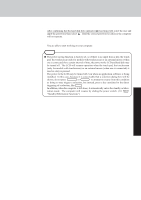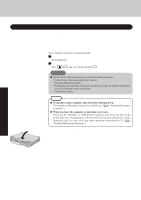Panasonic CF-29ETPGZKM Notebook Computer - Page 13
Setup Windows., <Only for models with touchscreen>, Calibrate the touchscreen.
 |
UPC - 092281837628
View all Panasonic CF-29ETPGZKM manuals
Add to My Manuals
Save this manual to your list of manuals |
Page 13 highlights
Getting Started 7 Setup Windows. Moving the cursor ( ) or clicking buttons can be performed with the touch pad. NOTE The touchscreen does not work properly during the Windows setup. CAUTION Do not press any keys or touch the touch pad until [Windows XP Professional Setup] is displayed. 1 At [Welcome to the Windows XP Setup Wizard], select [Next]. 2 After reading the agreement, select [I accept this agreement] or [I don't accept this agreement], then select [Next]. NOTE If [I don't accept this agreement] is selected, the Windows setup will be aborted. 3 Select settings for your region, then select [Next]. 4 Enter your name and organization and then select [Next]. 5 Enter your computer name and administrator password and then select [Next]. CAUTION Remember this password! If the password is forgotten, Windows cannot be operated. 6 Enter the correct date, time and time zone, then select [Next]. The computer will restart. NOTE It will take some time for the computer to restart. Wait, and do not press any keys, or touch the touch pad, etc. 7 Enter your administrator password and select . Wait until the hard disk drive indicator ( ) has turned off. 8 Calibrate the touchscreen. 1 Select [start] - [Control Panel] - [Printers and Other Hardware] - [Mouse] [TouchScreen] - [Calibration]. 2 Touch the "+" mark on the calibration screen with the stylus (included) for about one second. 3 After the calibration procedure is executed (e.g., after the nine "+" marks are touched), the procedure ends when Enter is pressed. 4 Select [OK]. 13