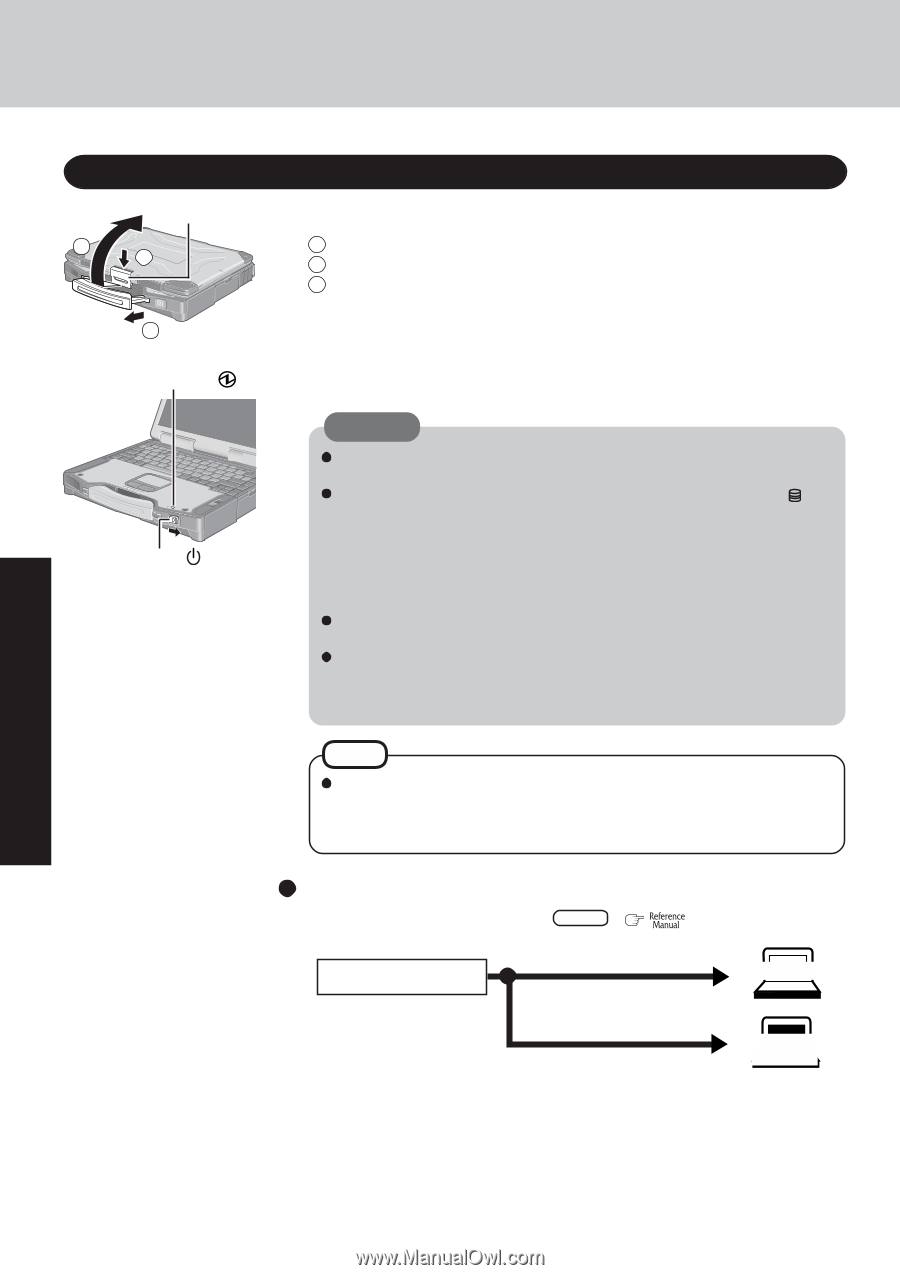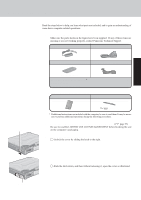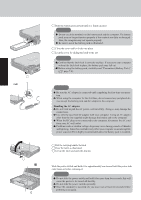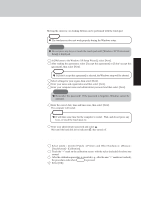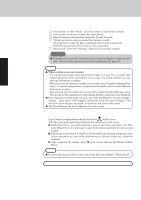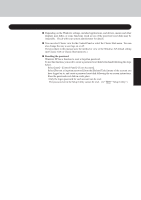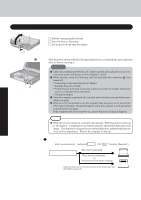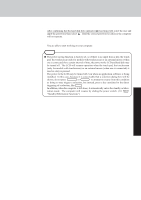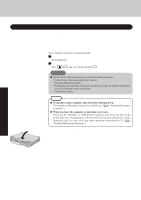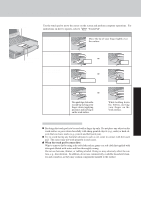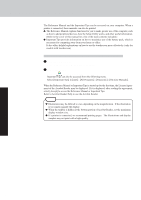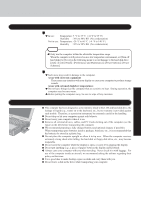Panasonic CF-29ETPGZKM Notebook Computer - Page 16
Starting Up/Shutting Down
 |
UPC - 092281837628
View all Panasonic CF-29ETPGZKM manuals
Add to My Manuals
Save this manual to your list of manuals |
Page 16 highlights
Starting Up/Shutting Down Starting Up Latch 3 2 1 Open the display. 1 Pull the carrying handle forward. 2 Press the latch as illustrated. 3 Lift up the latch and open the display. 1 Power Indicator Power Switch POWER 2 Turn your computer on. Slide the power switch and hold it for approximately one second until the power indicator turns on before releasing it. CAUTION Under the condition that both the AC adaptor and the port replicator are not connected, the power will not go on if the display is closed. While booting, avoid the following until the hard disk drive indicator ( ) has turned off. • Connecting or disconnecting the AC adaptor. • Touching the power switch. • Performing any keyboard, touch pad, touchscreen (only for models with touch- screen), or external mouse operations. • Closing the display. Once the computer is powered off, you must wait at least ten seconds before powering it on again. When the CPU temperature rises, the computer may not power on to prevent the CPU from overheating. Should this happen, allow the computer to cool down then switch the power on again. If the computer still does not power on, contact Panasonic Technical Support. NOTE When the power is turned on, sometimes the message "Warming up the system (up to 20 minutes)" is displayed or the battery indicator alternately blinks green and orange. This function is designed to prevent hard disk drive malfunctions that may occur at low temperatures. Wait for the computer to start up. If [Enter Password] is displayed Enter your password*1 and press Enter . ( "Security Measures") The correct password Enter Password [ ] Three incorrect attempts Will Start or No password for about a minute Will Not Start *1Supervisor Password or User Password set in the Setup Utility (not the Windows password). (Power off) Operation 16