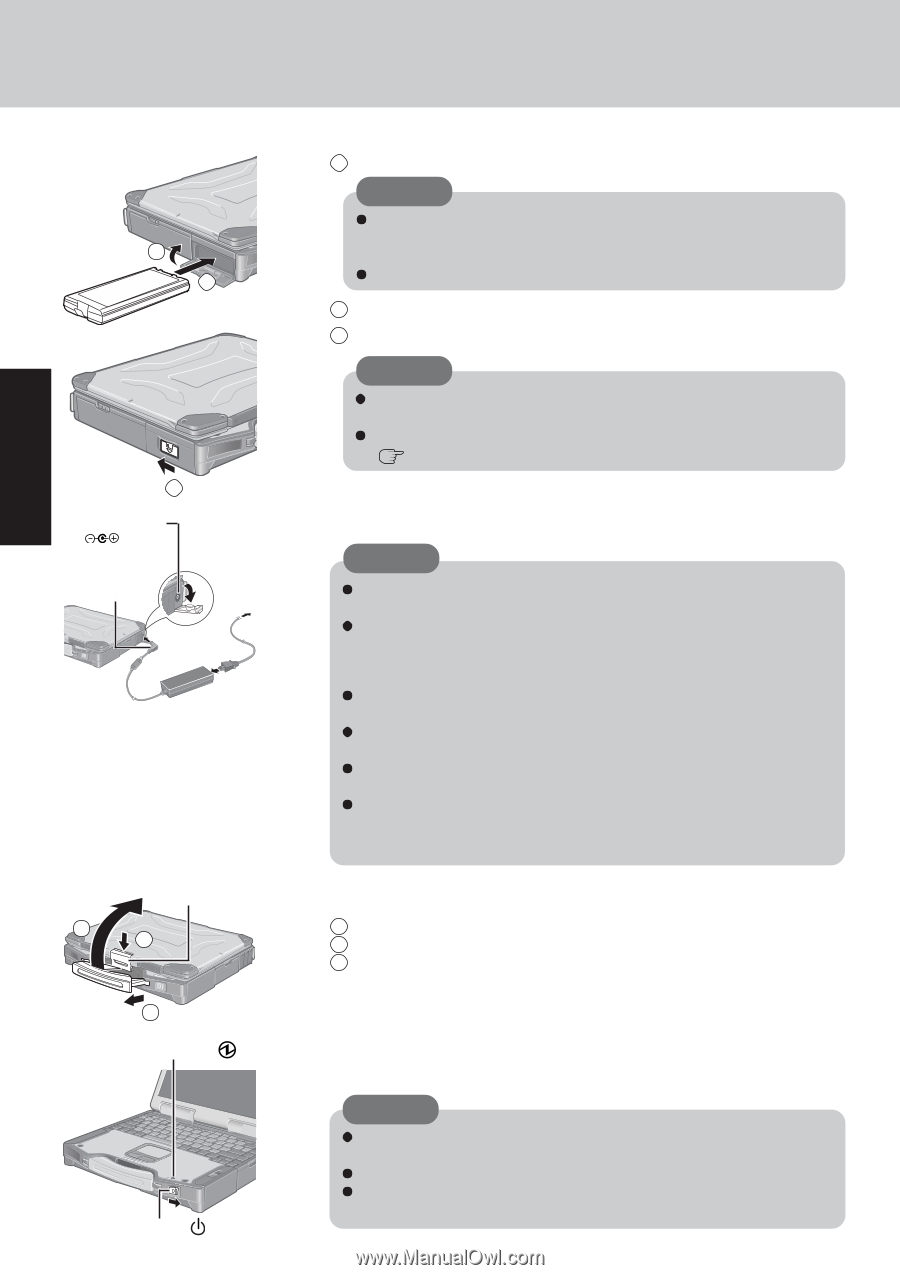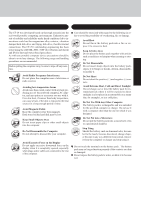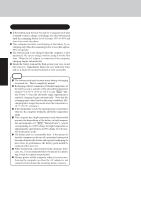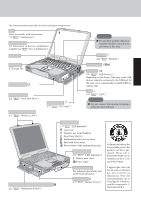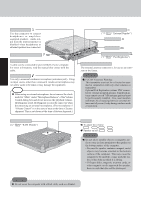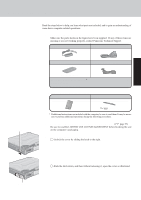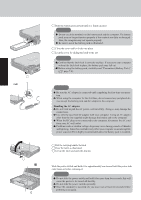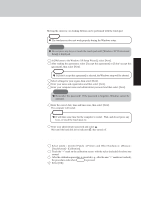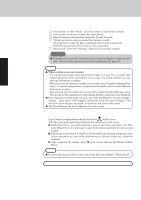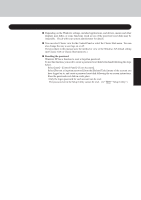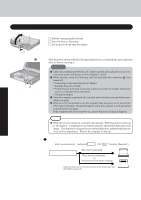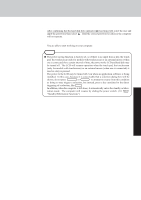Panasonic CF-29ETPGZKM Notebook Computer - Page 12
Turn your computer on., Connect your computer to a power outlet., Open the display.
 |
UPC - 092281837628
View all Panasonic CF-29ETPGZKM manuals
Add to My Manuals
Save this manual to your list of manuals |
Page 12 highlights
First-time Operation Getting Started 4 3 5 DC-IN Jack DC IN 15.6 V DC Plug Latch 3 2 1 Power Indicator 12 Power Switch POWER 3 Slide the battery pack inward until it is firmly in place. CAUTION Do not touch the terminals on the battery pack and the computer. The battery pack may no longer function properly if the contacts are dirty or damaged. Also, the computer may not operate properly. Be sure to insert the battery pack as illustrated. 4 Close the cover until it clicks into place. 5 Lock the cover by sliding the latch to the left. CAUTION Confirm that the latch lock is correctly in place. If you carry your computer without the latch lock in place, the battery pack may fall out. Before using the battery pack, carefully read "Precautions (Battery Pack)" ( page 7-8). 4 Connect your computer to a power outlet. CAUTION Be sure the AC adaptor is connected until completing the first-time use operation. When using the computer for the first time, do not connect any peripheral device except the battery pack and AC adaptor to the computer. Handling the AC adaptor Do not twist or pull the AC power cord forcefully. Doing so may damage the connections. Use only the specified AC adaptor with your computer. Using an AC adaptor other than the one supplied might damage the battery and/or the computer. When the DC plug is not connected to the computer, disconnect the AC cord from your AC wall outlet. Problems such as sudden voltage drops may arise during periods of thunder and lightning. Since this could adversely affect your computer, an uninterruptible power source (UPS) is highly recommended unless the battery pack is installed. 5 Open the display. 1 Pull the carrying handle forward. 2 Press the latch as illustrated. 3 Lift up the latch and open the display. 6 Turn your computer on. Slide the power switch and hold it for approximately one second until the power indicator turns on before releasing it. CAUTION Do not slide the power switch and hold it for more than four seconds; this will cause the power to be turned off forcibly. Do not slide the power switch repeatedly. Once the computer is powered off, you must wait at least ten seconds before powering it on again.