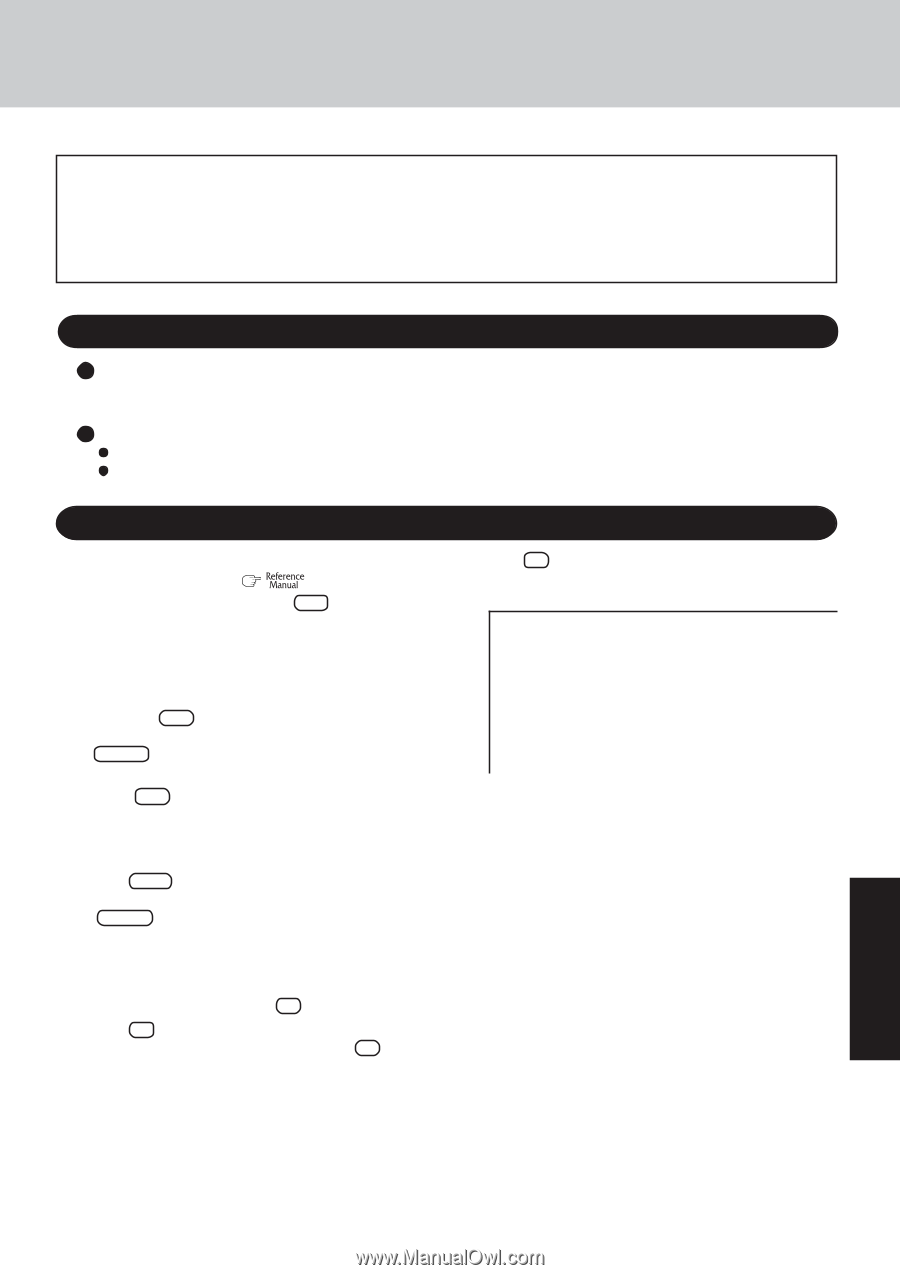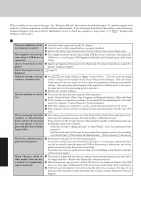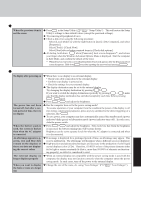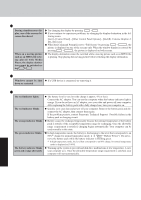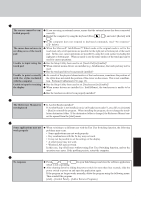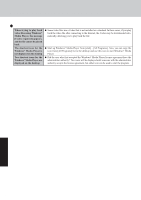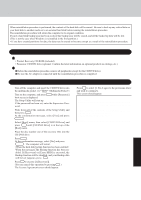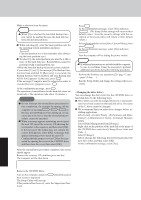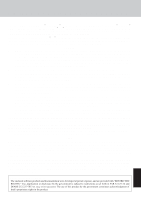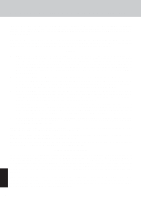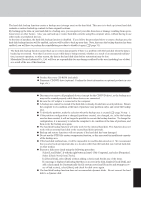Panasonic CF-29ETPGZKM Notebook Computer - Page 31
Reinstalling Software
 |
UPC - 092281837628
View all Panasonic CF-29ETPGZKM manuals
Add to My Manuals
Save this manual to your list of manuals |
Page 31 highlights
Reinstalling Software When reinstallation procedure is performed, the contents of the hard disk will be erased. Be sure to back up any critical data on your hard disk to another media or to an external hard disk before running the reinstallation procedure. The reinstallation procedure will return the computer to its original condition. Even if a hard disk backup area has been created, this backup area will be erased, and all the backed up data will be lost. (This is not the case when Windows is reinstalled in the first partition.) • If you have created partitions for data, the data may be erased or become corrupt as a result of the reinstallation procedure. Before Reinstallation Preparing • Product Recovery CD-ROM (included) • Panasonic CD/DVD drive (optional: Confirm the latest information on optional products in catalogs, etc.) Important Before the reinstallation procedure, remove all peripherals (except for the CD/DVD drive). Be sure the AC adaptor is connected until the reinstallation procedure is completed. Reinstalling 1 Turn off the computer and insert the CD/DVD drive into the multimedia pocket. ( "Multimedia Pocket") 2 Turn on the computer, and press F2 while [Panasonic] boot screen is displayed. The Setup Utility will start up. If the password has been set, enter the Supervisor Password. 3 Write down all of the contents of the Setup Utility and then press F9 . At the confirmation message, select [Yes] and press Enter . 4 Select [Boot] menu, then select [CD/DVD Drive] and press F6 until [CD/DVD Drive] is at the top of the [Boot] menu. 5 Place the disc number one of the recovery CDs into the CD/DVD drive. 6 Press F10 . At the confirmation message, select [Yes] and press Enter . The computer will restart. When the message [The Backup function has been enabled. If [Recovery] or [Erase HDD] is executed, the Backup function will be disabled, and your Backup data will be lost.] appears, press Y . 7 Press 1 to execute [1.[Recovery]]. (You can cancel this operation by pressing 0 .) The License Agreement screen should appear. 8 Press 1 to select [1. Yes, I agree to the provisions above and wish to continue!]. This screen should appear. Select a number Reinstalling : Windows(R) XP Professional 1. Reinstall Windows to the whole HDD to factory default. 2. Make two partitions, for the operating system and data. And reinstall Windows to the operating system partition. (All existing partitions on HDD will be lost.) 3. Reinstall Windows to the first partition. -0-.-C--a-n-c-e-l Troubleshooting 31