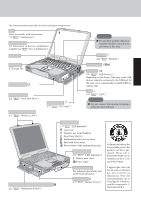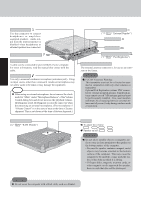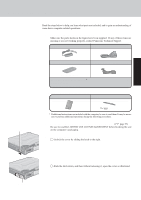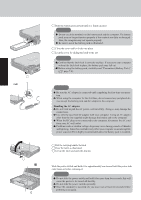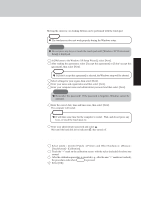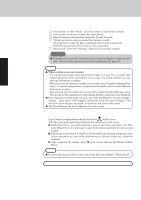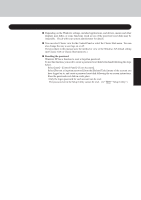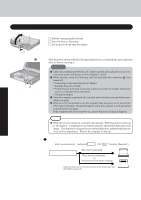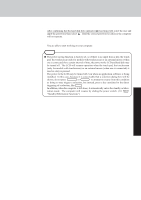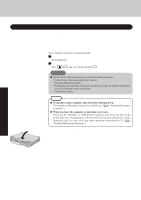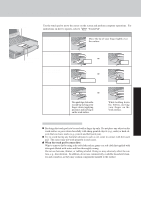Panasonic CF-29ETPGZKM Notebook Computer - Page 14
This concludes the first-time use operation guidelines., Create a new account., Start up Windows
 |
UPC - 092281837628
View all Panasonic CF-29ETPGZKM manuals
Add to My Manuals
Save this manual to your list of manuals |
Page 14 highlights
Getting Started First-time Operation 9 Create a new account. 1 Select [start] - [Control Panel] - [User Accounts] - [Create a new account]. 2 Enter a name for the new account, then select [Next]. 3 Select [Computer administrator], then select [Create Account]. 4 Select the new account you have created and select [Create a password]. Follow the instructions on the screen to create a password. 5 Select [start] - [Turn Off Computer] - [Restart] to restart the computer. CAUTION Remember this password! If the password is forgotten, Windows cannot be operated. You can create a password reset disk beforehand ( page 15). NOTE When creating a new user account: • If you make mail settings, create password reset disks ( page 15), or conduct other related operations before creating the user account, you will be unable to use any previous mail history or settings. • When you create the first new account, you can only select [Computer administrator]. Once a "Computer Administrator" account has been created, you can create additional limited user accounts. Note also that only the added user account will be displayed in the Welcome screen. The account for the administrator created during Windows setup will not be displayed. If the characters or icons on the screen are too small and difficult to see, after completing step 9, select [start] - [All Programs] - [Panasonic], and select [Icon Enlarger]. This will allow you to magnify the display of characters and icons on the screen. The [Icon Enlarger] can be set separately for each account. 10 Start up Windows Media Player. Log on with the administrator authority, and select on the screen. After this, start up the application following the instructions on the screen. During this process, you will be required to agree to the license agreement. For Win- dows Media Player, it is necessary to agree to the license agreement for each account created. If [I Decline] is selected or a window is closed without any decision being made in the license agreement, no icons on the desktop may be selected. In this case, restart the computer. After completing the settings, select on the screen, and close the Windows Media Player. NOTE If you use the wireless LAN, be sure to refer to the Reference Manual's "Wireless LAN". This concludes the first-time use operation guidelines. 14