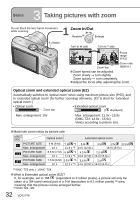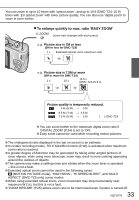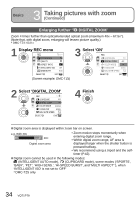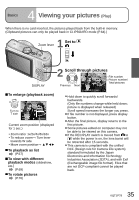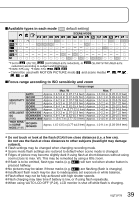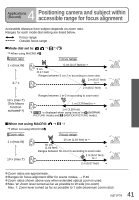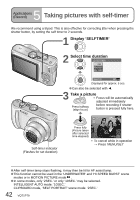Panasonic DMC-TZ4S Digital Still Camera - Page 37
Applications (Record), Changing recording information display
 |
UPC - 037988987689
View all Panasonic DMC-TZ4S manuals
Add to My Manuals
Save this manual to your list of manuals |
Page 37 highlights
1 Applications (Record) Changing recording information display Change between different LCD monitor displays, such as histograms. 1 Press to change display In recording mode Recording information 1 No display 5 Guide lines 1,2 In playback mode Recording Recording information information or histogram 1 No display 100-0001 1/9 100-0001 1/9 1ST DAY 1 month 10days 10:00 MAR.15.2008 F3.3 1/30 AWB 10:00 MAR.15.2008 1 Set 'HISTOGRAM' to 'ON' to display histogram (P.23). 2 Select guide line pattern and recording information display on/off with 'GUIDE LINE' setting (P.23). • When is in use, recording information and guide lines cannot be displayed simultaneously. Histogram (Example) Displays distribution of brightness in picture - e.g. if the graph peaks at the right, this means there are several bright areas in the picture. (Guide) A peak in the center represents correct brightness (correct Dark← OK → Bright exposure) (P.43). • Histogram from time of recording is different to histogram in playback and displayed in orange, when recording with flash or in dark locations. Also, histogram may differ from histograms made with image editing software. • Histograms cannot be displayed in (INTELLIGENT AUTO mode), (MOTION PICTURE mode), (CLIPBOARD mode), or during playback zoom. Guide lines Reference for composition (e.g. balance) when recording. Judge balance Judge center of subject During playback zoom, motion picture playback, slideshow : Display on/off During menu display, multi playback or calendar playback, 'DUAL PLAY' (DMC-TZ5 only): Display cannot be changed. 37 VQT1P79