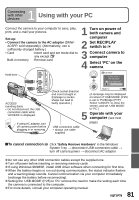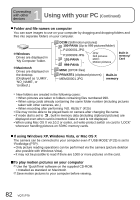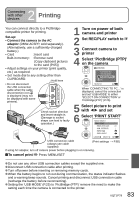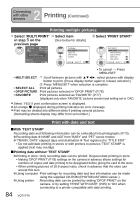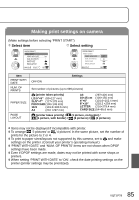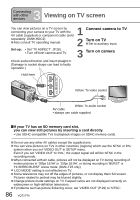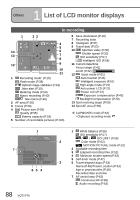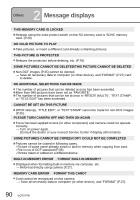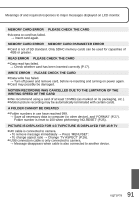Panasonic DMC-TZ4S Digital Still Camera - Page 86
Viewing on TV screen
 |
UPC - 037988987689
View all Panasonic DMC-TZ4S manuals
Add to My Manuals
Save this manual to your list of manuals |
Page 86 highlights
3 Connecting with other devices Viewing on TV screen You can view pictures on a TV screen by connecting your camera to your TV with the AV cable (supplied) or component cable (sold separately: DMW-HDC2). Also consult TV operating manual. Set-up: • Set 'TV ASPECT'. (P.26) • Turn off both camera and TV. Check socket direction and insert straight in. (Damage to socket shape can lead to faulty operation.) 1 Connect camera to TV 2 Turn on TV Set to auxiliary input. 3 Turn on camera Hold here Yellow: To video socket White: To audio socket AV cable • always use cable supplied If your TV has an SD memory card slot, you can view still pictures by inserting a card directly. • Use SDHC-compatible TVs to playback images on SDHC memory cards. Do not use any other AV cables except the supplied one. You can view pictures on TVs in other countries (regions) which use the NTSC or PAL system when you set 'VIDEO OUT' in SETUP menu. Even if you set 'VIDEO OUT' to 'PAL', the output signal will still be NTSC in the recording mode. When connected with AV cable, pictures will not be displayed on TV during recording of motion pictures in '30fps 16:9H' or '15fps 16:9H', or during recording in 'BURST' or 'HI-SPEED BURST' scene mode. (DMC-TZ5 only) 'LCD MODE' setting is not reflected on TV. Some televisions may cut off the edges of pictures, or not display them full screen. Pictures rotated to portrait may be blurred slightly. Change picture mode settings on TV if aspect ratios are not displayed correctly on widescreen or high-definition televisions. If problems such as picture flickering occur, set 'VIDEO OUT' (P.26) to 'NTSC'. 86 VQT1P79