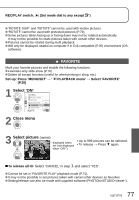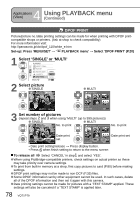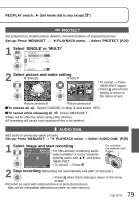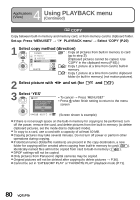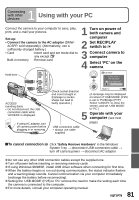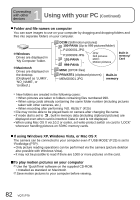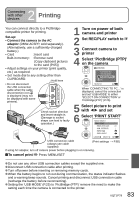Panasonic DMC-TZ4S Digital Still Camera - Page 78
DPOF PRINT, Select 'SINGLE' or 'MULTI, Select picture, Set number of pictures
 |
UPC - 037988987689
View all Panasonic DMC-TZ4S manuals
Add to My Manuals
Save this manual to your list of manuals |
Page 78 highlights
4 Applications (View) Using PLAYBACK menu (Continued) DPOF PRINT Picture/picture no./date printing settings can be made for when printing with DPOF printcompatible shops or printers. (Ask at shop to check compatibility) For more information visit: http://panasonic.jp/dc/dpof_110/white_e.htm Set-up: Press 'MENU/SET' → ' PLAYBACK menu' → Select 'DPOF PRINT' (P.20) 1 Select 'SINGLE' or 'MULTI' PLAYBACK ASPECT CONV. ROTATE ROTATE DISP. SINGLE FAVORITE MULTI DPOF PRINT CANCEL SELECT SET 2 Select picture SINGLE DPOF PRINT 100-0001 1/5 MULTI DPOF PRINT 7 8 9 EXIT SELECT SET 10 EXIT SELECT 11 12 SET 3 Set number of pictures (repeat steps 2 and 3 when using 'MULTI' (up to 999 pictures)) SINGLE MULTI DPOF PRINT No. to print DPOF PRINT 1 DATE COUNT 100-0001 1/5 1 DATE Date print set 7 10 COUNT 1 8 DATE 9 11 12 1 DATE CANCEL SET CANCEL SET • Date print setting/release → Press display button. • Press when finish setting to return to the menu screen No. to print Date print set To release all Select 'CANCEL' in step1 and select 'YES'. When using PictBridge-compatible printers, check settings on actual printer as these may take priority over camera settings. To print from built-in memory at a shop, first copy pictures to card (P.80) before making settings. DPOF print settings may not be made to non-DCF (P.35) files. Some DPOF information set by other equipment cannot be used. In such cases, delete all of the DPOF information and then set it again with this camera. Date printing settings cannot be made for pictures with a 'TEXT STAMP' applied. These settings will also be canceled if a 'TEXT STAMP' is applied later. 78 VQT1P79