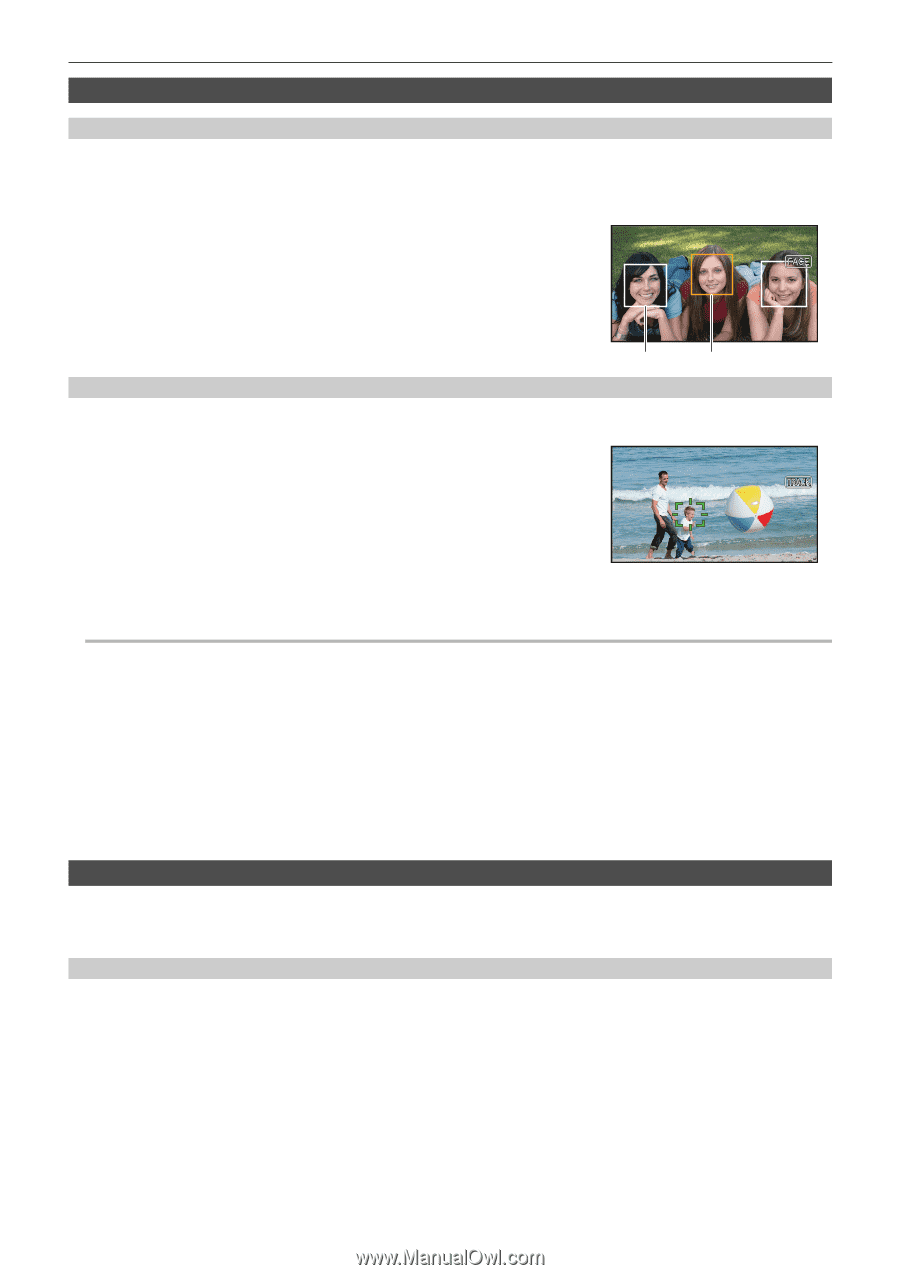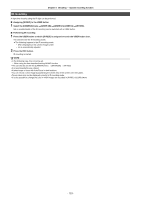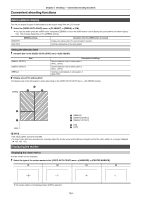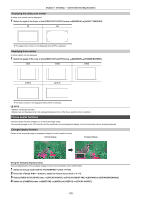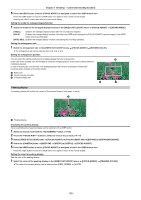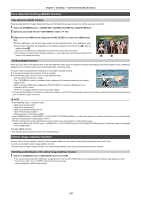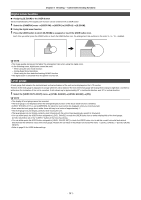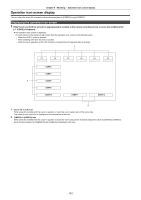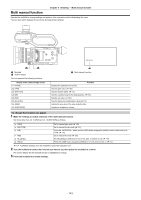Panasonic HC-X1500 HC-X1500 Advanced Operating Manual - Page 138
Face detection/tracking AE&AF function, Optical image stabilizer function
 |
View all Panasonic HC-X1500 manuals
Add to My Manuals
Save this manual to your list of manuals |
Page 138 highlights
Chapter 5 Shooting - Convenient shooting functions Face detection/tracking AE&AF function Face detection AE&AF function Faces are detected from images during recording, and the detected faces are focused on and the exposure is matched. 1 Select the [CAMERA] menu → [USER SW] → [USER1] to [USER12] → [FACE DETECT]. 2 Switch to auto mode with the switch. (l 104) 3 Either press the USER button assigned to [FACE DETECT] or touch the USER button icon. [FACE] is displayed on the camera image screen and face detection starts. (Face detection mode) AFAE ≥ Faces that are detected are displayed with an outline (orange for the dominant face B, white for detected faces A). Auto focus and exposure compensation are performed on the main face frame. ≥ The maximum number of face detection outlines is 9, with larger faces and the faces closer to the center of the screen prioritized. Tracking AE&AF function When you touch any of the subjects when in the face detection mode, focus and exposure continue automatically even if that subject moves. [TRACK] is displayed on the camera image screen and tracking starts. (Tracking mode) ≥ A green frame (tracking frame) is displayed on the subject that was touched. ≥ To change the subject being tracked, touch any subject. ≥ In the following cases, the unit returns to face detection mode. j Turn the power off and then on again. j The button is pressed to switch between the thumbnail screen and the camera image screen j Either press the USER button assigned to [FACE DETECT] or touch the USER button icon. j Press the button. j When it is no longer possible to track the touched subject* * The tracking frame flashes red, then goes out after approximately 3 seconds.The tracking mode continues if the subject is detected before the tracking frame goes out or if a different subject is touched. @ NOTE 0 In the following cases, it cannot be used. j When set to manual mode j When set to digital zoom j When using the area mode function j When IR recording is enabled j When super slow recording is enabled 0 In the [CAMERA] menu → [SW MODE] → [FACE DETECT/TRACKING MODE], you can switch whether to perform only auto focus or to perform both auto focus and exposure compensation. (l 67) 0 The face detection frame and tracking frame are not output to an external device in the following case: j When the [VIDEO OUT/LCD/VF] menu → [HDMI OUT] → [OUT FORMAT] is set to [720×480p]/[720×576p] and the TV/external monitor is connected with an HDMI cable (Tracking AE&AF function) 0 The subject cannot be touched in the mirror shooting mode. Optical image stabilizer function Camera shake can be reduced by using the optical image stabilizer function when shooting while holding the main unit by hand. You can use the hybrid optical image stabilizer function. The hybrid optical image stabilizer function is an optical image stabilizer that combines optical and electronic methods. Switching enable/disable of the optical image stabilizer function 1 Select the [CAMERA] menu → [SW MODE] → [O.I.S.] → [ON]. ≥ You can also either press the USER button* assigned to [O.I.S.] or touch the USER button icon to enable/disable the optical image stabilizer function. * [O.I.S.] is set in the / button at the time of purchase. ≥ Refer to page 50 for USER button settings. - 138 -