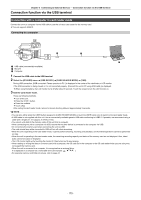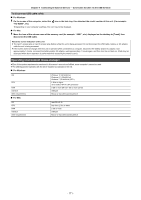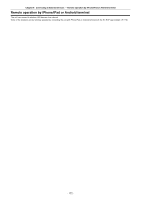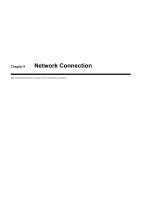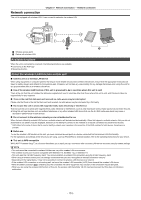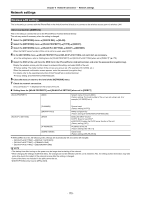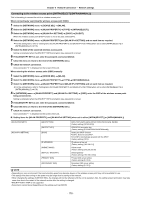Panasonic HC-X1500 HC-X1500 Advanced Operating Manual - Page 171
Operating environment (mass storage), To disconnect USB cable safely
 |
View all Panasonic HC-X1500 manuals
Add to My Manuals
Save this manual to your list of manuals |
Page 171 highlights
Chapter 8 Connecting to External Devices - Connection function via the USB terminal To disconnect USB cable safely ∫ For Windows 1 On the screen of the computer, select the "HC-X2000", etc.) icon in the task tray, then deselect the model number of this unit. (For example: ≥ Depending on your computer's settings, this icon may not be displayed. ∫ For Mac 1 Move the icon of the volume name of the memory card (for example: "A001", etc.) displayed on the desktop to [Trash], then disconnect the USB cable. About the screen indication of the unit ≥ The card 1 access lamp or card 2 access lamp flashes while this unit is being accessed. Do not disconnect the USB cable, battery, or AC adaptor while the unit is being accessed. ≥ If the screen does not change when the unit is operated while connected to a computer, disconnect the battery and/or AC adaptor, wait approximately 1 minute, reconnect the battery and/or AC adaptor, wait approximately 1 minute again, and then turn the unit back on. (Data may be destroyed when above operation is performed while accessing the memory card.) Operating environment (mass storage) ≥ Even if the system requirements mentioned in this owner's manual are fulfilled, some computer's cannot be used. ≥ The USB equipment operates with the driver installed as standard in the OS. ∫ For Windows OS CPU RAM Interface Other requirements ∫ For Mac Windows 10 (32 bit/64 bit) Windows 8.1 (32 bit/64 bit) Windows 7 (32 bit/64 bit) (SP1) 1 GHz or higher 32 bit (×86) or 64 bit (×64) processor 2 GB or more (64 bit)/1 GB or more (32 bit) USB port Mouse or equivalent pointing device OS CPU RAM Interface Other requirements macOS v10.15 Intel Core 2 Duo or better 2 GB or more USB port Mouse or equivalent pointing device - 171 -