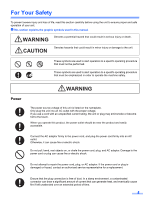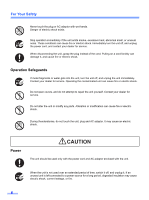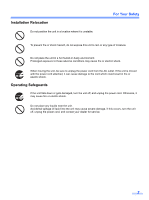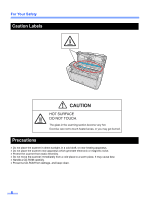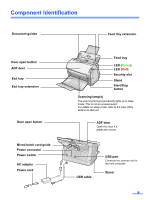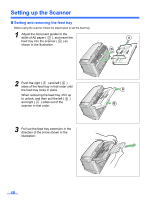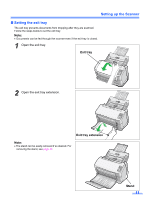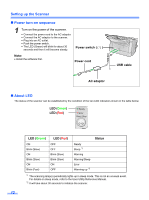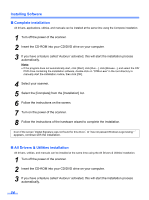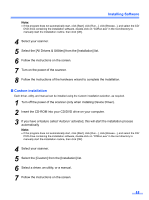Panasonic KV-S1025C Scanner - Page 10
Setting up the Scanner, Setting and removing the feed tray - scanners
 |
UPC - 092281858029
View all Panasonic KV-S1025C manuals
Add to My Manuals
Save this manual to your list of manuals |
Page 10 highlights
Setting up the Scanner „ Setting and removing the feed tray Before using the scanner, follow the steps below to set the feed tray. 1 Adjust the document guides to the width of A5 paper ( A ), and insert the feed tray into the scanner ( B ) as shown in the illustration. A B 2 Push the right ( A ) and left ( B ) sides of the feed tray in that order until the feed tray locks in place. When removing the feed tray, lift it up to unlock, and then pull the left ( B ) and right ( A ) sides out of the scanner in that order. 3 Pull out the feed tray extension in the direction of the arrow shown in the illustration. A B 10
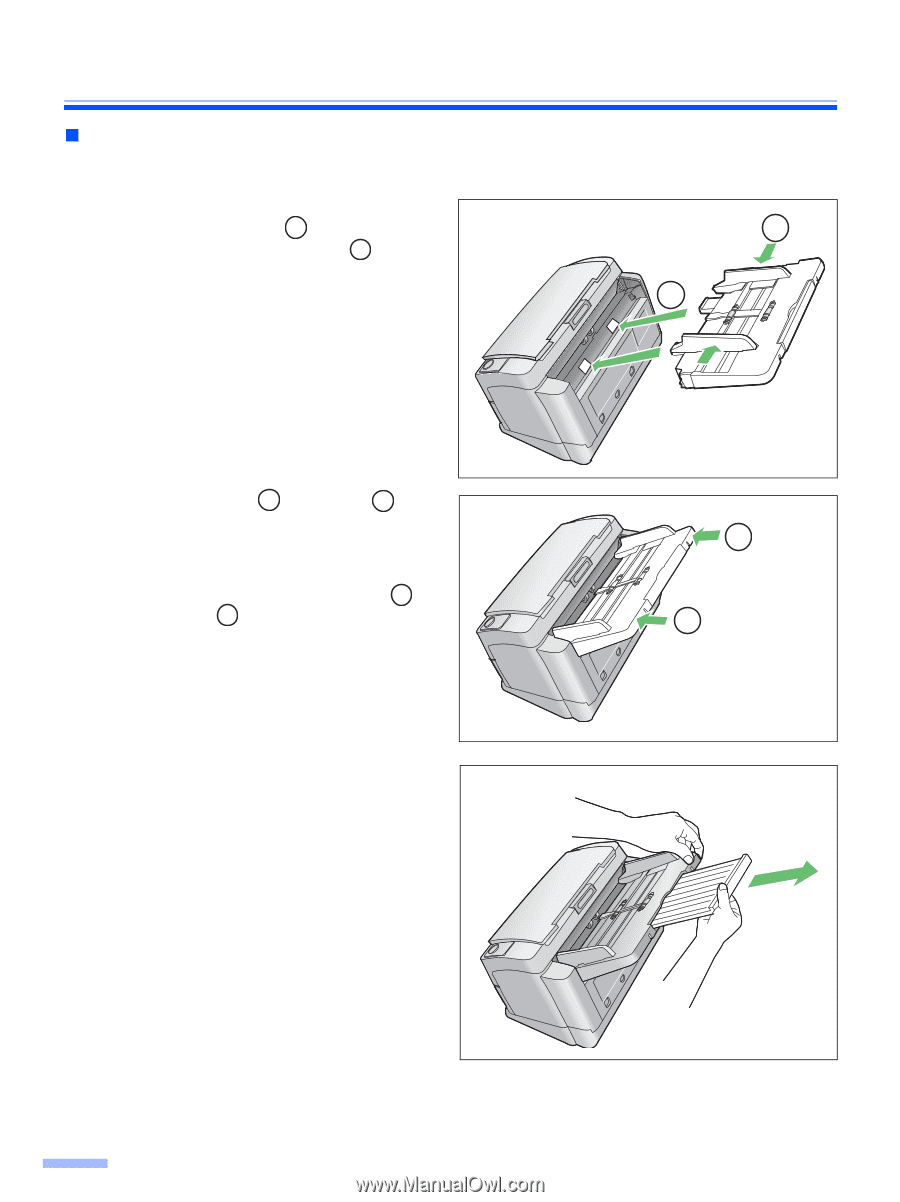
10
Setting up the Scanner
Setting and removing the feed tray
Before using the scanner, follow the steps below to set the feed tray.
1
Adjust the document guides to the
width of A5 paper (
), and insert the
feed tray into the scanner (
) as
shown in the illustration.
2
Push the right (
) and left (
)
sides of the feed tray in that order until
the feed tray locks in place.
When removing the feed tray, lift it up
to unlock, and then pull the left (
)
and right (
) sides out of the
scanner in that order.
3
Pull out the feed tray extension in the
direction of the arrow shown in the
illustration.
A
B
A
B
A
B
A
B
B
A