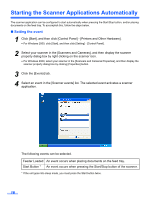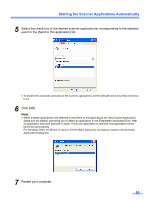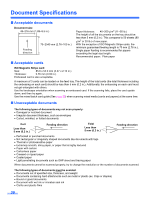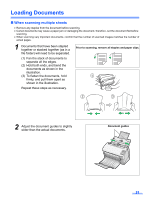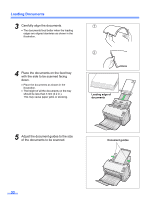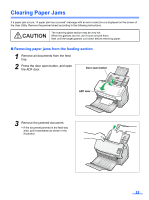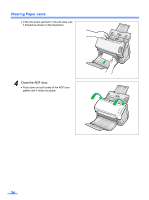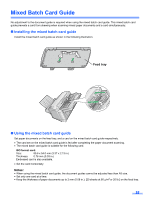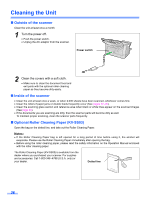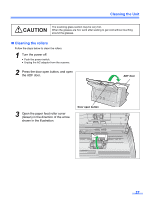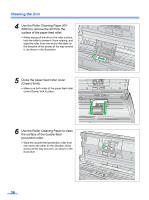Panasonic KV-S1025C Scanner - Page 23
Clearing Paper Jams, Removing paper jams from the feeding - error
 |
UPC - 092281858029
View all Panasonic KV-S1025C manuals
Add to My Manuals
Save this manual to your list of manuals |
Page 23 highlights
Clearing Paper Jams If a paper jam occurs, "A paper jam has occurred" message with an error code (Uxx) is displayed on the screen of the User Utility. Remove the jammed sheet according to the following instructions. CAUTION The scanning glass section may be very hot. When the glasses are hot, don't touch around them. Wait until the target glasses cool down before removing paper. „ Removing paper jams from the feeding section 1 Remove all documents from the feed tray. 2 Press the door open button, and open the ADF door. Door open button ADF door 3 Remove the jammed document. • If the document jammed in the feed tray area, pull it backwards as shown in the illustration. 23
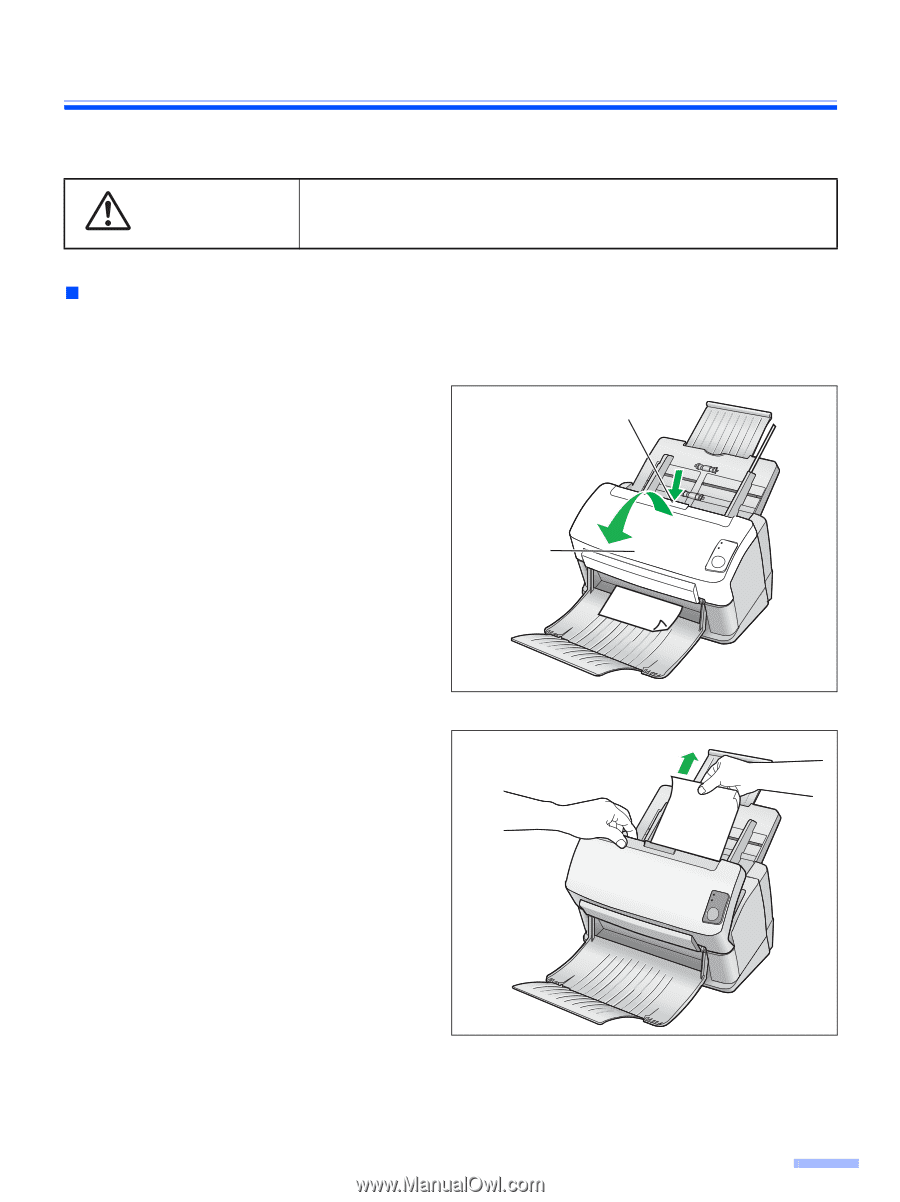
23
Clearing Paper Jams
If a paper jam occurs, “A paper jam has occurred” message with an error code (Uxx) is displayed on the screen of
the User Utility. Remove the jammed sheet according to the following instructions.
Removing paper jams from the feeding section
1
Remove all documents from the feed
tray.
2
Press the door open button, and open
the ADF door.
3
Remove the jammed document.
•
If the document jammed in the feed tray
area, pull it backwards as shown in the
illustration.
The scanning glass section may be very hot.
When the glasses are hot, don’t touch around them.
Wait until the target glasses cool down before removing paper.
CAUTION
Door open button
ADF door