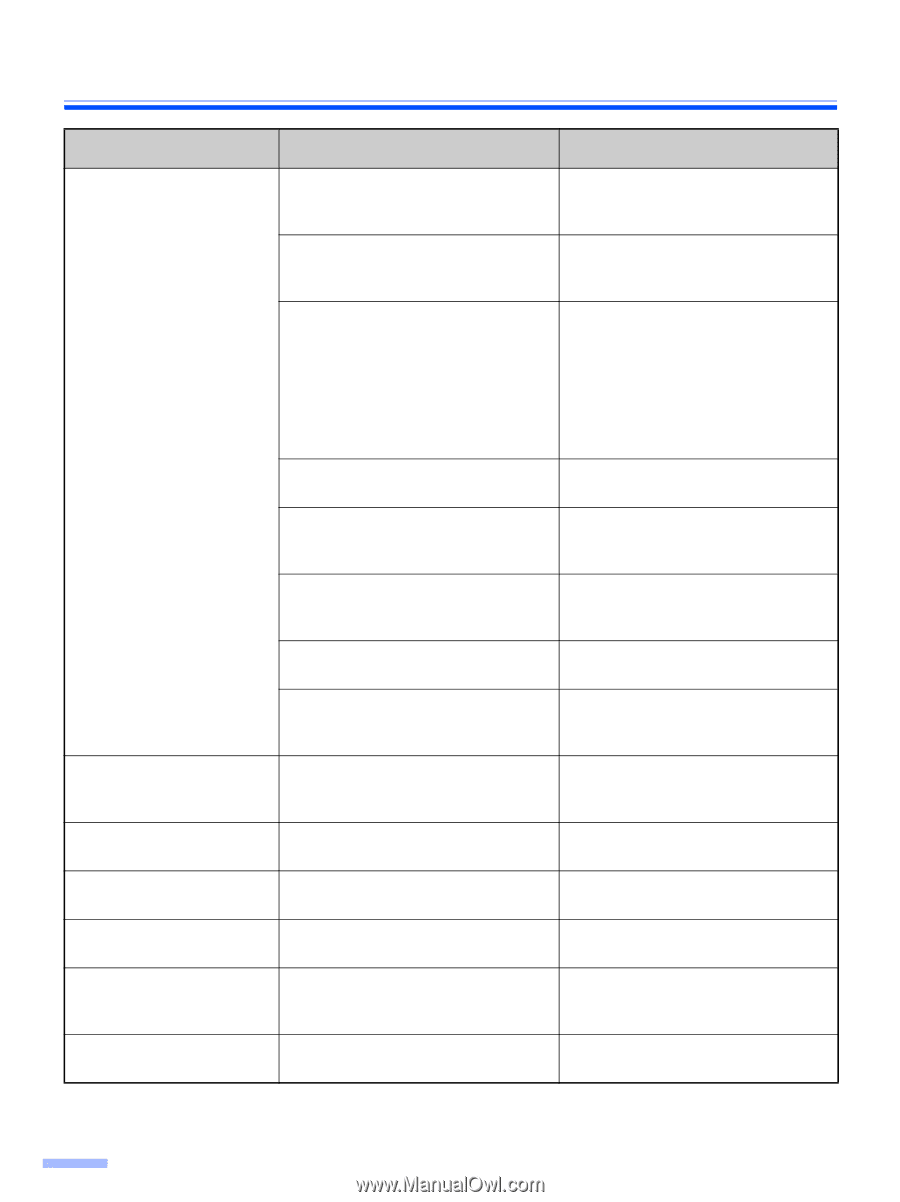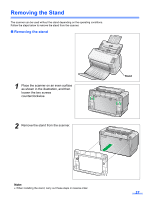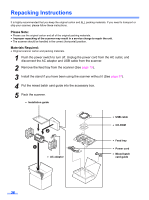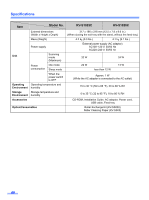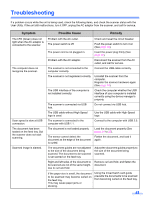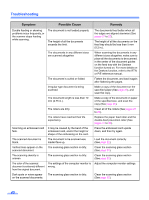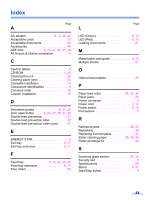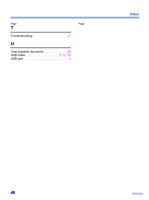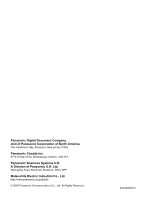Panasonic KV-S1025C Scanner - Page 42
Symptom, Possible Cause, Remedy, It may be caused by the bend of - troubleshooting
 |
UPC - 092281858029
View all Panasonic KV-S1025C manuals
Add to My Manuals
Save this manual to your list of manuals |
Page 42 highlights
Troubleshooting Symptom Possible Cause Remedy Double feeding or skewing problems occur frequently, or the scanner stops feeding while scanning. The document is not loaded properly. The height of all the documents exceeds the limit. The documents feed better when all the edges are aligned slantwise (See pages 21 to 22). The height of all the documents on the feed tray should be less than 5 mm (0.2 in.). The documents in any different sizes are scanned altogether. When scanning the documents in any different sizes altogether, make sure to place all the documents to be scanned, in the center of the document guides on the feed tray with the Deskew function turned on. For more details on the Deskew function, refer to the RTIV or PIE reference manual. The document is curled or folded. Flatten the document, and load it again after flattening the pages. Irregular type document is being scanned. Make a copy of the document on the specified paper (See page 20), and scan the copy. The document length is less than 70 mm (2.75 in.). Make a copy of the document on paper of the specified size, and scan the copy (See page 20). The rollers are dirty. Clean all of the rollers (See pages 27 to 29). The rollers have reached their life expectancy. Replace the paper feed roller and the double-feed prevention roller (See pages 31 to 36). Scanning an embossed card fails. It may be caused by the bend of the embossed card, and/or the height or shape of the embossing on the card. Place the embossed card upside down, and then try again. The scanned document is blank. The document to be scanned was loaded face up. Load the document correctly (See page 22). Vertical lines appear on the scanned document. The scanning glass section is dirty. Clean the scanning glass section (See page 30). The scanning density is uneven. The scanning glass section is dirty. Clean the scanning glass section (See page 30). The color of the scanned document is extremely different from the original document. The settings of the computer monitor is wrong. Adjust the computer monitor settings. Dark spots or noise appear The scanning glass section is dirty. on the scanned documents. Clean the scanning glass section (See page 30). 42