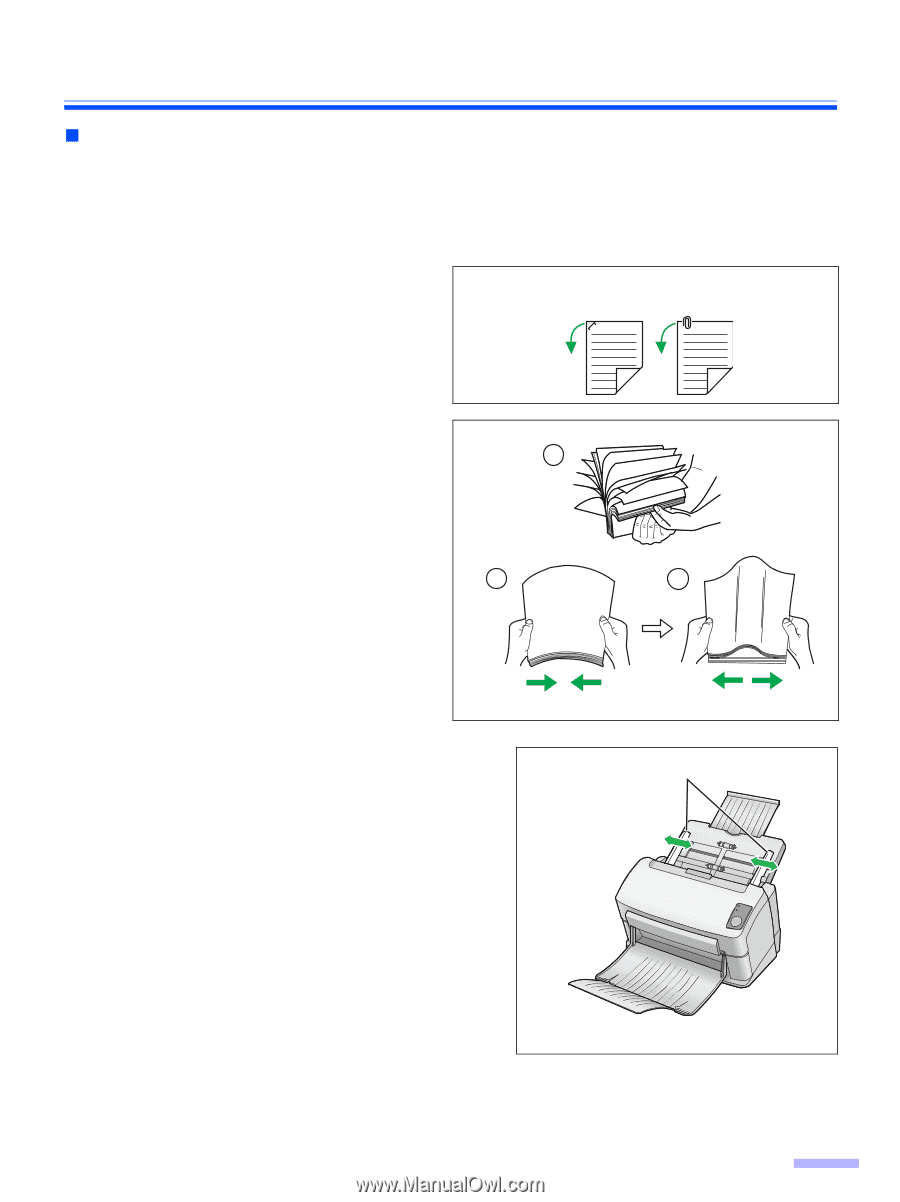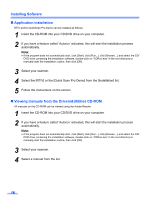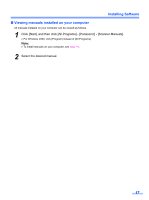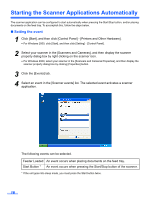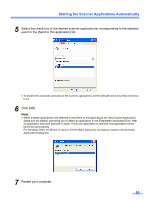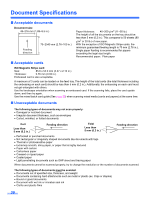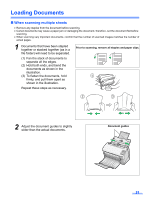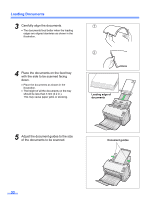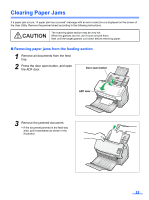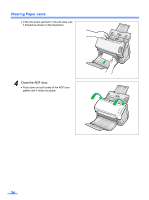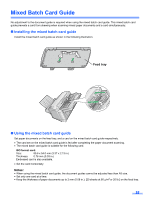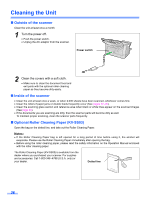Panasonic KV-S1025C Scanner - Page 21
Loading Documents, When scanning multiple sheets - paper jam
 |
UPC - 092281858029
View all Panasonic KV-S1025C manuals
Add to My Manuals
Save this manual to your list of manuals |
Page 21 highlights
Loading Documents „ When scanning multiple sheets • Remove any staples from the document before scanning. • Curled documents may cause a paper jam or damaging the document, therefore, set the document flat before scanning. • When scanning very important documents, confirm that the number of scanned images matches the number of actual pages. 1 Documents that have been stapled together or stacked together (as in a Prior to scanning, remove all staples and paper clips. file folder) will need to be separated. (1) Fan the stack of documents to separate all the edges. (2) Hold both ends, and bend the documents as shown in the illustration. (3) To flatten the documents, hold 1 firmly, and pull them apart as shown in the illustration. Repeat these steps as necessary. 2 3 2 Adjust the document guides to slightly wider than the actual documents. Document guides 21