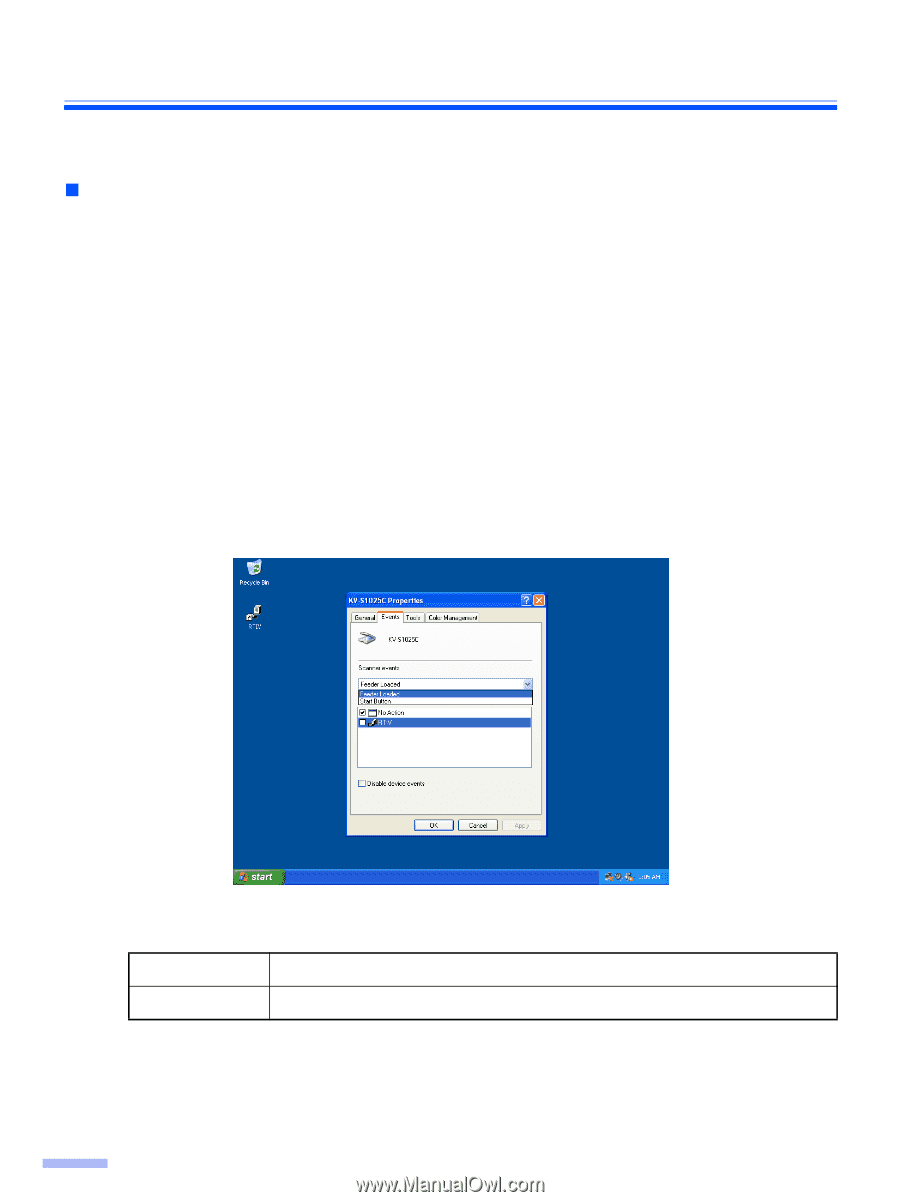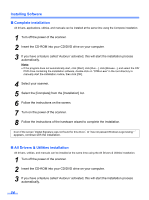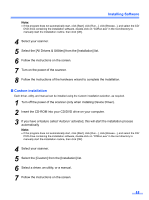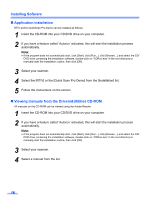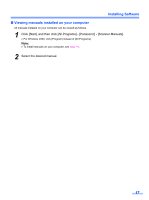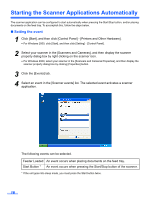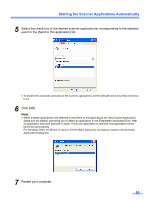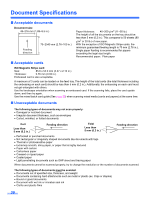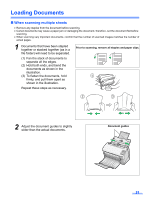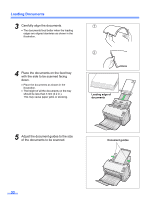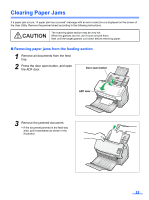Panasonic KV-S1025C Scanner - Page 18
Starting the Scanner Applications Automatically, Setting the event - document scanner
 |
UPC - 092281858029
View all Panasonic KV-S1025C manuals
Add to My Manuals
Save this manual to your list of manuals |
Page 18 highlights
Starting the Scanner Applications Automatically The scanner application can be configured to start automatically when pressing the Start/Stop button, and/or placing documents on the feed tray. To accomplish this, follow the steps below. „ Setting the event 1 Click [Start], and then click [Control Panel] - [Printers and Other Hardware]. • For Windows 2000, click [Start], and then click [Setting] - [Control Panel]. 2 Select your scanner in the [Scanners and Cameras], and then display the scanner property dialog box by right clicking on the scanner icon. • For Windows 2000, select your scanner in the [Scanners and Cameras Properties], and then display the scanner property dialog box by clicking [Properties] button. 3 Click the [Events] tab. 4 Select an event in the [Scanner events] list. The selected event activates a scanner application. The following events can be selected. Feeder Loaded An event occurs when placing documents on the feed tray. Start Button * An event occurs when pressing the Start/Stop button of the scanner. * If the unit goes into sleep mode, you must press the Start button twice. 18