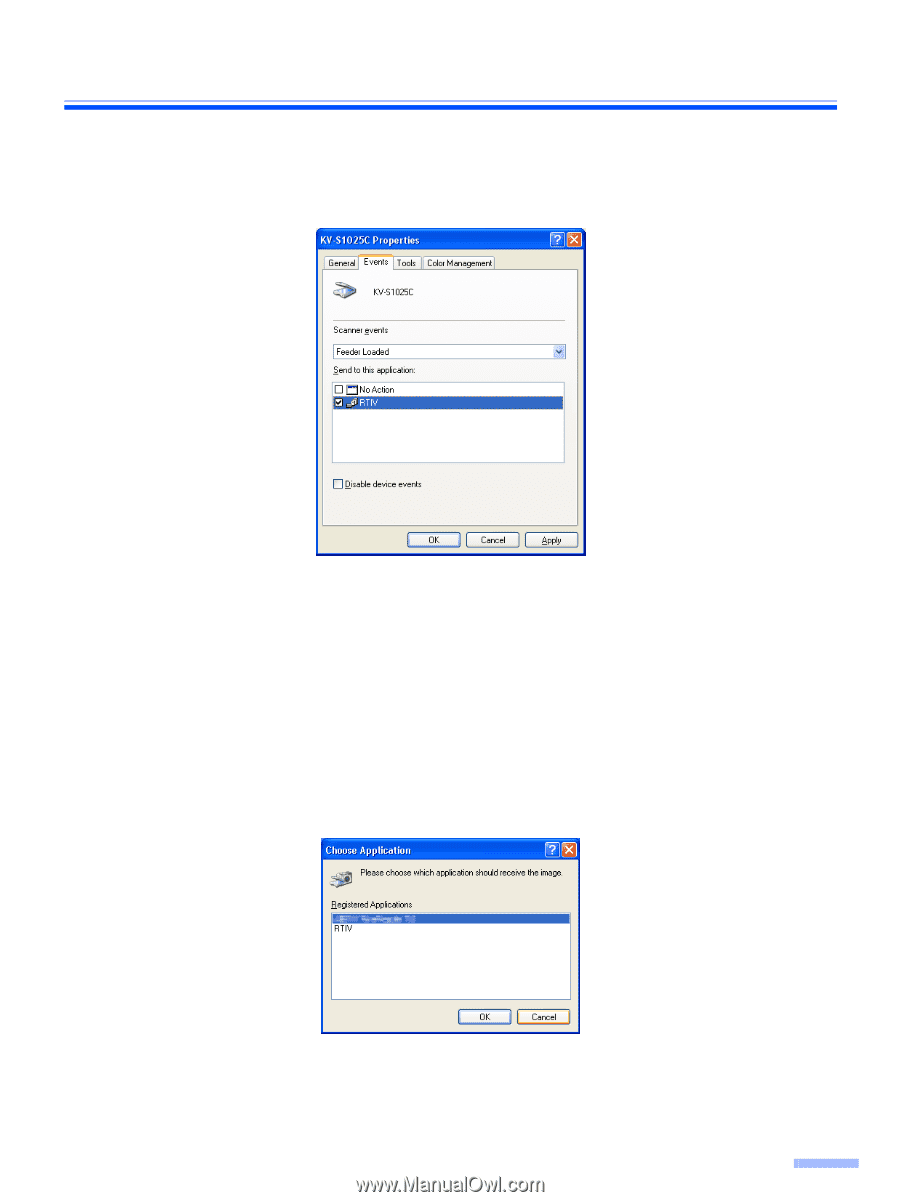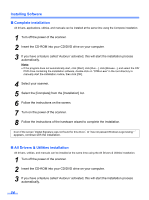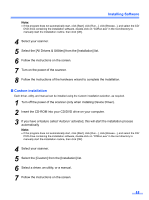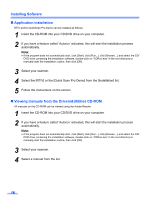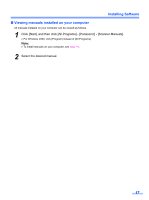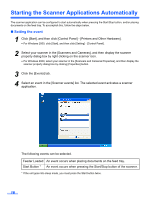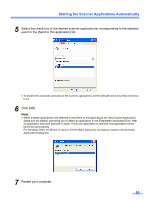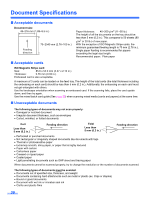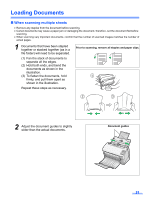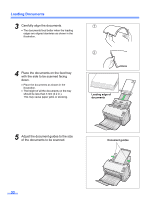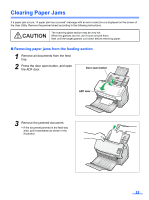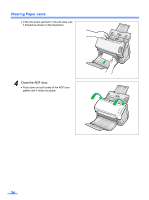Panasonic KV-S1025C Scanner - Page 19
Click [OK]., Restart your computer.
 |
UPC - 092281858029
View all Panasonic KV-S1025C manuals
Add to My Manuals
Save this manual to your list of manuals |
Page 19 highlights
Starting the Scanner Applications Automatically 5 Select the check box of the desired scanner application(s) corresponding to the selected event in the [Send to this application] list. • To disable the automatic activation of the scanner applications, set the [Disable device events] check box to on. 6 Click [OK]. Note: • When multiple applications are selected in the [Send to this application] list, the [Choose Application] dialog box will display, prompting you to select an application in the [Registered Applications] list. After an application has been selected, it starts. If only one application is selected, that application will be launched automatically. For Windows 2000, the [Event on device: KV-S1025C] dialog box will display instead of the [Choose Application] dialog box. 7 Restart your computer. 19