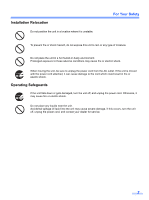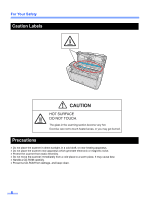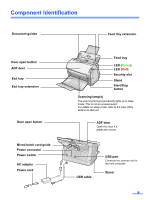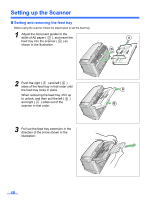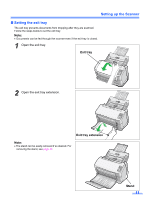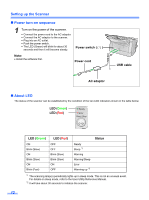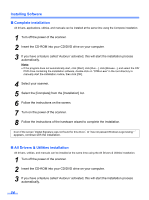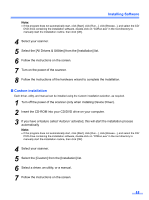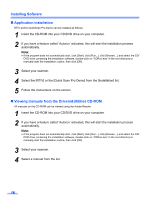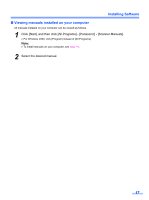Panasonic KV-S1025C Scanner - Page 12
Power turn-on sequence, About LED, Status, AC adaptor, Power cord, Power switch, USB cable - software
 |
UPC - 092281858029
View all Panasonic KV-S1025C manuals
Add to My Manuals
Save this manual to your list of manuals |
Page 12 highlights
Setting up the Scanner „ Power turn-on sequence 1 Turn on the power of the scanner. • Connect the power cord to the AC adaptor. • Connect the AC adaptor to the scanner. • Plug into an AC outlet. • Push the power switch. • The LED (Green) will blink for about 30 seconds and then it will become steady. Power switch ( ) Note: • Install the software first. Power cord USB cable AC adaptor „ About LED The status of the scanner can be established by the condition of the two LED indicators shown in the table below: LED (Green) LED (Red) Ready Error Start / Stop LED (Green) LED (Red) Status ON Blink (Slow) ON Blink (Slow) ON Blink (Fast) OFF OFF Blink (Slow) Blink (Slow) ON OFF Ready Sleep *1 Warning Warning/Sleep Error Warming up *2 *1 The scanning lamp(s) periodically lights up in sleep mode. This is not an unusual event. For details on sleep mode, refer to the User Utility Reference Manual. *2 It will take about 30 seconds to initialize the scanner. 12