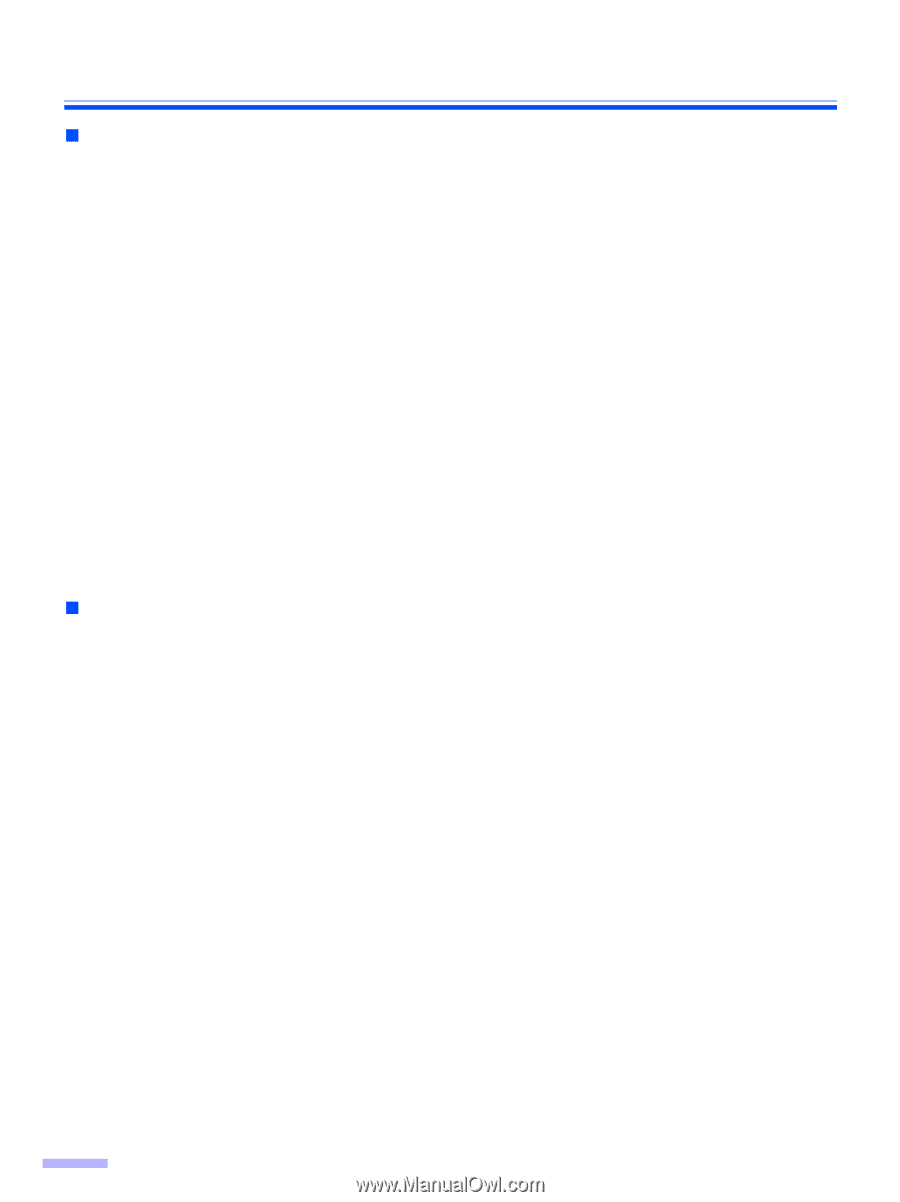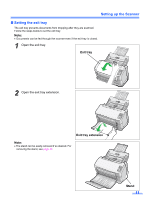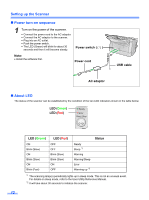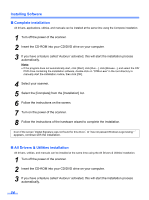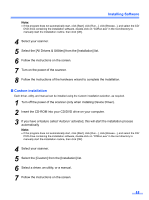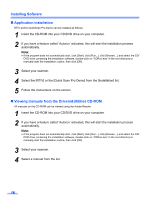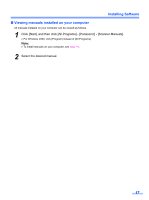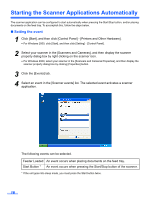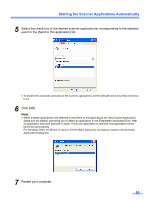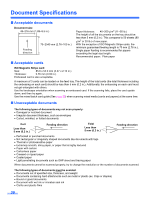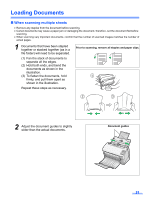Panasonic KV-S1025C Scanner - Page 16
Application installation, Viewing manuals from the Drivers&Utilities CD-ROM - scanner drivers
 |
UPC - 092281858029
View all Panasonic KV-S1025C manuals
Add to My Manuals
Save this manual to your list of manuals |
Page 16 highlights
Installing Software „ Application installation RTIV and/or QuickScan Pro Demo can be installed as follows. 1 Insert the CD-ROM into your CD/DVD drive on your computer. 2 If you have a feature called 'Autorun' activated, this will start the installation process automatically. Note: • If the program does not automatically start, click [Start], click [Run...], click [Browse...], and select the CD/ DVD drive containing the installation software, double-click on "CDRun.exe" in the root directory to manually start the installation routine, then click [OK]. 3 Select your scanner. 4 Select the [RTIV] or the [Quick Scan Pro Demo] from the [Installation] list. 5 Follow the instructions on the screen. „ Viewing manuals from the Drivers&Utilities CD-ROM All manuals on the CD-ROM can be viewed using the Adobe Reader. 1 Insert the CD-ROM into your CD/DVD drive on your computer. 2 If you have a feature called 'Autorun' activated, this will start the installation process automatically. Note: • If the program does not automatically start, click [Start], click [Run...], click [Browse...], and select the CD/ DVD drive containing the installation software, double-click on "CDRun.exe" in the root directory to manually start the installation routine, then click [OK]. 3 Select your scanner. 4 Select a manual from the list. 16