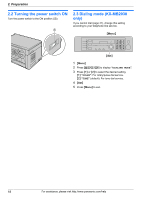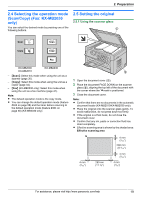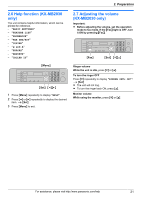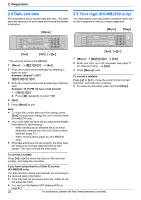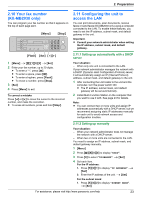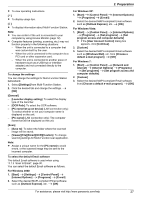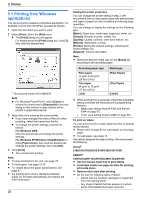Panasonic KX-MB2030 User Manual - Page 23
Your fax number, KX-MB2030 only, 11 Configuring the unit to, access the LAN - network scanning
 |
View all Panasonic KX-MB2030 manuals
Add to My Manuals
Save this manual to your list of manuals |
Page 23 highlights
2. Preparation 2.10 Your fax number (KX-MB2030 only) You can program your fax number so that it appears on the top of each page sent. MMenuN MStopN 2.11 Configuring the unit to access the LAN You can print documents, scan documents, receive faxes or send faxes (KX-MB2030 only) using a computer connected to the LAN. To enable these features, you need to set the IP address, subnet mask, and default gateway in the unit. Important: R Consult your network administrator when setting the IP address, subnet mask, and default gateway. MFlashN MSetN MFNMEN 1 MMenuN A MBNM1NM0NM3N A MSetN 2 Enter your fax number, up to 20 digits. R To enter a "+", press MGN. R To enter a space, press MBN. R To enter a hyphen, press MFlashN. R To erase a number, press MStopN. 3 MSetN 4 Press MMenuN to exit. To correct a mistake Press MFN or MEN to move the cursor to the incorrect number, and make the correction. R To erase all numbers, press and hold MStopN. 2.11.1 Setting up automatically with a DHCP server Your situation: - When only one unit is connected to the LAN. If your network administrator manages the network with a DHCP (Dynamic Host Configuration Protocol) server, it will automatically assign an IP (Internet Protocol) address, subnet mask, and default gateway to the unit. 1 After connecting the LAN cable to the unit and the computer, turn the power switch ON. R The IP address, subnet mask, and default gateway will be set automatically. 2 Install Multi-Function Station on the computer that you want to use it with. See page 24 for details. Note: R You can connect two or more units and assign IP addresses automatically with a DHCP server, but we recommend assigning static IP addresses manually for each unit to avoid network access and configuration troubles. 2.11.2 Setting up manually Your situation: - When your network administrator does not manage the network with a DHCP server. - When two or more units are connected to the LAN. You need to assign an IP address, subnet mask, and default gateway manually. 1 MMenuN 2 Press MBNM5NM0NM0N to display "DHCP". 3 Press M0N to select "DISABLED". A MSetN 4 Set each item. For the IP address: 1. Press M5NM0NM1N to display "IP ADDRESS". A MSetN 2. Enter the IP address of the unit. A MSetN For the subnet mask: 1. Press M5NM0NM2N to display "SUBNET MASK". A MSetN For assistance, please visit http://www.panasonic.com/help 23