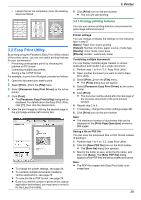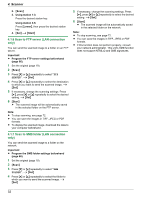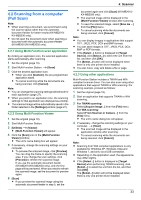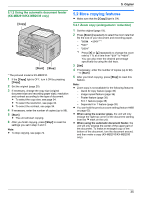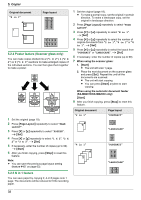Panasonic KX-MB2030 User Manual - Page 34
Making a copy
 |
View all Panasonic KX-MB2030 manuals
Add to My Manuals
Save this manual to your list of manuals |
Page 34 highlights
5. Copier 5.1 Making a copy 5. . Copier 5.1.1 Using the scanner glass 2. Press MCN or MDN repeatedly to select the size of your original document. A MSetN 3. Press MCN or MDN repeatedly to select the size of recording paper size. R When "#2" is selected, you can change the recording paper size by pressing MEN repeatedly. R The appropriate zoom rate will be set automatically. Some copying features cannot be used during zoom copy. See page 35 for details. 4. MSetN MCopyN MCopy SizeN MContrastN MStartN MStopN MResolutionN MSetNMCNMDNMEN MFax Auto AnswerN * The pictured model is KX-MB2030. 1 If the MCopyN light is OFF, turn it ON by pressing MCopyN. 2 Set the original (page 19). 3 If necessary, change the copy size (original document size and recording paper size), resolution and contrast according to the type of document. R To select the copy size, see page 34. R To select the resolution, see page 34. R To select the contrast, see page 34. 4 If necessary, enter the number of copies (up to 99). 5 MStartN R The unit will start copying. 6 After you finish copying, press MStopN to reset the settings you set in step 3 and 4. Note: R To stop copying, see page 72. R You can change the default operation mode (feature #463 on page 58) and the timer before returning to the default operation mode (feature #464 on page 58) (KX-MB2030 only). R If the MFax Auto AnswerN light is ON, the unit can receive faxes automatically even when in the copy mode (KX-MB2030 only). To select the resolution 1. Press MResolutionN repeatedly. - "TEXT/PHOTO": For both text and photographs. - "TEXT": For text only. - "PHOTO": For photographs, shaded drawings, etc. 2. MSetN Note: R You can change the default resolution (feature #461 on page 63). To select the contrast Adjust this setting depending on the darkness or lightness of the document. 5 levels (low to high) are available. Press MContrastN repeatedly. A MSetN Note: R You can hold the previous contrast setting (feature #462 on page 58). To select the copy size 1. Press MCopy SizeN repeatedly to select "ORIGINAL SIZE". 34