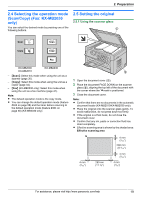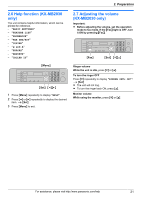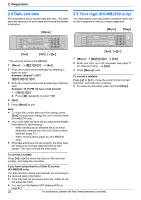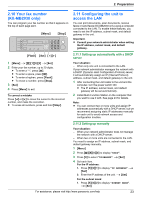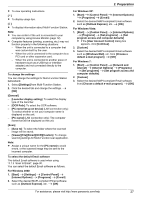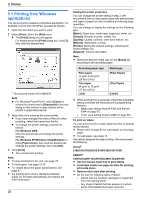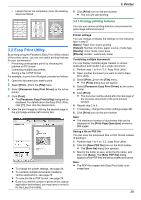Panasonic KX-MB2030 User Manual - Page 24
Installing Multi-Function, Station - software
 |
View all Panasonic KX-MB2030 manuals
Add to My Manuals
Save this manual to your list of manuals |
Page 24 highlights
2. Preparation 2. Enter the subnet mask of the network. A MSetN For the default gateway: 1. Press M5NM0NM3N to display "DEFAULT GATEWAY". A MSetN 2. Enter the default gateway of the network. A MSetN 5 Press MMenuN to exit. 6 Install Multi-Function Station on the computer that you want to use it with. See page 24 for details. To correct a mistake in the IP address, subnet mask, or default gateway Press MFN or MEN to move the cursor to the incorrect number, and make the correction. 2.11.3 Setting the computer for PC fax reception (KX-MB2030 only) You need to select the computer that will be used for receiving faxes. Important: R Make sure the PC fax setting is set to "ALWAYS" or "CONNECTED" beforehand (feature #442 on page 62). R Make sure the fax preview mode is turned OFF beforehand (feature #448 on page 50). 1 MMenuN A MBNM4NM4NM3N A MSetN 2 Press MCN or MDN repeatedly to select the desired computer. A MSetN 3 Press MMenuN to exit. Note: R If the unit is not connected to the LAN, the computer connected to the unit by USB is assigned as the default computer for PC fax reception. R To select the desired computer easily, change the PC name beforehand (page 27). 2.12 Installing Multi-Function Station 2.12.1 Required computer environment Panasonic Multi-Function Station software enables the unit to carry out the following functions: - Printing on plain paper, thin paper and labels - Previewing documents and changing printer settings before printing (Easy Print Utility) - Scanning documents and converting an image into text with Readiris OCR software - Scanning from other applications for Microsoft® Windows® that support TWAIN scanning and WIA scanning (Windows XP/Windows Vista®/Windows 7, USB connection only) - Storing, editing or erasing items in directories using your computer (KX-MB2030 only) - Programming the features using your computer - Sending, receiving fax documents using your computer (KX-MB2030 only) To use Multi-Function Station on your computer, the following are required: Operating System: Windows 2000/Windows XP/Windows Vista/Windows 7 CPU: Windows 2000: Pentium® P or higher processor Windows XP: Pentium Q or higher processor Windows Vista/Windows 7: Pentium 4 or higher processor RAM: Windows 2000/Windows XP: 128 MB (256 MB or more recommended) Windows Vista: 512 MB (1 GB or more recommended) Windows 7: 1 GB (2 GB or more recommended) Other Hardware: CD-ROM drive Hard disk drive with at least 200 MB of available space USB interface LAN interface (10Base-T/100Base-TX) Other: Internet Explorer® 5.0 or later Warning: R To assure continued emission limit compliance; - use only shielded USB cable (Example: Hi-Speed USB 2.0 certified cable). - use only shielded LAN cable (category 5 straight cable). R To protect the unit, use only shielded USB cable in areas where thunderstorms occur. R To use Easy Print Utility on your computer, the following are required: - Windows 2000 Service Pack 4 and Security update for Windows 2000 (KB835732). Install KB835732 from Microsoft download site before installing Easy Print Utility. 24 For assistance, please visit http://www.panasonic.com/help