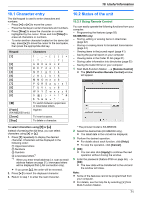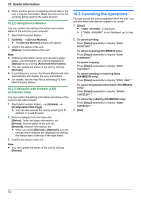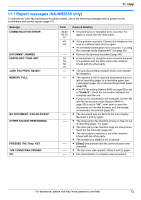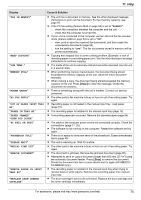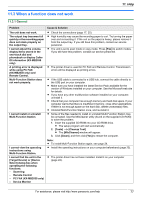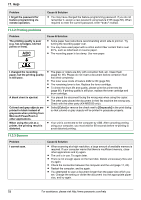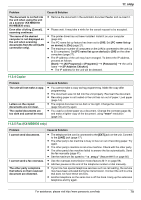Panasonic KX-MB2030 User Manual - Page 75
Display, Cause & Solution - pc fail or busy
 |
View all Panasonic KX-MB2030 manuals
Add to My Manuals
Save this manual to your list of manuals |
Page 75 highlights
11. Help Display "FAX IN MEMORY" "KEEP COPYING" "LOW TEMP." "MEMORY FULL" "MODEM ERROR" "NO FAX REPLY" "OUT OF PAPER INPUT TRAY #2" "PAPER IN TRAY #2" "PAPER JAMMED" "OPEN TOP COVER" "PC FAIL OR BUSY" "PHONEBOOK FULL" "PLEASE WAIT" "REDIAL TIME OUT" "REMOVE DOCUMENT" "REMOVE PAPER IN INPUT TRAY #2" "REPLACE DRUM CHANGE SUPPLIES" Cause & Solution R The unit has a document in memory. See the other displayed message instructions to print out the document. For fax memory capacity, see page 97. R If the PC fax setting (feature #442 on page 62) is set to "ALWAYS", - check the connection between the computer and the unit. - check that the computer is turned ON. R If your unit is connected to the computer via the LAN and the fax preview mode (feature #448 on page 50) is set to "ON", - view, print or save the received fax documents, and then erase the unnecessary documents (page 50). - turn the setting to "OFF". The fax documents stored in memory will be printed automatically. R Copying has stopped due to some existing problem (Example: a lack of recording paper or a recording paper jam). See the other displayed message instructions to continue copying. R The inside of the unit is extremely cold and cannot be operated. Use the unit in a warmer area. R When performing memory transmission, the document being stored exceeded the memory capacity of the unit. Send the entire document manually. R When making a copy, the document being stored exceeded the memory capacity of the unit. Press MStopN to clear the message. Divide the document into sections. R There is something wrong with the unit's modem. Contact our service personnel. R The other party's fax machine is busy or has run out of recording paper. Try again. R Recording paper is not loaded in the manual input tray. Load paper (page 15). R The recording paper is installed in the manual input tray (page 15). R A recording paper jam occurred. Remove the jammed paper (page 85). R The cable or the computer power cord is not connected correctly. Check the connections (page 17, 25). R The software is not running on the computer. Restart the software and try again. R There is no space to store new items in the phonebook. Erase unnecessary items (page 43). R The unit is warming up. Wait for a while. R The other party's fax machine is busy or has run out of recording paper. Try again. R The document is jammed. Remove the jammed document (page 90). R Attempted to send or copy a document longer than 600 mm (23 5/8") using the automatic document feeder. Press MStopN to remove the document. Divide the document into two or more sheets and try again (KX-MB2010/ KX-MB2030 only). R The recording paper is installed in the manual input tray when trying to receive faxes or print reports. Remove the recording paper from manual input tray. R The drum cartridge's service life is finished. Replace the drum cartridge and the toner cartridge immediately. For assistance, please visit http://www.panasonic.com/help 75