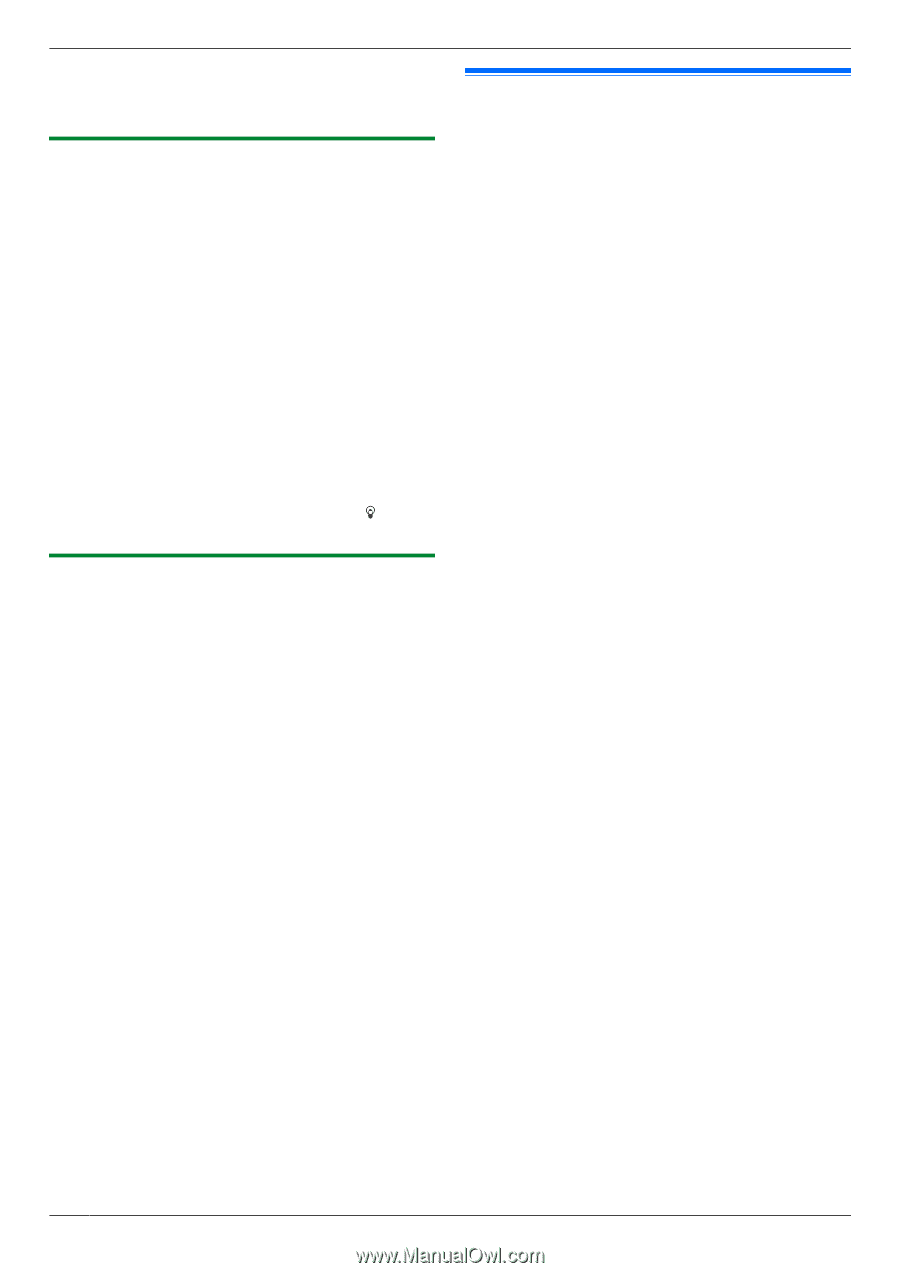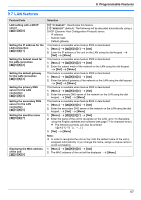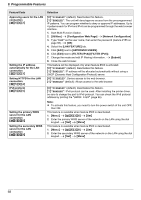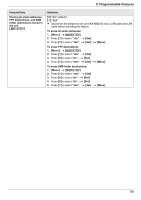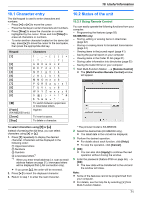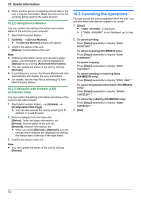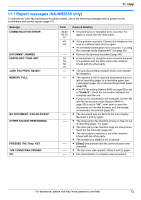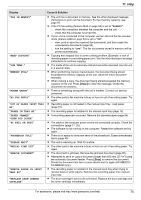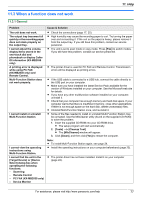Panasonic KX-MB2030 User Manual - Page 72
Canceling the operations
 |
View all Panasonic KX-MB2030 manuals
Add to My Manuals
Save this manual to your list of manuals |
Page 72 highlights
10. Useful Information R When another person is adjusting stored data in the unit, it may be overwritten. Make sure the unit is not currently being used for the same function. 10.2.2 Using Device Monitor You can confirm the setting information and current status of the unit from your computer. 1 Start Multi-Function Station. 2 [Utilities] A [Device Monitor] R The [Device Monitor] window will appear. 3 Confirm the status of the unit. [Status]: Current status of the unit Note: R Additional information (toner and recording paper status, unit information, etc.) will be displayed in [Status] tab by clicking [Advanced Information]. R You can update the status of the unit by clicking [Refresh]. R If a printing error occurs, the Device Monitor will start automatically and display the error information. R For details, see the help file by selecting [ ] from Multi-Function Station. 10.2.3 Using the web browser (LAN connection only) You can confirm the setting information and status of the unit from the web browser. 1 Start Multi-Function Station. A [Utilities] A [Configuration Web Page] R You can also access the unit by entering its IP address in a web browser. 2 Select a category from the menu bar. [Status]: Toner and paper information, etc. [Device]: Current status of the unit, etc. [Network]: Network information, etc. R When you select [Device] or [Network], you can change which features are displayed by clicking the feature tabs at the top of the right frame. 3 Confirm the status of the unit. Note: R You can update the status of the unit by clicking [Reload]. 10.3 Canceling the operations You can cancel the current operation from the unit. You can also select the desired operation to cancel. 1 MStopN R "USER STOPPED" is displayed. R If "USER STOPPED" is not displayed, go to step 2. 2 To cancel printing: Press MStopN repeatedly to display "STOP PRINTING?". To cancel scanning (KX-MB2030 only): Press MStopN repeatedly to display "STOP SCANNING?". To cancel copying: Press MStopN repeatedly to display "STOP COPYING?". To cancel sending or receiving faxes (KX-MB2030 only): Press MStopN repeatedly to display "STOP FAX?". To cancel broadcast transmission (KX-MB2030 only): Press MStopN repeatedly to display "BROAD CANCELED?". To cancel fax redialing (KX-MB2030 only): Press MStopN repeatedly to display "SEND CANCELED?". 3 MSetN 72