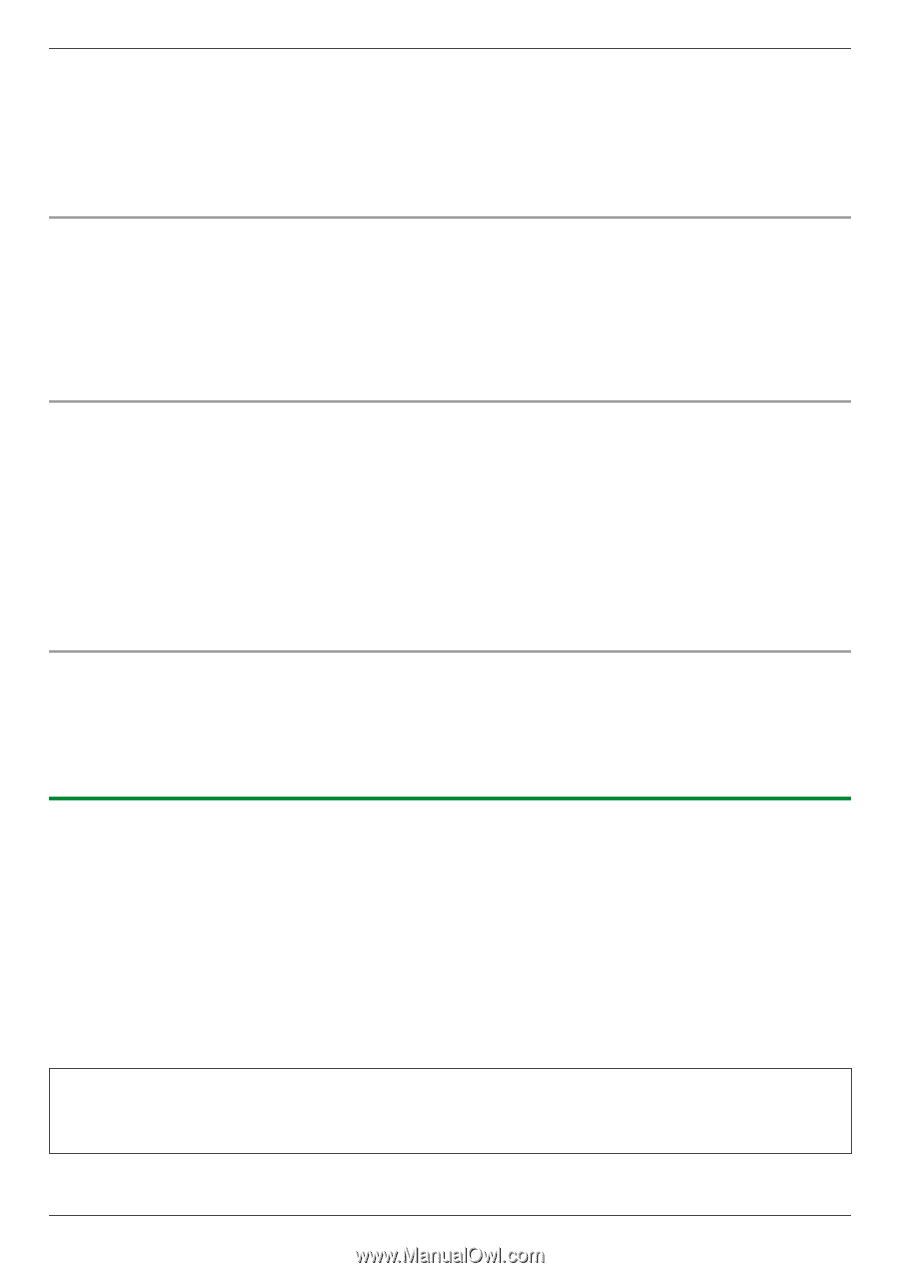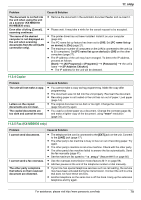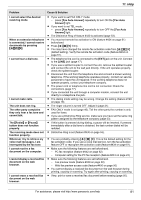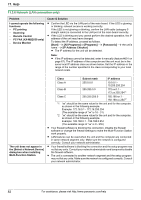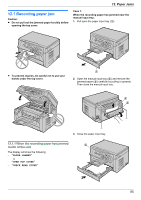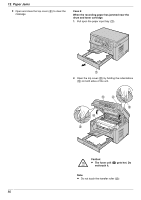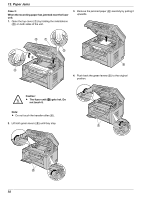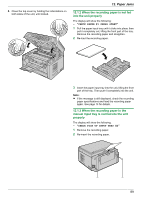Panasonic KX-MB2030 User Manual - Page 84
Notice for KX-MB200/KX-MB700/KX-FLB880 series users - driver download
 |
View all Panasonic KX-MB2030 manuals
Add to My Manuals
Save this manual to your list of manuals |
Page 84 highlights
11. Help 1 Insert the CD-ROM that is supplied with the unit into your CD-ROM drive. R If the [Select Language] dialog box appears, select the desired language that you want to use with this software. Click [OK]. 2 [Tools] A [Windows Firewall Setting] R The [Windows Firewall Setting Tool] window will appear. 3 [Add to the exceptions list] A [OK] A [OK] To confirm the security settings (For Windows XP users) 1. [Start] A [Control Panel] A [Security Center] R The [Windows Security Center] window will appear. 2. [Windows Firewall] R The [Windows Firewall] dialog box will appear. 3. Click the [Exceptions] tab. 4. Confirm that [Panasonic Trap Monitor Service] and [Panasonic LPD] are displayed and checked on the [Programs and Services] list. To confirm the security settings (For Windows Vista users) 1. [Start] A [Control Panel] A [Security Center] R The [Windows Security Center] window will appear. 2. [Windows Firewall] R The [Windows Firewall] dialog box will appear. 3. [Change settings] R The [User Account Control] dialog box will appear. 4. [Continue] 5. Click the [Exceptions] tab. 6. Confirm that [Panasonic Trap Monitor Service], [Panasonic LPD Manager] and [Panasonic LPD] are displayed and checked on the [Program or port] list. To confirm the security settings (For Windows 7 users) 1. [Start] A [Control Panel] A [System and Security] A [Windows Firewall] A [Advanced settings] R The [Windows Firewall with Advanced Security] window will appear. 2. [Inbound Rules] 3. Confirm that [Panasonic Trap Monitor Service], [Panasonic LPD Manager] and [Panasonic LPD] are displayed and checked on the [Inbound Rules] list. 11.3.10 Notice for KX-MB200/KX-MB700/KX-FLB880 series users If you have already installed KX-MB200/KX-MB700/KX-FLB880 series Multi-Function Station on your computer, use the following instructions to modify or add the printer driver, which changes after installing the KX-MB2000 series Multi-Function Station. You can modify or add a printer driver, as follows: 1 Start Windows and insert the KX-MB200/KX-MB700/KX-FLB880 series CD-ROM into your CD-ROM drive. R If the [Select Language] dialog box appears, select the desired language that you want to use with this software. Click [OK]. 2 [Easy installation] 3 [Modify] A [Next] 4 Select [Modify Utility] or [Add Printer Driver]. A [Next]. Then follow the on-screen instructions. Important: R For users of versions prior to 1.12, download the latest software as follows, then activate it. [Start] A [All Programs] or [Programs] A [Panasonic] A the unit's name A [Support Web Page]. Then follow the on-screen instructions. 84 For assistance, please visit http://www.panasonic.com/help