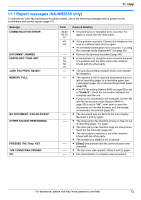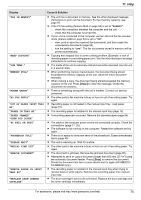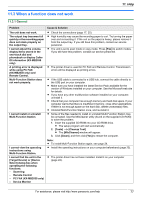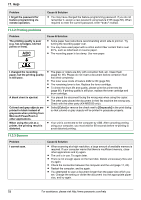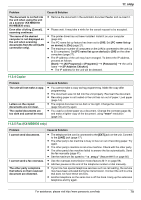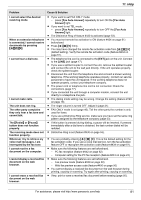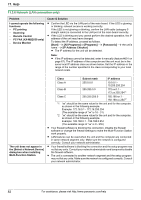Panasonic KX-MB2030 User Manual - Page 78
Printing problems, 3.3 Scanner - drum for
 |
View all Panasonic KX-MB2030 manuals
Add to My Manuals
Save this manual to your list of manuals |
Page 78 highlights
11. Help Problem I forgot the password for feature programming via remote operation. 11.3.2 Printing problems Problem The printing quality is poor (e.g. has smudges, blurred points or lines). ABC Cause & Solution R You may have changed the feature programming password. If you do not remember it, assign a new password using feature #155 (page 56). When required to enter the current password, enter "0101" instead. Cause & Solution R Some paper has instructions recommending which side to print on. Try turning the recording paper over. R You may have used paper with a cotton and/or fiber content that is over 20 %, such as letterhead or resume paper. R The recording paper is too damp. Use new paper. I changed the recording paper, but the printing quality is still poor. A blank sheet is ejected. Colored and gray objects are printed in black instead of grayscale when printing from Microsoft PowerPoint or other applications. When using the unit as a printer, the printing result is distorted. R The glass or rollers are dirty with correction fluid, etc. Clean them (page 92, 95). Please do not insert a document before correction fluid has dried completely. R The toner save mode of feature #482 is ON (page 58). R The remaining toner is low. Replace the toner cartridge. R To check the drum life and quality, please print the printer test list (page 96). If printing quality is still poor, replace the toner cartridge and drum cartridge. R You placed the document facing the wrong way when using the copier. R The other party placed the document in their fax machine the wrong way. Check with the other party (KX-MB2030 only). R Select [Color] or remove the check next to [Grayscale] in the print dialog so that colored or gray objects will be printed in grayscale properly. R Your unit is connected to the computer by USB. After canceling printing using your computer, you must wait for 60 seconds before re-printing to avoid distorted printing. 11.3.3 Scanner Problem I cannot scan. Cause & Solution R When scanning at a high resolution, a large amount of available memory is required. If your computer warns that there is insufficient memory, close other applications and try again. R The unit is in use. Try again later. R There is not enough space on the hard disk. Delete unnecessary files and try again. R Check the connection between the computer and the unit (page 17, 25). R Restart the computer, and try again. R You attempted to scan a document longer than the paper size which you set. Change the setting or divide the document into the appropriate paper size, and try again. 78 For assistance, please visit http://www.panasonic.com/help