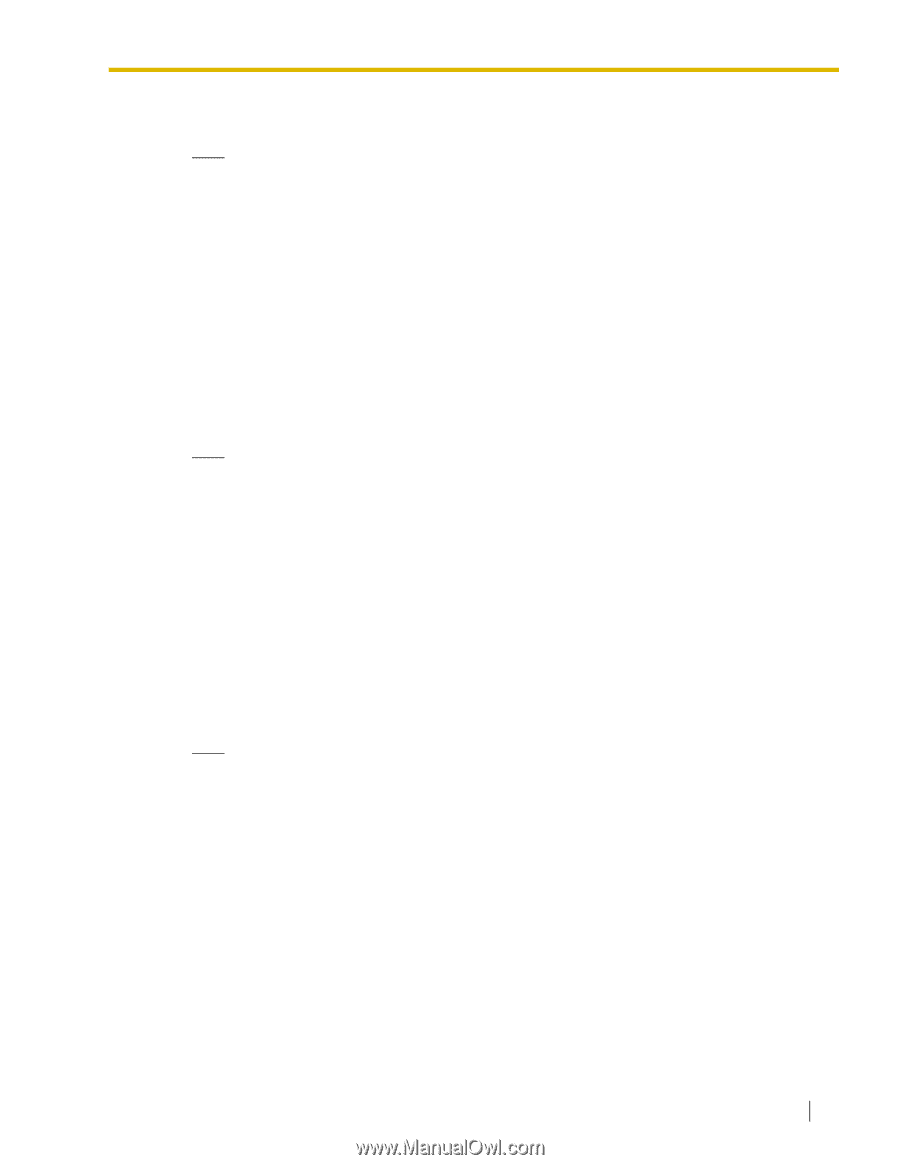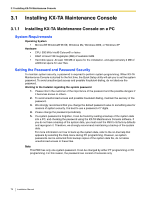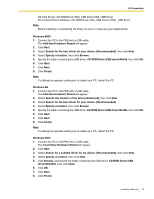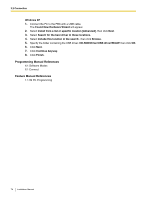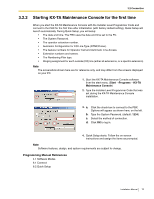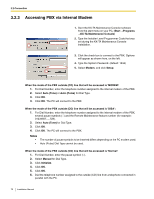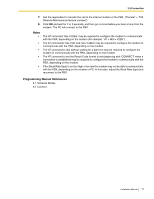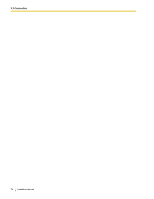Panasonic KX-TA82492 Installation Manual - Page 73
CD-ROM Drive:\USB driver\Win98
 |
UPC - 037988851416
View all Panasonic KX-TA82492 manuals
Add to My Manuals
Save this manual to your list of manuals |
Page 73 highlights
3.2 Connection KX-TDA Series: CD-ROM Drive:\TDA_USB Driver\TDA_USB Driver PC Console/Phone Software: CD-ROM Drive:\TDA_USB Driver\T7601_USB Driver Note Before installing or uninstalling the driver, be sure to close any open applications. Windows 98SE 1. Connect the PC to the PBX with a USB cable. The Add New Hardware Wizard will appear. 2. Click Next. 3. Select Search for the best driver for your device. [Recommended], then click Next. 4. Select Specify a location, then click Browse. 5. Specify the folder containing the USB driver, CD-ROM Drive:\USB driver\Win98, then click OK. 6. Click Next. 7. Click Next. 8. Click Finish. Note If a dialog box appears asking you to restart your PC, restart the PC. Windows Me 1. Connect the PC to the PBX with a USB cable. The Add New Hardware Wizard will appear. 2. Select Specify the location of the driver [Advanced], then click Next. 3. Select Search for the best driver for your device. [Recommended]. 4. Select Specify a location, then click Browse. 5. Specify the folder containing the USB driver, CD-ROM Drive:\USB driver\WinMe, then click OK. 6. Click Next. 7. Click Next. 8. Click Finish. Note If a dialog box appears asking you to restart your PC, restart the PC. Windows 2000 1. Connect the PC to the PBX with a USB cable. The Found New Hardware Wizard will appear. 2. Click Next. 3. Select Search for a suitable driver for my device. [Recommended], then click Next. 4. Select Specify a location, then click Next. 5. Click Browse, and specify the folder containing the USB driver, CD-ROM Drive:\USB driver\Win2000, then click Open. 6. Click OK. 7. Click Next. 8. Click Finish. Installation Manual 73