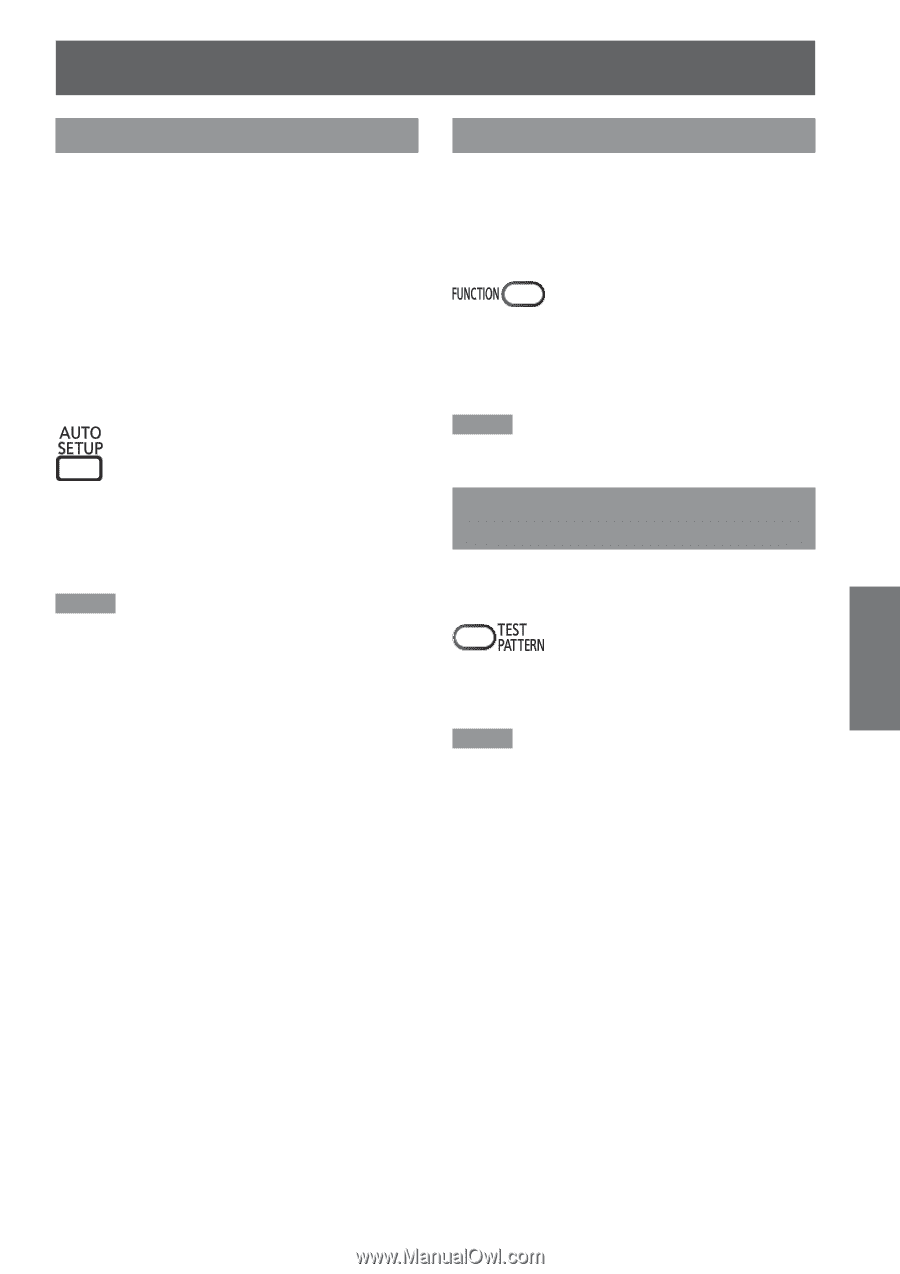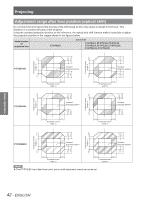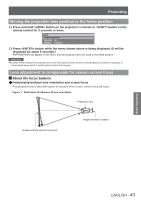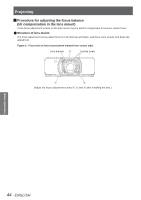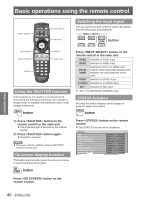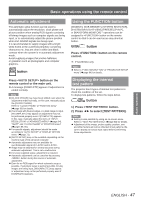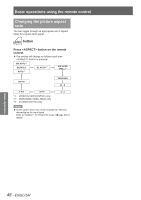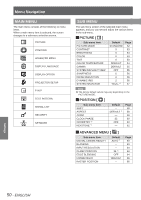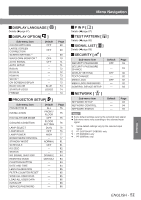Panasonic PTDZ8700U PTDS8500U User Guide - Page 47
Automatic adjustment, Using the FUNCTION button, Displaying the internal test pattern, button - pt dz8700u manual
 |
UPC - 885170010963
View all Panasonic PTDZ8700U manuals
Add to My Manuals
Save this manual to your list of manuals |
Page 47 highlights
Basic operations using the remote control Automatic adjustment The automatic setup function can be used to automatically adjust the resolution, clock phase and picture position when analog RGB signals consisting of bitmap images such as computer signals are being input, or to automatically adjust the picture position when DVI-D/HDMI signals are being input. It is recommended to supply images with a bright white frame at the outermost periphery containing characters etc. that are clear in white and black contrast when the system is in automatic adjustment mode. Avoid supplying images that involve halftones or gradation such as photographs and computer graphics. button Press button on the remote control or the main unit. zzA message [COMPLETE] appears if adjustment is ended normally. Note zz[CLOCK PHASE] may have been shifted even when the adjustment ended normally. In this case, manually adjust the [CLOCK PHASE]. Refer to "CLOCK PHASE" of "POSITION menu" (Æpage 60) for details. zzIf an image with blurred edges or a dark image is input, [INCOMPLETE] may appear or adjustment may not be performed properly even if [COMPLETE] appears. In this case, manually adjust the items of "INPUT RESOLUTION" of "ADVANCED MENU" (Æpage 64), "SHIFT" and "CLOCK PHASE" of "POSITION menu" (Æpages 58, 60). zzFor specific signals, adjustment should be made according to "AUTO SETUP" of "DISPLAY OPTION menu" (Æpage 71). zz[AUTO SETUP] may not be available depending on the machine type of the personal computer. zzAutomatic adjustment may not available for synchronization signal of C-SYNC and G-SYNC. zzImage may be distorted for several seconds during automatic adjustment. This is not a malfunction. zzFor every supplied signal, adjustment is required. zzAutomatic adjustment can be canceled by pressing button during the course of automatic adjustment. zzEven for an RGB signal for which automatic setup is possible, if automatic setup is performed while moving images are being input, [INCOMPLETE] may appear, or adjustment may not be performed properly even if [COMPLETE] appears. Using the FUNCTION button [DISABLE], [SUB MEMORY], [SYSTEM SELECTOR], [SYSTEM DAYLIGHT VIEW], [FREEZE], [P IN P], or [WAVEFORM MONITOR] Û operations can be assigned to button on the remote control so that it can be used as an easy shortcut button. button Press button on the remote control. ½½½ PT-DZ8700U only Note zzRefer to "FUNCTION BUTTON" of "PROJECTOR SETUP menu" (Æpage 84) for details. Displaying the internal test pattern The projector has 9 types of internal test patterns to check the condition of the set. To display test patterns, follow the steps below. button 1111 Press button. 2222 Press ◄► to select [TEST PATTERN]. Note zzSetting is also possible by using an on-screen menu. Refer to "TEST PATTERN menu" (Æpage 88) for details. zzAdjustment of the image, picture quality, position, size and other factors will not be reflected in test patterns. Be sure to display an actual input signal before performing these adjustments. Basic Operation ENGLISH - 47