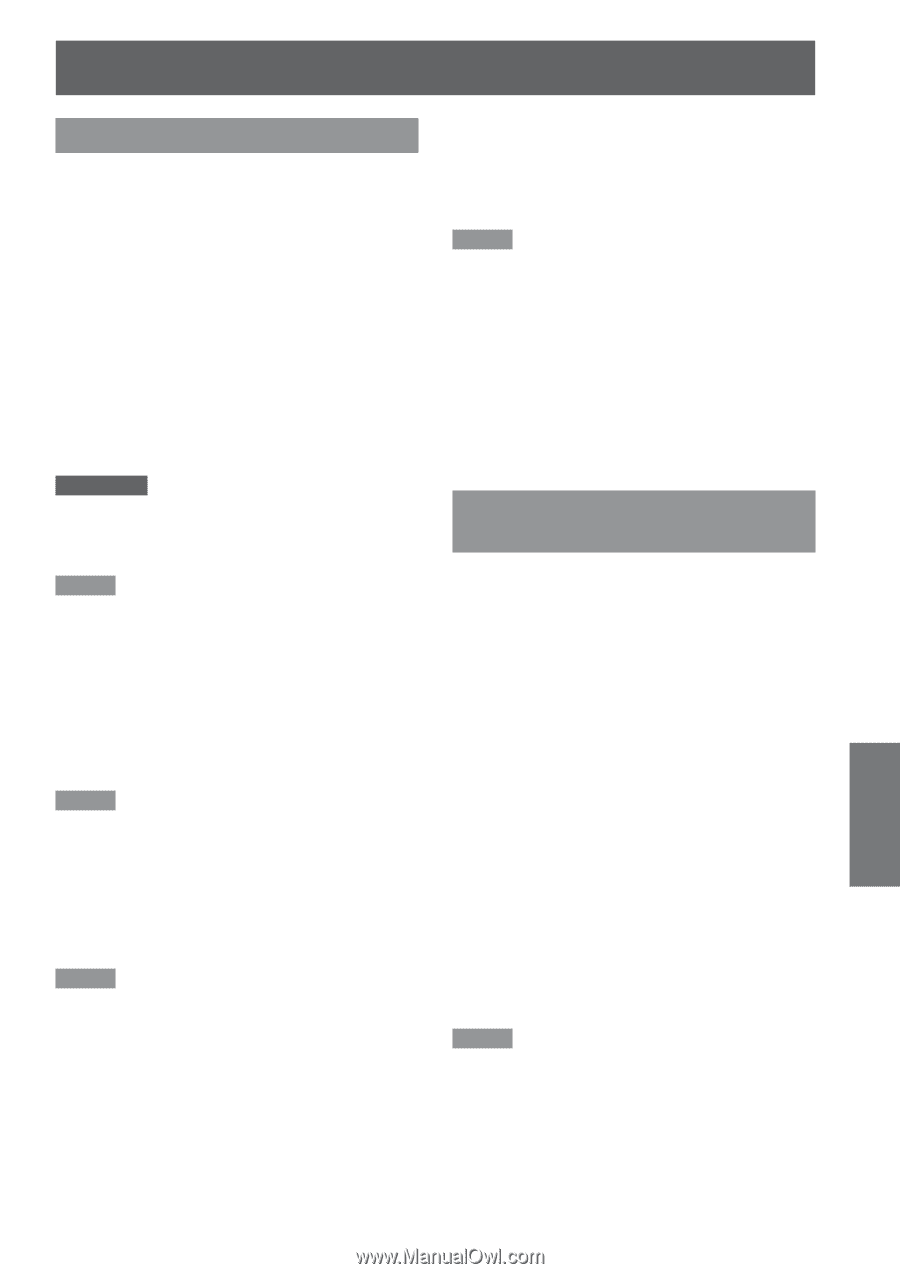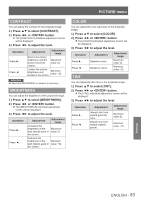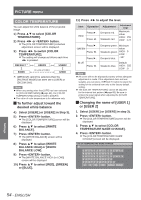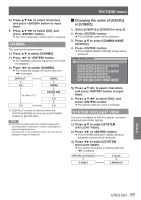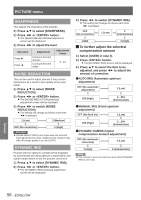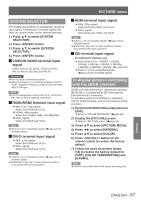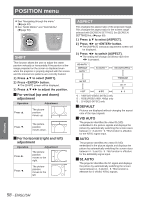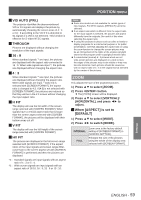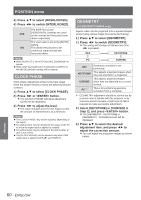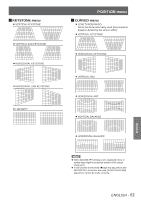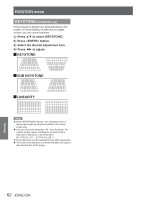Panasonic PTDZ8700U PTDS8500U User Guide - Page 57
SYSTEM SELECTOR, To display pictures complying with the sRGB standard, VIDEO/S-VIDEO terminal input
 |
UPC - 885170010963
View all Panasonic PTDZ8700U manuals
Add to My Manuals
Save this manual to your list of manuals |
Page 57 highlights
PICTURE menu SYSTEM SELECTOR This enables the projector to automatically recognize input signals. Furthermore, if unstable signals are input, the system format can be selected manually. 1111 Press ▲▼ to select [SYSTEM SELECTOR]. 2222 Press button. 3333 Press ▲▼ to switch [SYSTEM SELECTOR]. 4444 Press button. JJVIDEO/S-VIDEO terminal input signal Select from AUTO, NTSC, NTSC4.43, PAL, PAL-M, PAL-N, SECAM, and PAL60. Attention zz[AUTO] mode is selected by default. zzWhen the projector is not working properly in [AUTO] mode, change the setting according to each SYSTEM SELECTOR type. Note zz[AUTO] automatically selects from NTSC, NTSC4.43, PAL, PAL-M, PAL-N, SECAM, and PAL60. JJRGB1/RGB2 terminal input signal zz480i, 576i, 576p signals Select from RGB and YCBCR. zzVGA60, 480p signals Select from VGA60, 480p, and 480pRGB. zzOther signals Select from RGB and YPBPR. Note zzRefer to "List of compatible signals" (Æpage 122) for available signals. JJDVI-D terminal input signal zz480p, 576p signals Select from RGB and YCBCR. zzOther signals Select from RGB and YPBPR. Note zzRefer to "List of compatible signals" (Æpage 122) for available signals. zzMalfunction may occur or other problems could be encountered with some equipment. JJHDMI terminal input signal zz480p, 576p signals Select from Auto, RGB, and YCBCR. zzOther signals Select from Auto, RGB, and YPBPR Note zzRefer to "List of compatible signals" (Æpage 122) for available signals. zzMalfunction may occur or other problems could be encountered with some equipment. JJSDI terminal input signal (PT-DZ8700U/PT-DS8500U only) zzSelect from AUTO, 1 080/60i, 1 035/60i, 720/60p, 1 080/24p, 1 080/50i, 1 080/30p, 1 080/25p, 1 080/24sF, 720/50p, 480i, and 576i. zzRefer to "List of compatible signals" (Æpage 122) for available signals. To display pictures complying with the sRGB standard sRGB is the international color reproduction standard (IEC61966-2-1) established by IEC (International Electrotechnical Commission). To reproduce colors more faithfully in compliance with the sRGB standard, perform the following setting procedure. 1111 Set [COLOR MATCHING] adjustment to [OFF]. zzRefer to "COLOR MATCHING" (Æpage 68). 2222 Display the [PICTURE] screen. zzRefer to "PICTURE menu" (Æpage 52). 3333 Press ▲▼ to select [PICTURE MODE]. 4444 Press ◄► to select [NATURAL]. 5555 Press ▲▼ to select [COLOR]. 6666 Press button on the remote control to restore the factory default. 7777 Follow the same procedure (steps 5-6) to restore the factory default for [TINT], [COLOR TEMPERATURE] and [GAMMA]. Note zzsRGB is only enable when RGB signals are being input. Settings ENGLISH - 57